Neat Smart Organization System - Integrate Outlook.com
Learn how to connect your Outlook.com account to Neat using the Neat Smart Organization System. If you have already set up your Outlook account as a connection in Neat, click here to send your first Neat contact to Outlook. Please Note: Neat is currently only configured to integrate with personal Outlook accounts. You can verify the type of Outlook account you have by logging into Outlook.
How to Connect Neat and Outlook.com
- Open your Neat Smart Organization System (orange logo)
- Click on the small down arrow next to your username at the top right of the screen and click My Account.
- On the Account Settings page, click on the Connections tab.
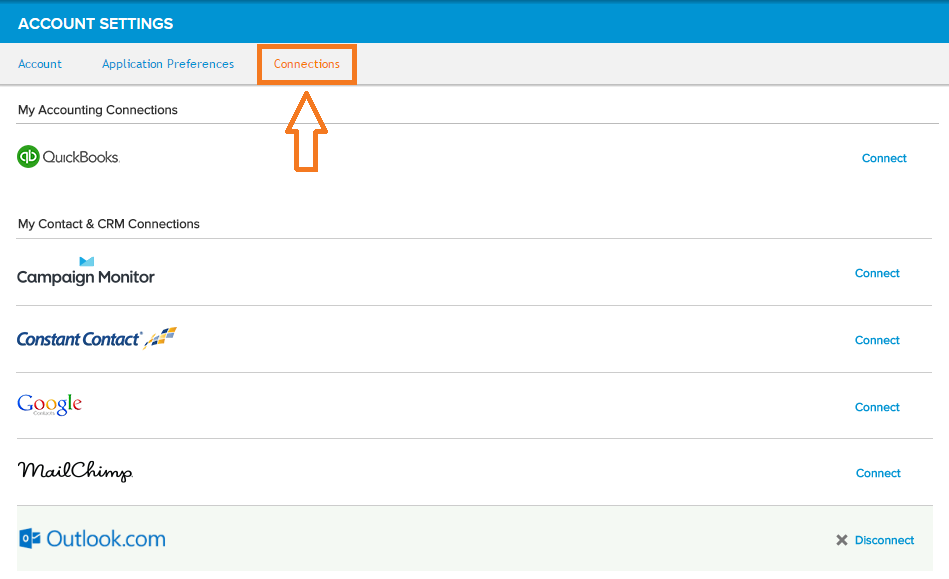
- Locate Outlook.com in the list of available connections and click Connect next to it.
- You'll be prompted to login with your Outlook account. Fill in your username/email address and password, then click Sign In.
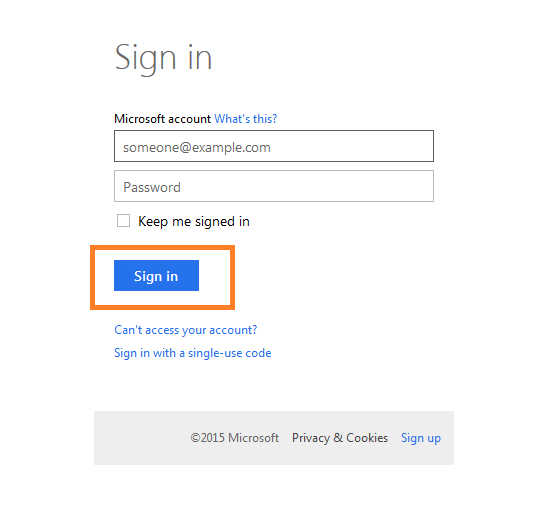
- A new window will appear with a message requesting your permission to let the Neat app access your information. Click Yes.
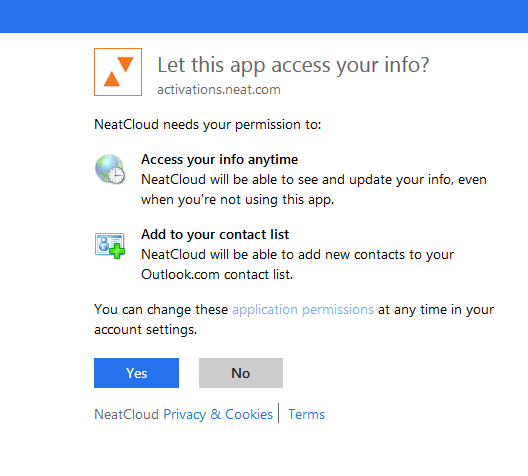
- Check out how to send contacts to Outlook.
