Missing images in Neat Smart Organization System and Windows 10
Windows 10 users may notice missing images in the Neat Smart Organization software. This is a Windows file permissions issue that occurs when updating to Windows 10, that prevents the Neat Software from creating PDFs on your computer. These scanned images are still available on app.neat.com and in the Neat Mobile App. To resolve this issue, reset permissions using the following steps:
Resetting all permissions for your user account
- Browse to C:\Users
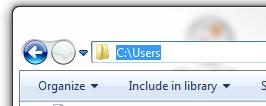
- Right click your user’s folder and choose Properties.
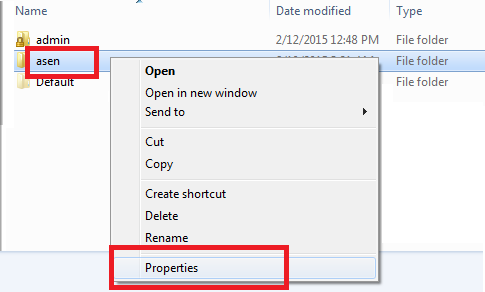
- Select the Security tab and click Edit.
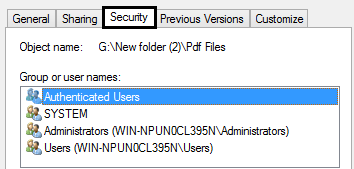
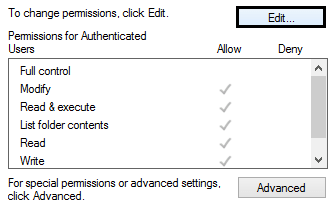
- Next, click on the listed groups/usernames and check the Full Control box in the Allow column (Ignore SYSTEM)
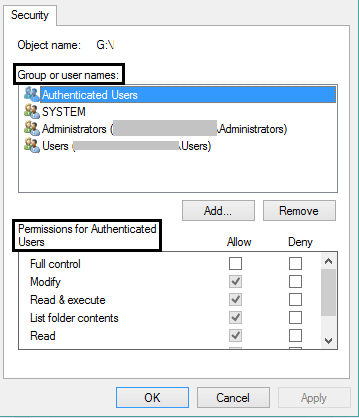
- Click Apply and OK to return to Security Properties.
- Press the Advanced button.
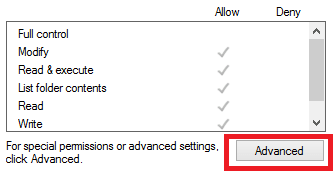
- In the bottom left corner, select the following option: Replace all child object permissions entries with inheritable permission entries from this object.
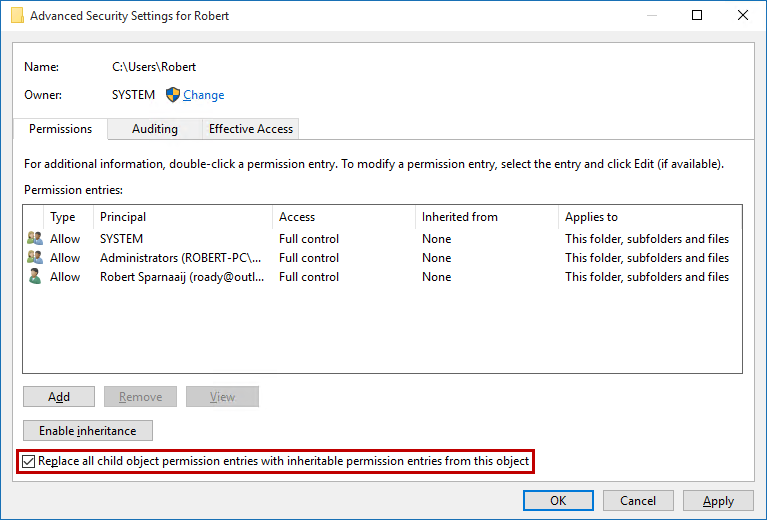
- Press OK.
- Read the warning and press Yes.
- Wait for permissions replacement process to complete. Depending on the amount of files you have in your user folder, this could take a few minutes.
- Once the process is done, you’ll be returned to the Properties dialog for your user folder. Press OK to close it.
