Neat Smart Organization System - Send a Contact to Campaign Monitor
Learn how to send a contact to Campaign Monitor in the Neat Software. Follow the steps below to send your first Neat contact to Campaign Monitor. Click here if you have not yet activated Campaign Monitor in Neat.

Send a contact to Campaign Monitor
- Select one or more contacts in a folder in the app. Click the Send To button and choose Campaign Monitor.
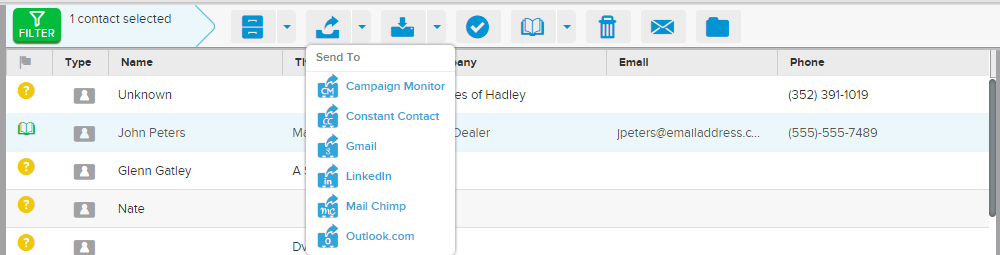
- A message box will appear confirming that your Neat contact has been added to your Campaign Monitor subscriber list.

