Neat Smart Organization System - Restore your Database from the Cloud
Learn how to restore your Cloud database into your local Neat Cloud Powered software.
- In the software, click on the small down arrow next to your name at the top right hand corner of the Neat Web app and choose My Account.
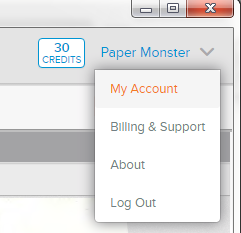
- Under Account Settings locate the Preferences tab.
- Under Local File Location select Restore From Cloud.
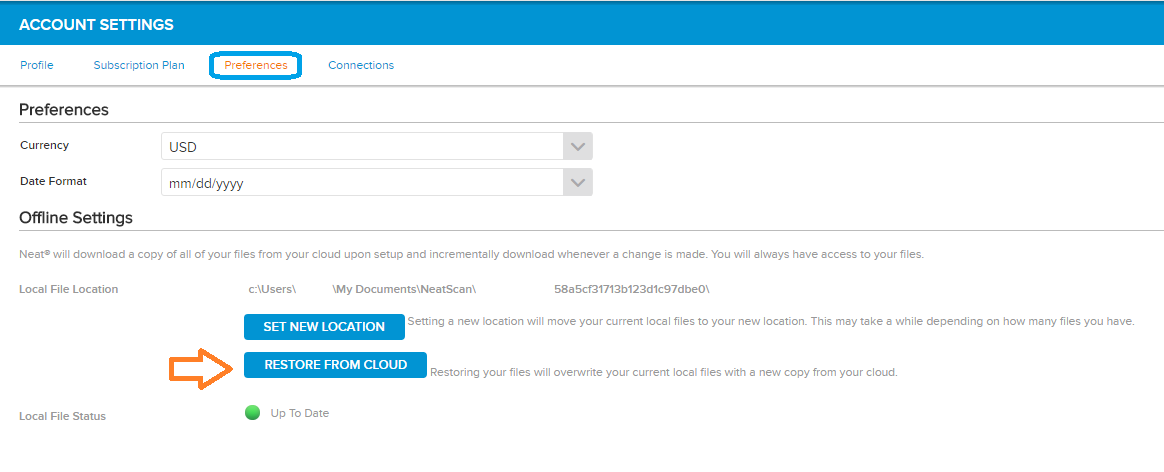
- A window will open up and allow you to choose a place for the new local data to be restored. We highly recommend placing it in your Documents folder, the same place the original database was stored. When you've selected the location, click OK.
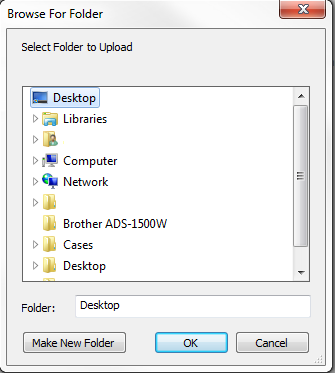
The time it takes to fully restore your database will vary based on the amount of data that needs to sync and the strength of your internet connection. You can verify that your account is fully synced by checking the Local File Status. Once the status says Up To Date, then your data is fully restored.
