Recover Neat Legacy Data in Mac
The Neat for Mac legacy software was retired in 2016 and has not received any updates or feature enhancements since that time. For this reason, it was inevitable that it would eventually cease to function in updated versions of Mac. If your version of Neat Legacy software for Mac does not open or function correctly then you can follow the steps below to recover your Neat Library data. Once recovered, you'll also be able to upload your data to the current version of Neat.
- Before starting the export process, create a folder on your Desktop, called Neat Exports. This will help in keeping your data organized.
- Click on the magnifying glass (Finder) in the upper right of your screen. Type "Neat Library" to locate the file containing your Neat data. It will show an orange filing cabinet icon.
- Control-Click (right-click if enabled) the Neat Library and select Show Package Contents.
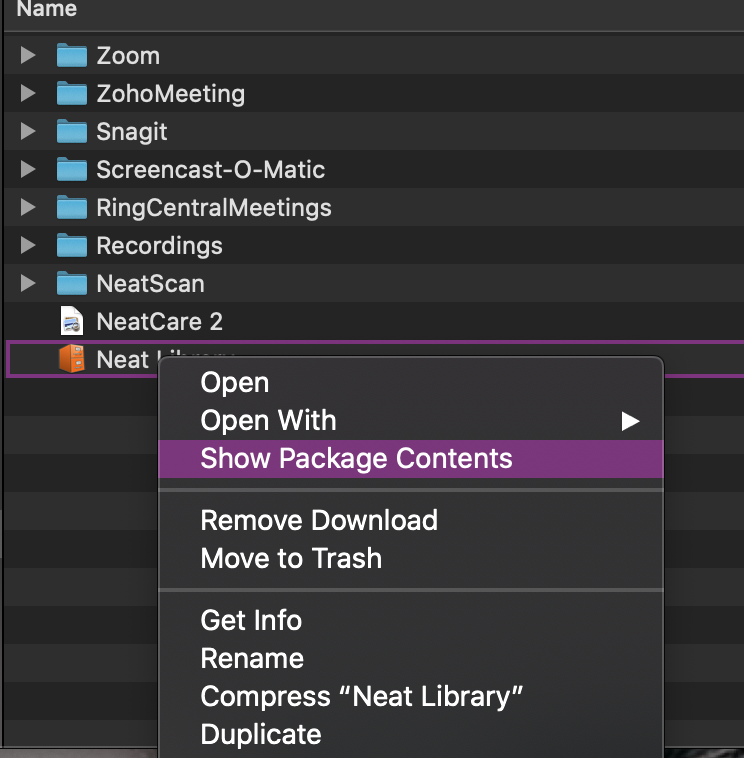
- A window will open displaying your scanned images as PDF files along with a few Neat software-related files.
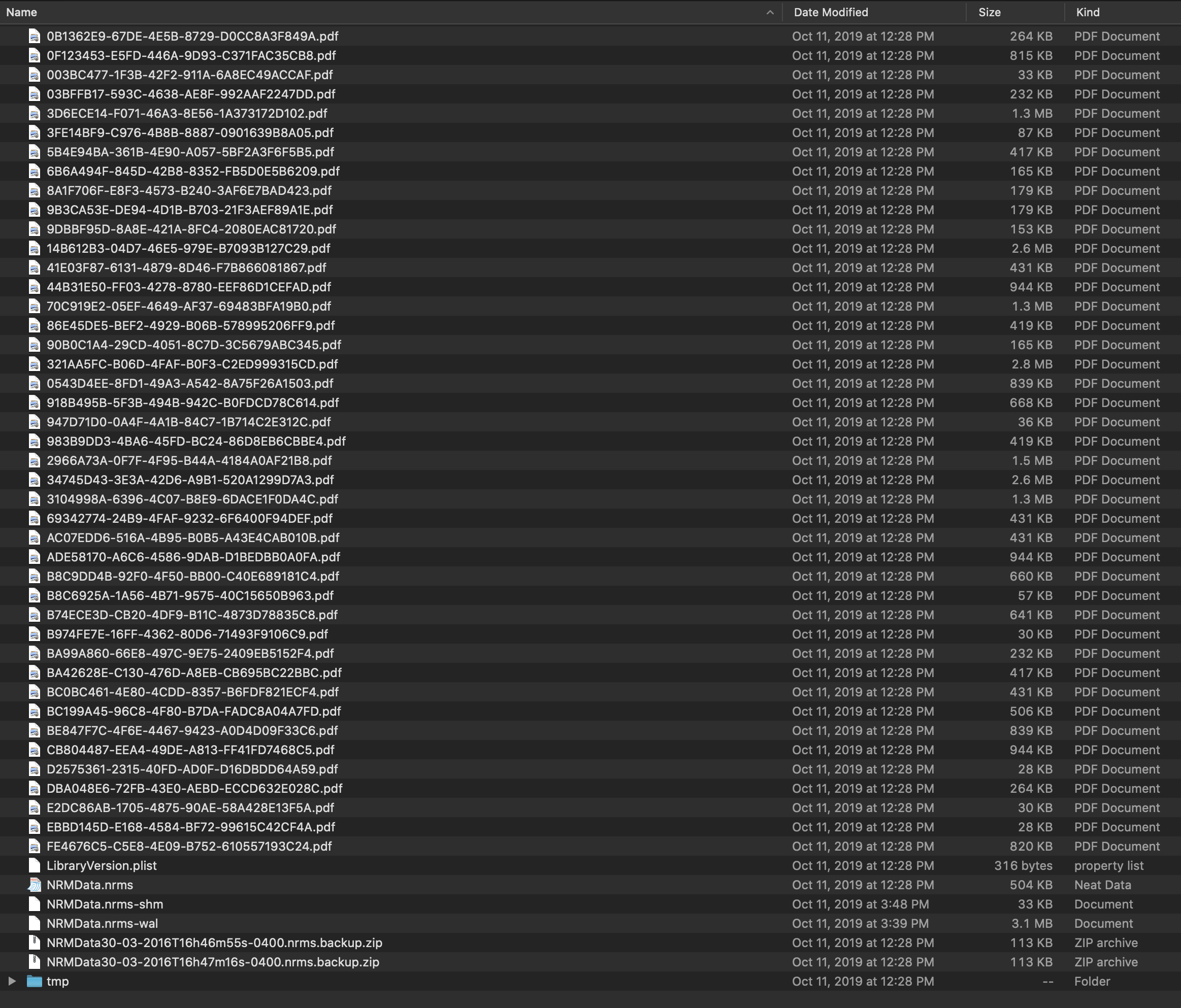
- Copy the PDF files to the Neat Exports folder you created in Step 1 in order to view and work with the scanned images in PDF format.
- If you're currently subscribed to Neat, you can also import the PDF files into your Neat cloud account.
