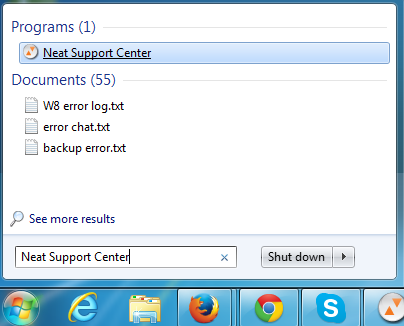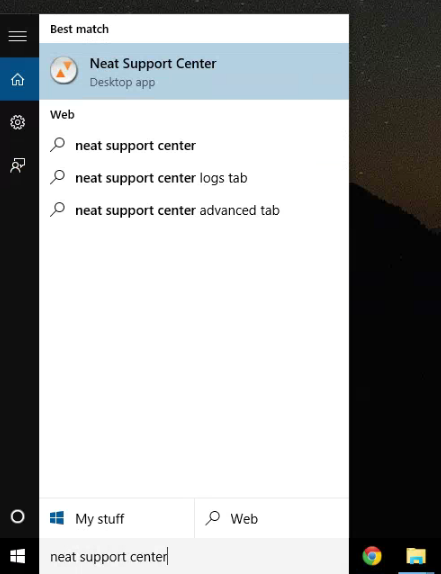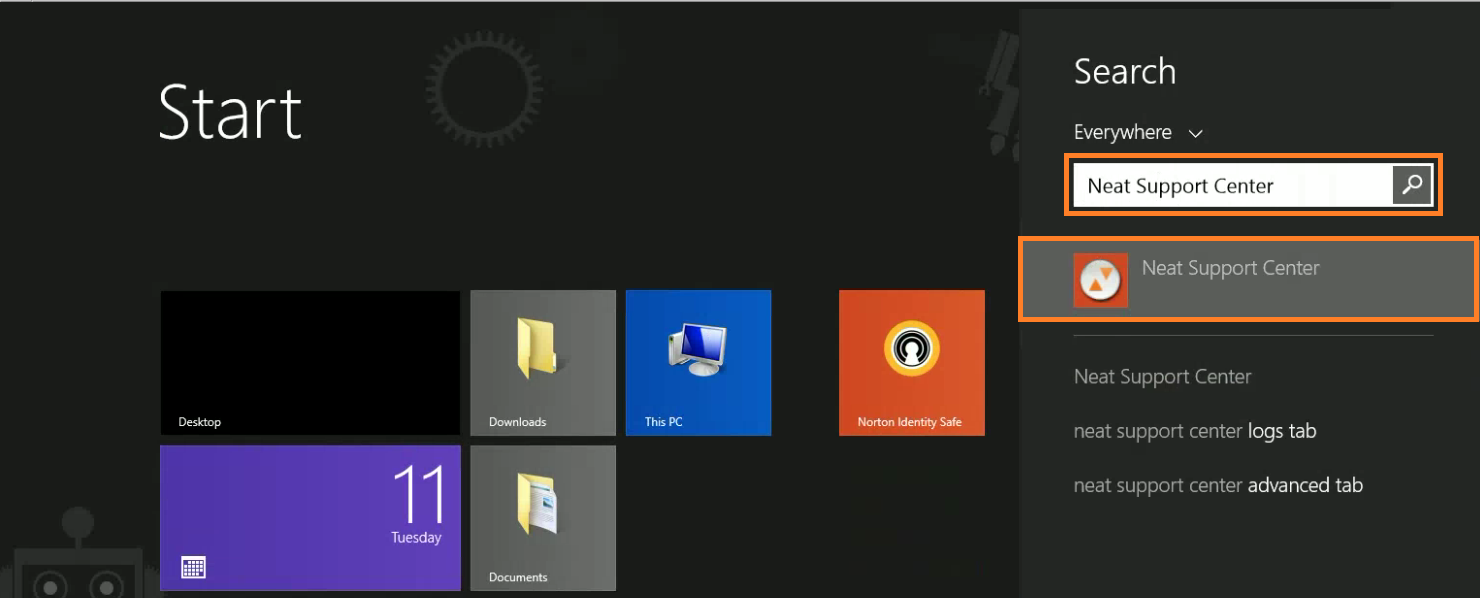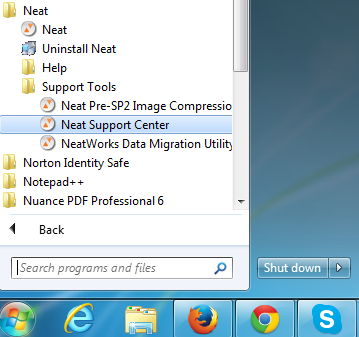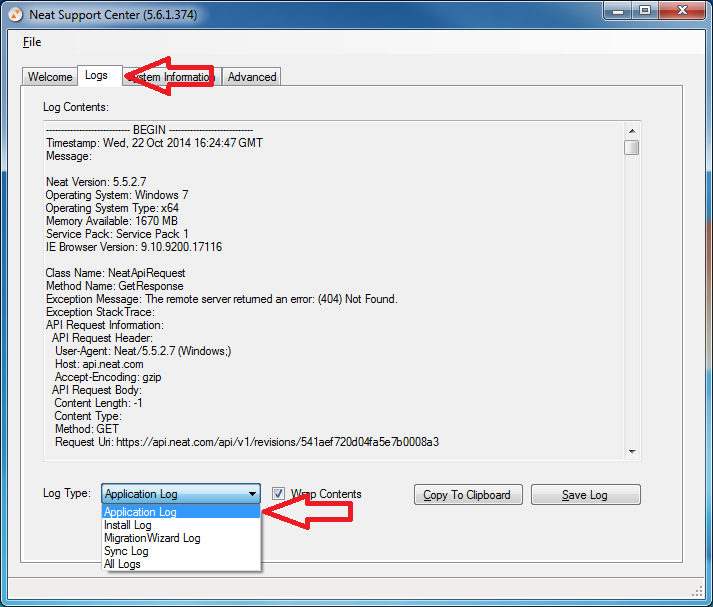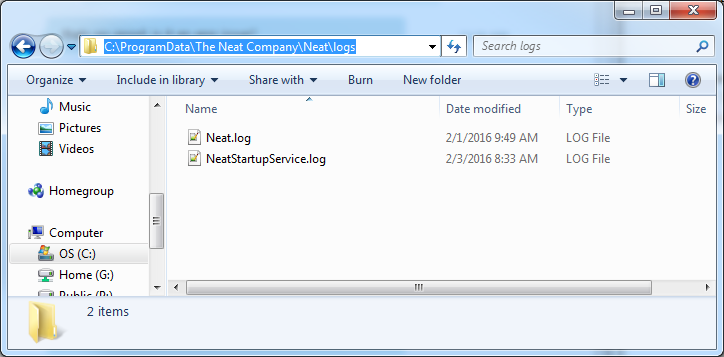Windows Legacy: Obtaining Error Log
Help! I need to find my Neat error log!
Obtain your error log
- To retrieve your Neat error log, for Windows Vista, 7, or 10, open up the Start menu, or in Windows 8.1, open the Start screen and type Neat Support Center. Choose the Neat Suppport Center from the list of results.
In Windows Vista or 7 you can also go to Start–>All Programs–>Neat–>Neat Support Tools and click Neat Support Center.
- Once you have the Neat Support Center open, click the Logs tab and choose Application Log from the Log Type dropdown.
- Click the Save Log button to save a copy of the log to a folder on your computer.
Alternate method to obtain your Error Log
If you are unable to open the Neat Support Center you can browse directly to the folder that contains your log to access it.
- Turn on show hidden files/folders in Windows.
- Browse to the following location: C:\ProgramData\The Neat Company\Neat\logs
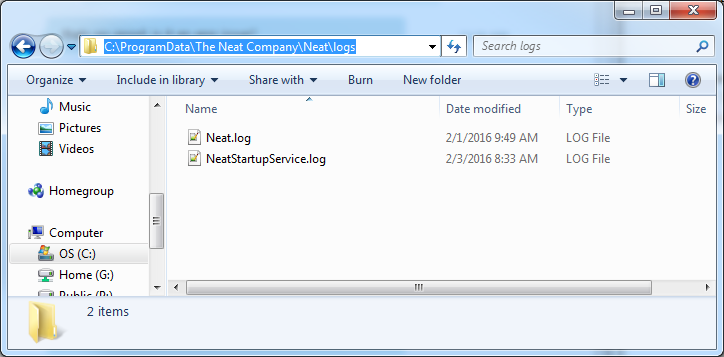
- Right click the file called Neat.log and and choose Copy.
- Then right click your desktop and choose Paste to copy the log to your desktop.
____