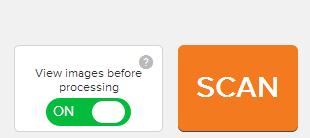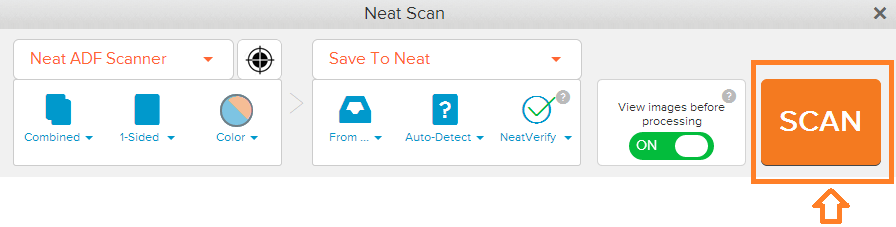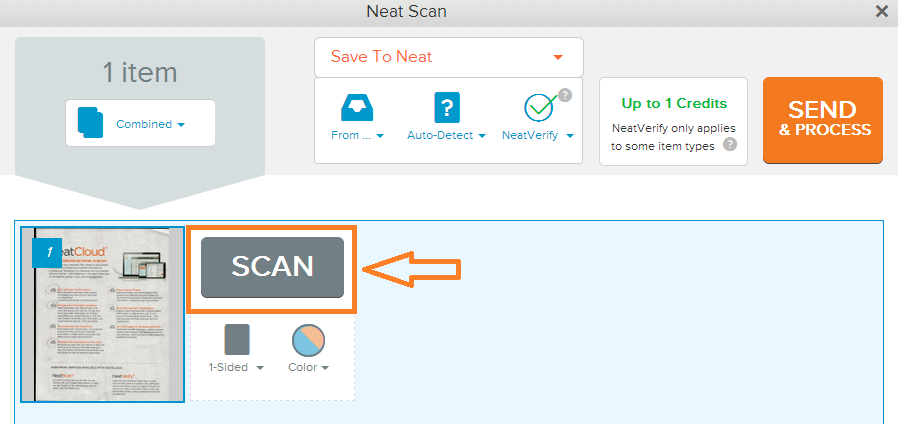Neat Smart Organization System - Add Additional Pages to a Scan Before Processing
Please Note: Neat Web App now has ALL of the desktop features, and so much more! You can continue to use this desktop application, however, all new features, improvements, and updates will occur in our Neat web application. Click here to learn more!
Learn how to add additional pages to a scan using the Smart Organization System. Neat allows you to add additional pages to any scan before processing. Follow the steps below.
- Open your Neat Smart Organization System software (orange logo)
- Click the Scan button.
- A Neat Scan window will open. Make sure the View Images Before Processing indicator is On.
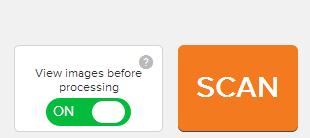
Please Note Here is your opportunity to modify your scanning settings. Opt to scan multi-page items as separate or combined items, set your color mode, or set the Smart Organization System to scan only 1 side of your items. You can see your scanned items before we process them!
- Click Scan.
- In the example below, one page has been scanned. In the box that appears next to the preview of the scanned item, click Scan to add an additional page. This box will appear after each page you scan and you can add as many additional pages as you'd like!