Neat Smart Organization System - Send a Contact to Constant Contact
Learn how to send a contact to Constant Contact in the Neat Software. Follow the steps below to send your first Neat contact to Constant Contact. If you have not yet set up your Constant Contact connection in Neat, click here.

Send a Contact to Constant Contact
- Select one or more contacts in a folder in the app. Click the Send To button and choose Constant Contact
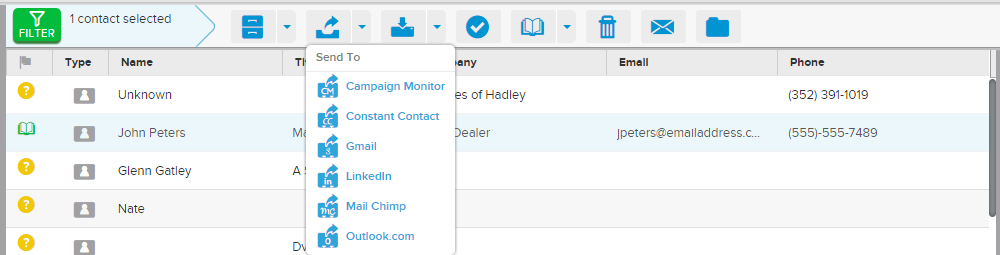
- A message box will appear confirming that your Neat contact has been added to your Constant Contact subscriber list.

