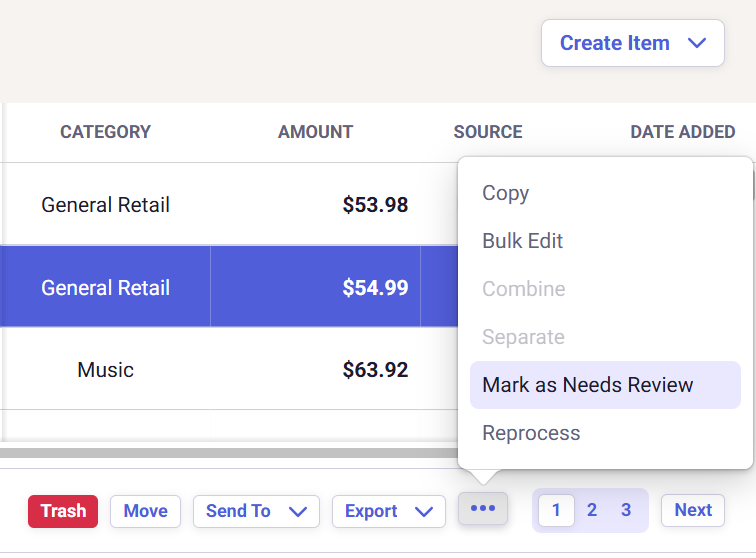Where Do My Scanned Items Go? - Needs Review Overview
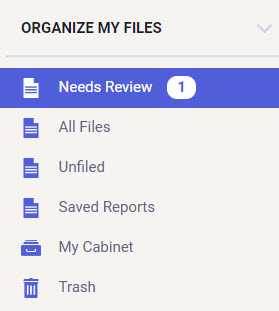
Sorting Items
These items can be sorted in a variety of ways to make it easier to view specific items. Sorting options for Unfiled and Needs Review include:- Item Type
- Alphabetically by Name
- Alphabetically by Description
- Date Added
Flag an Item for Review
You can also mark a file as 'Needs Review'. This is useful if you are sharing your account with others and need to flag an item for review. To mark an item as 'Needs Review', right-click on the item and choose Mark as Needs Review.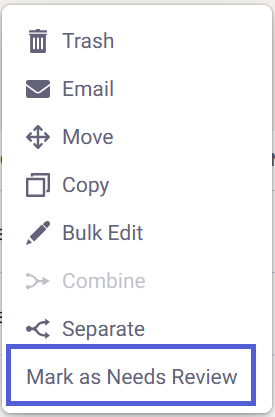
Another option is to select the item(s) by clicking the checkbox in the left column and then clicking the ellipsis in the bottom right, then selecting Mark as Needs Review. Selected items will no longer be listed as Reviewed.