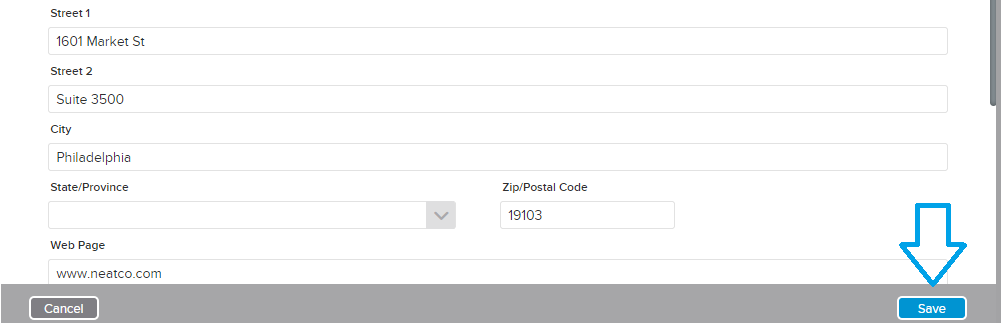Neat Smart Organization System - Folder Location Dropdown Feature
You can use the Folder Location Dropdown feature to view the folder location of an item and move it to a new folder in the Item Details View in the Neat Smart Organization System. This is especially helpful if you found an item using the search or filter feature and are not sure which folder the item you are viewing is located.
Folder Location Dropdown
- If you are looking at an item in the Item Detail View, you can view the Folder Location drop-down to the right of the item type.
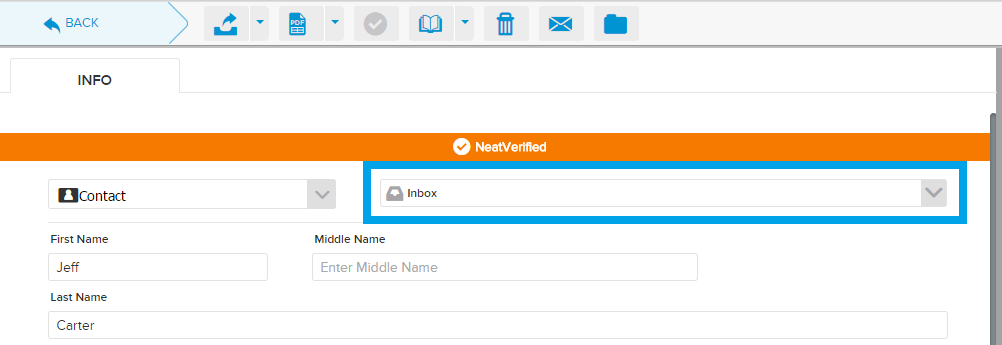
- To move an item to a new folder, click the drop-down, select a new folder in the list, and then click Move.
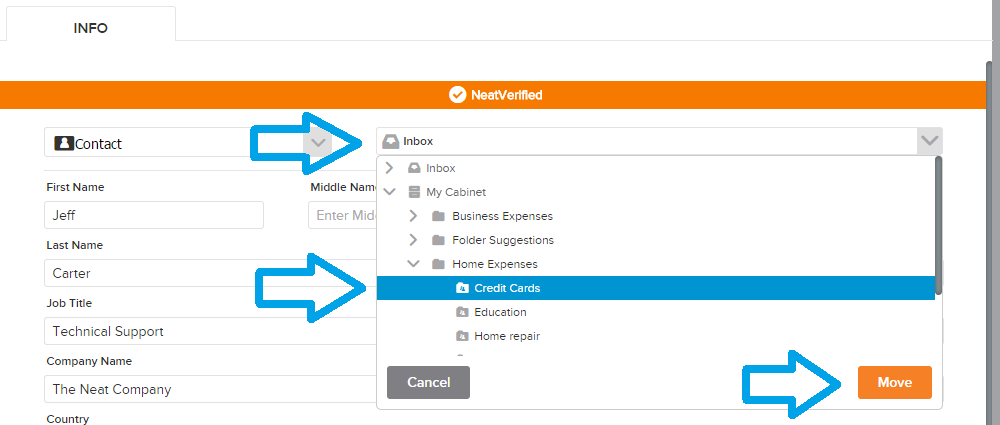
- You will see a message reminding you that the item will not be moved until you click Save. You can click the check box to hide this reminder in the future.
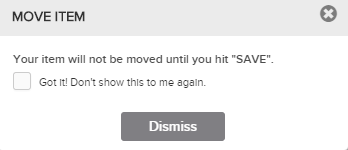
- To finish moving the item, click the Save button at the bottom of the Item Detail View.