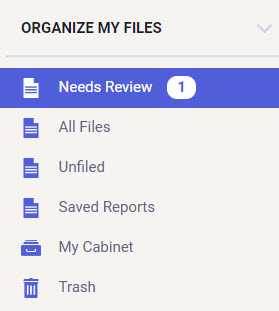Email-In Feature in Neat
All subscriptions for the Neat Cloud Service come with a personalized Neat Cloud email address in the following format @neatcloud.com. This makes it easy to forward emails such as e-receipts and other digital documents directly to your Neat account. The body of your email will appear in Neat as an item and any attachments in a supported file type will appear as a separate item in Neat.
FAQs
- How do I find my @neatcloud.com email address?
- What types of file attachments are supported for email-in items?
- How do I set the default item type for email-in items?
- Can I change my @neatcloud.com email address?
- When I send an item to my Neat Cloud email address, where does it go?
How do I find my @neatcloud.com email address?
- Log into your Neat account at app.neat.com.
- Click on your account name at top right corner of the screen.
- Choose User Profile.
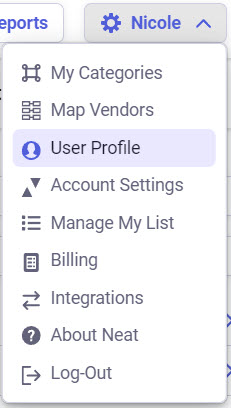
- Scroll down to view your Neat Cloud email address.
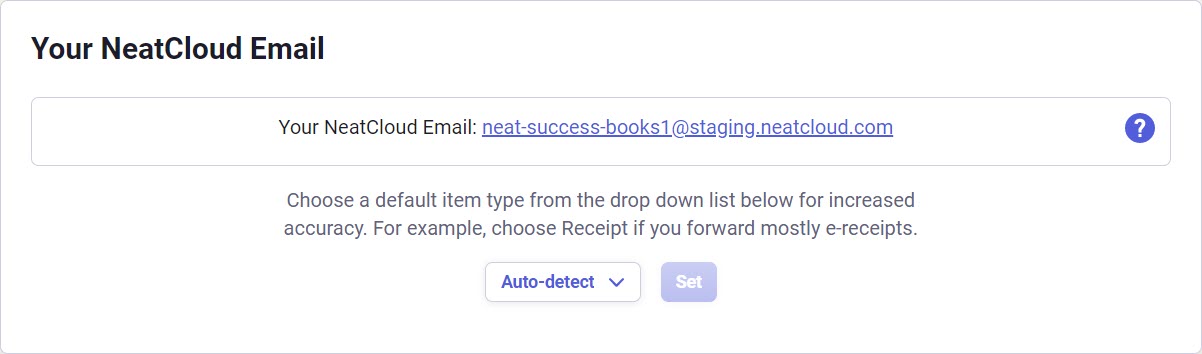
What types of file attachments are supported for email-in items?
The following file types are supported for attachments in your emails:- HTML
- JPG or JPEG
- BMP
- PNG
- TIF or TIFF
Any other file type will be discarded but you will still see the text of your email as a new item in Neat. You will also receive an email with the subject: "Unsupported File Type Sent to Neat" (as seen below) to let you know.
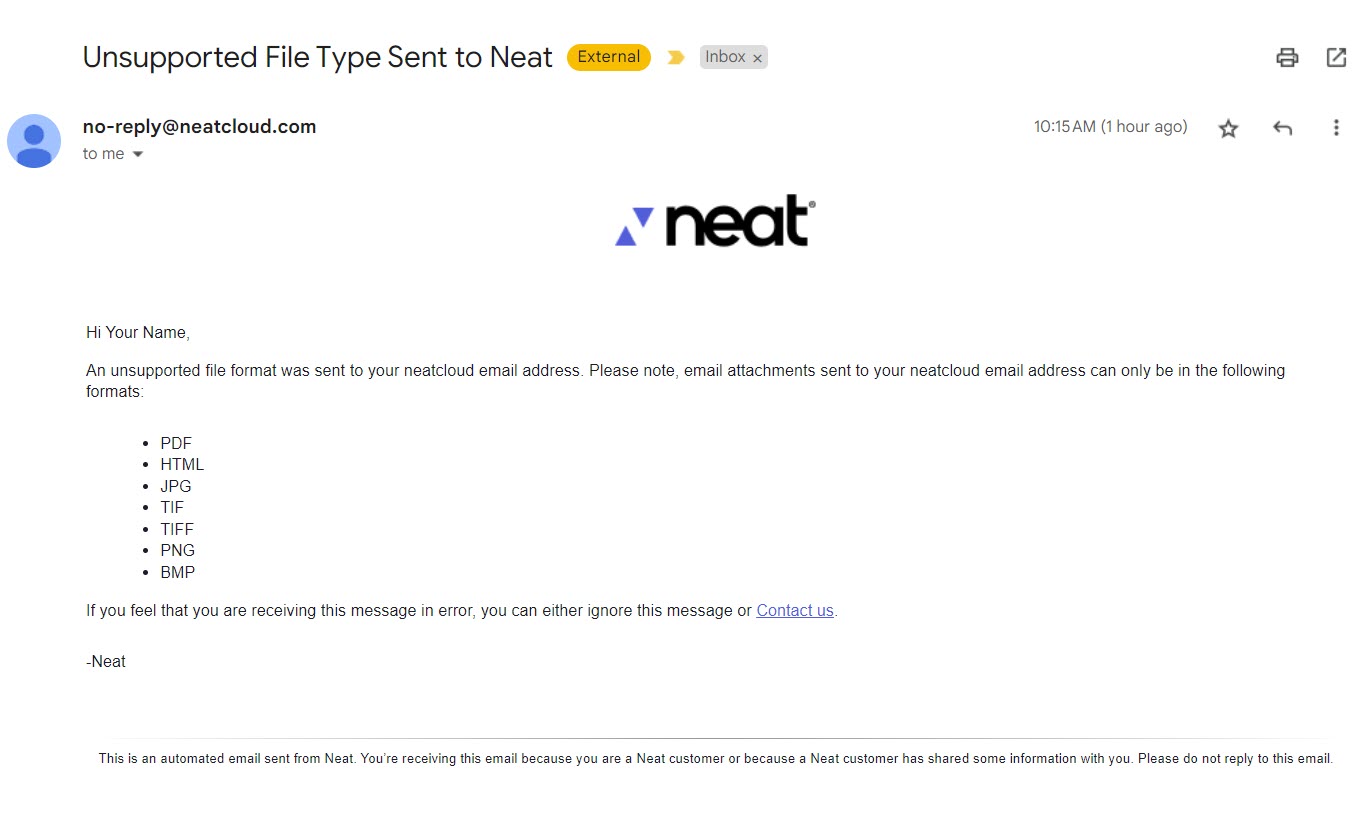
How do I set the default item type for email-in items?
Select an item type from the drop down list under your Neat Cloud email address to set the default item type for all items emailed to your Neat Cloud email address.By default, the ‘default item type’ is set to Auto-Classify. If you leave Auto-Classify selected then Neat will automatically classify the item type for you, based on the item type it thinks it is.
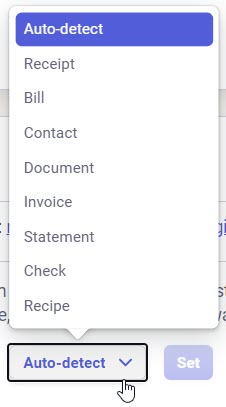
Can I change my @neatcloud.com email address?
Yes! To do so, please contact Neat support for assistance.
When I send an item to my Neat Cloud email address, where does it go?
Items that you send to your Neat Cloud email address will populate in your dashboard in Neat under the Needs Review section. Click Needs Review to access all your unreviewed items.