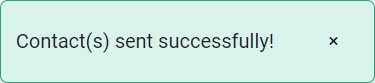Integrate Google Contacts
Learn how to activate your Google account as a connection to aggregate all of your personal or business contacts in one place. This feature allows both Neat and Gmail to work hand in hand with your contacts.
FAQs
How can I connect to my Gmail account?
- First click on your name at the top left hand corner. Once you click on your name, select Integrations from the dropdown menu.

- When you are brought to the Choose An Integration page, you will click on Connect in the Google Contacts box.
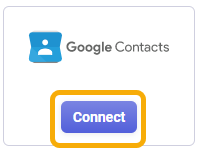
- When you click on Connect, you will have to enter your credentials to log into your Gmail account. Once your credentials are entered, you will receive a Success message and the box that was previously labeled as connect will now read as Disconnect.
How can I send a contact from Neat to my Google Contacts?
- Click Contacts from your options on the left.
- You can either send one contact at a time by selecting the check box by the individual’s name or you can send multiple contacts at once by selecting the very fist check box next to the word Status.
- Once your check box is selected, click on Send to at the bottom of your screen.
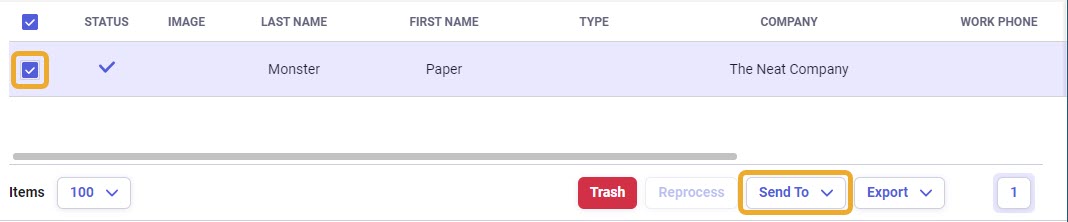
- Click Google Contactsfrom your menu of options after you click on Send To.
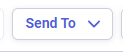
- Once you select Google Contacts you will receive a Success message at the top of your screen.