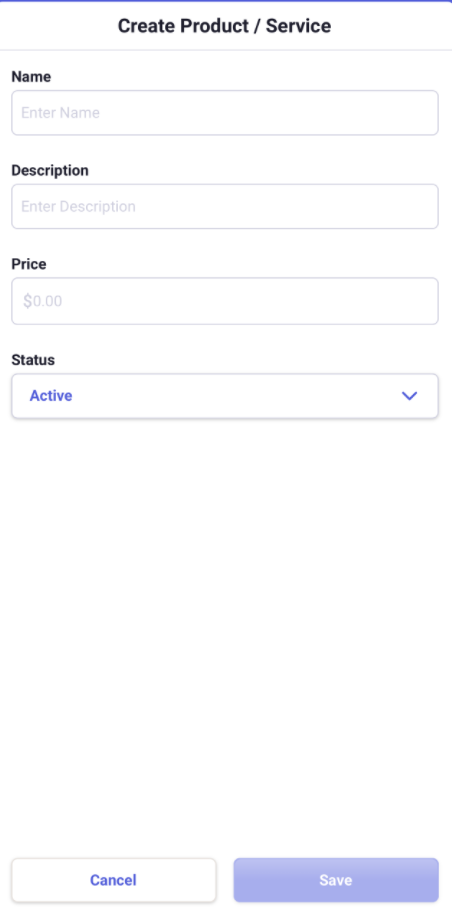Invoicing in the Neat Mobile App
View and manage your invoices in the Neat Mobile Application!Mobile Monthly Review FAQs
- How do I access my invoices in the mobile application?
- Can I create new invoices in the mobile application?
- Can I change the status of an invoice in the mobile application?
- How can I view and create a customer in the mobile application?
- How can I view and create products in the mobile application?
How do I access my invoices in the mobile application?
- In the Neat mobile app, select Invoicing from the top, then the Invoices tile.
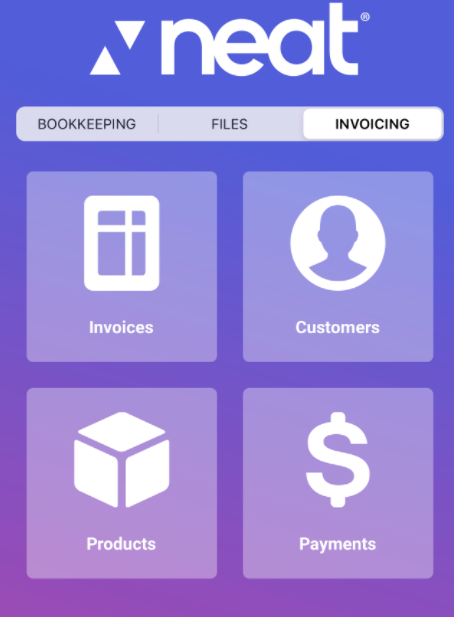
- After clicking on Invoices, you'll see all the invoices you created in Neat.
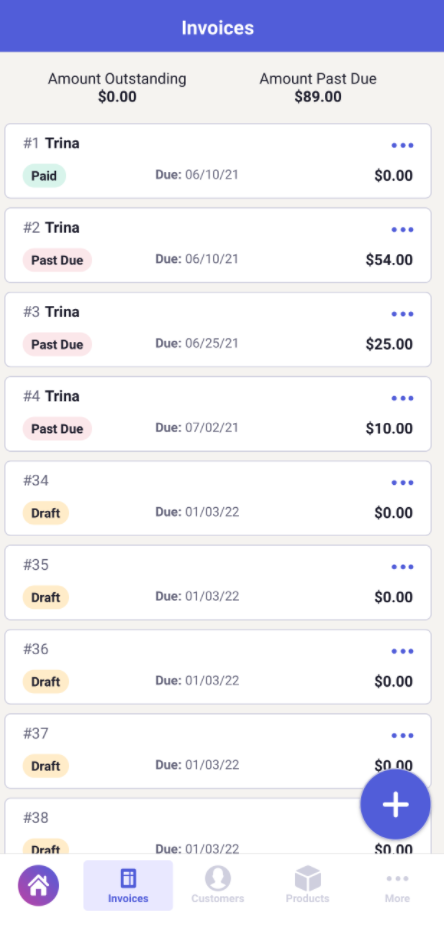
Can I create new invoices in the mobile application?
Yes, you can create new invoices within the Neat mobile app.- Follow the steps above to access your Invoices.
- Click on the plus (+) symbol in the bottom right corner.
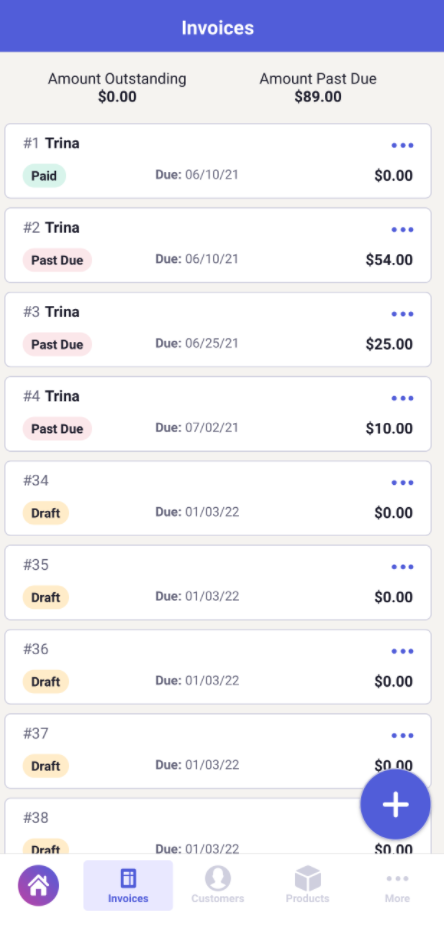
- In the next screen, you can set up your invoice.
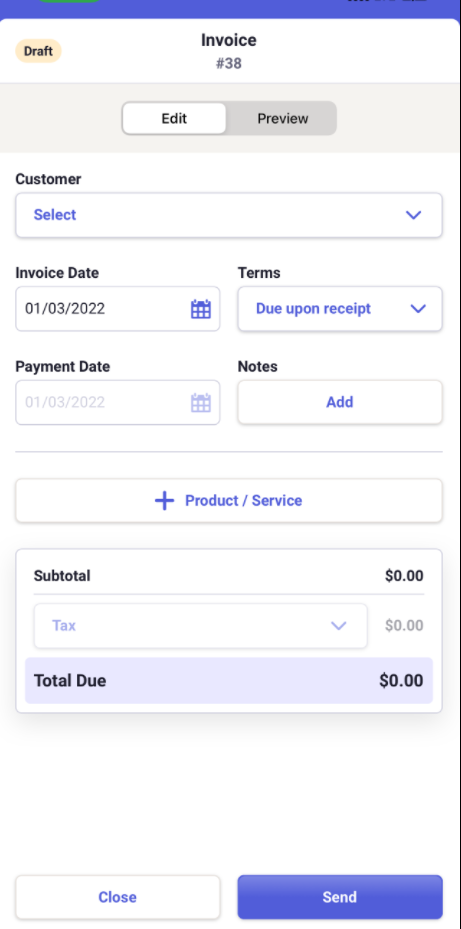
- After adding a product/service to your invoice, you have the option to include a discount or a fee.
Please Note: The option to add a fee or discount is only available after a product or servuce is added.
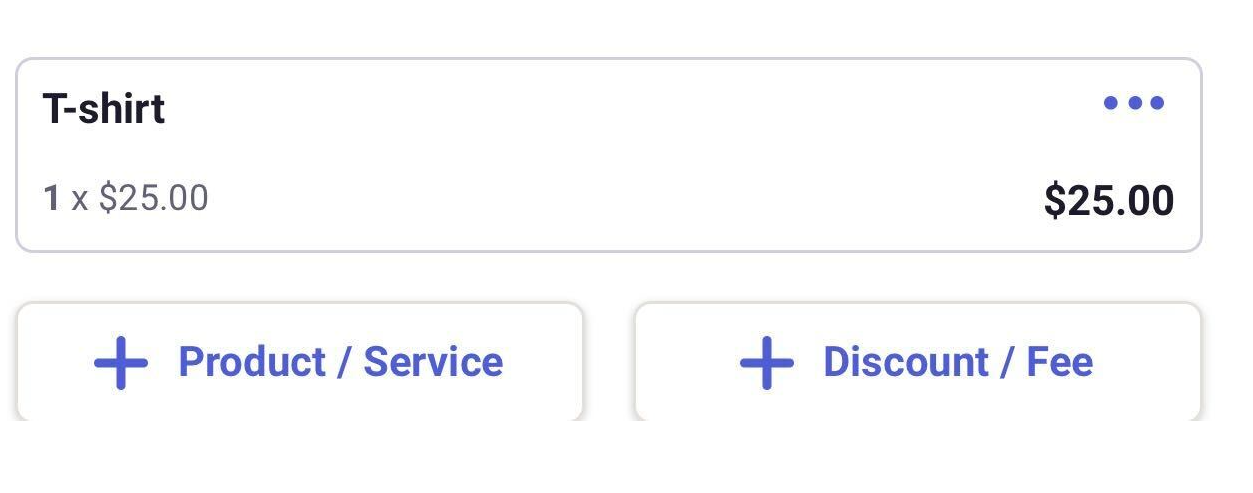
Can I change the status of an invoice in the mobile application?
At this time you are not able to change the status of an invoice within the Neat mobile application. To change the status of an invoice, you will have to log into the web application at app.neat.com.How can I view and create a customer in the mobile application?
- Click Invoicing from the home screen, then Customers.
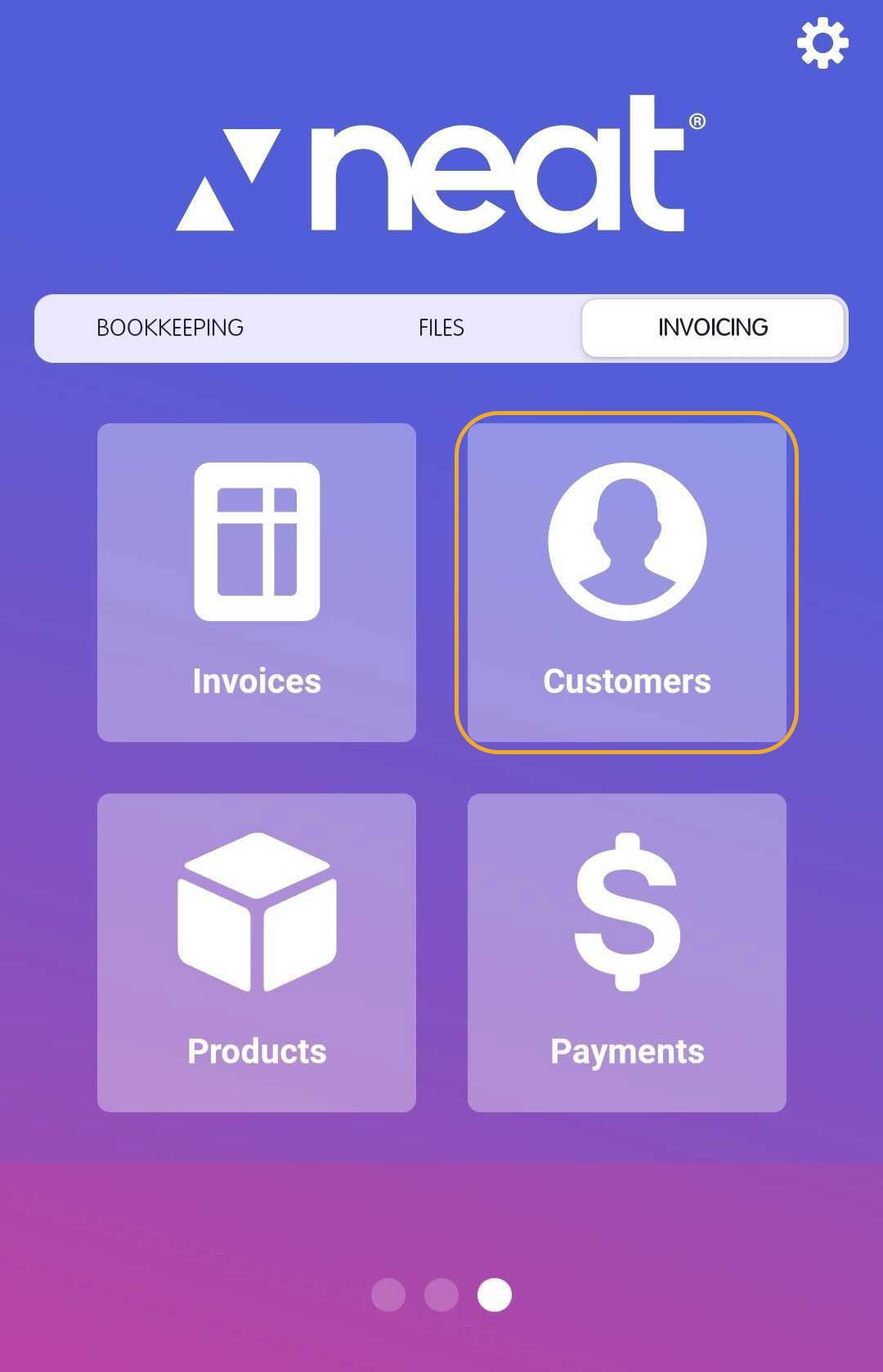
- Here you can view, edit, and add new customers. Click the plus (+) symbol on the bottom right of the customers page.
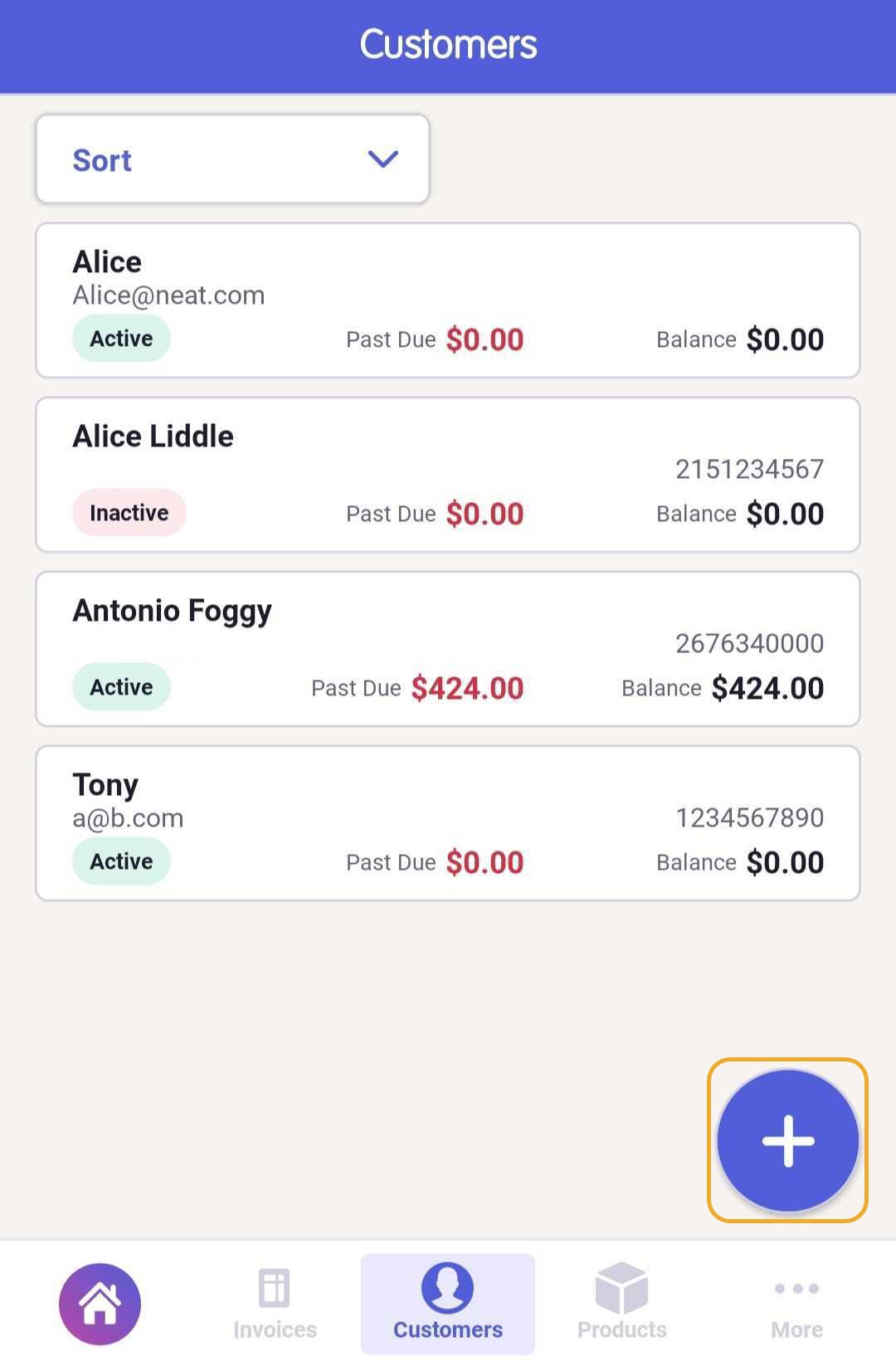
- Enter your customer's information. You can add multiple email addresses for one customer by clicking the plus (+) Email Address button.
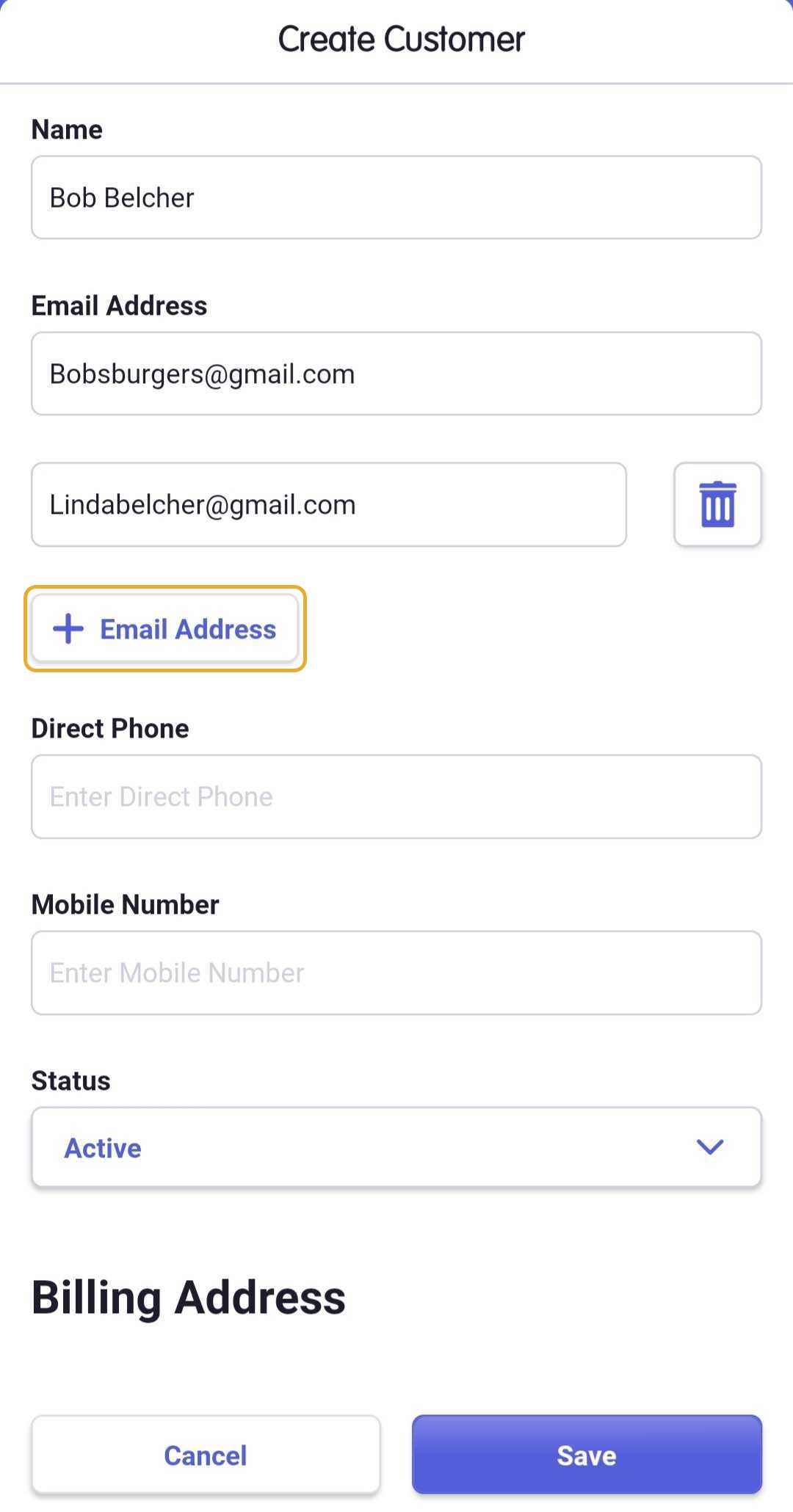
- Click Save when you're done.
How can I view and create products in the mobile application?
- After accessing the invoices home screen, select Products at the bottom of the screen to view all of your products in Neat.
To edit an existing product, tap that product in the list. Select Save when you're finished.
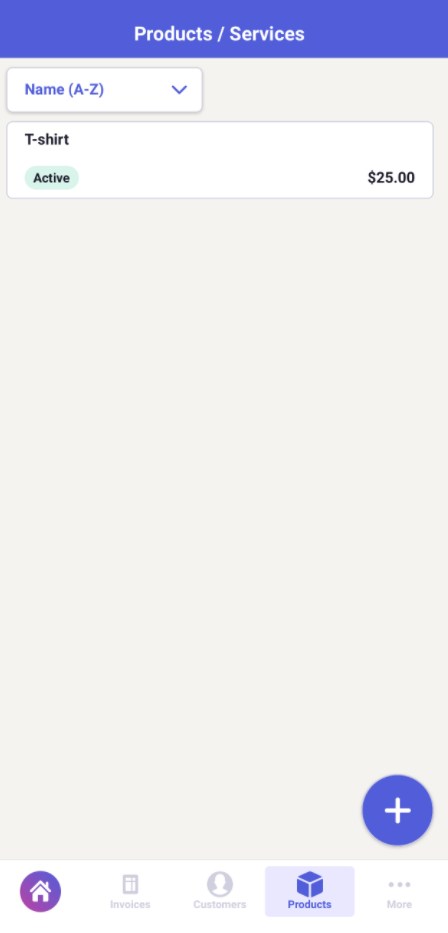
- To create a new product, select the plus (+) symbol in the bottom right. From there, you can add all information for your new product and select Save.