NeatDesk: Paper Feed Issues
You may get a Paper Jam or Paper not Detected message for your NeatDesk scanner. There are a few possible causes for this including:
- There is paper jammed inside the scanner.
- A paper jam was recently cleared and then the scanner would not feed paper afterwards
- If you just received your scanner and get this message on the first scan, it’s likely internal parts where shifted out of place in the scanner during shipping.
Please try the following to resolve your issue:
First, Power off the scanner by the switch located on the back.
Press the black tab to the right of the “CARDS” slot on your scanner. The front of the unit will pop open.

Inside, just above the rubber roller in the middle, you’ll see a black plastic piece with two rubber flaps. Nudge this piece to the left and hold it in place then you’ll be able to swing the piece upwards.
Turn the large rubber roller behind the flaps with your finger to make sure nothing is caught there. The wheel will only spin in one direction (downwards). Once done, put the flaps back down into place.
On the door side of the scanner, you’ll see there are two clear plastic flaps. In between these flaps you should see a small black piece of plastic sticking out. Tap this piece to make sure it goes in and pops back out.
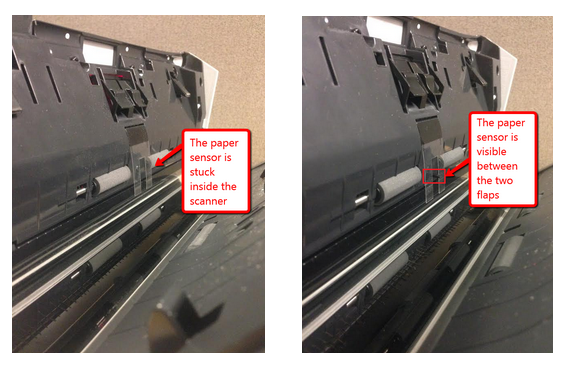
If you do not see the small black plastic piece between these two clear flaps, it may be stuck inside the scanner. Please try using a paper clip or utility screwdriver to gently poke in the hole between these flaps to try to free the piece.
Once done, close the front of the scanner and try scanning another item.
