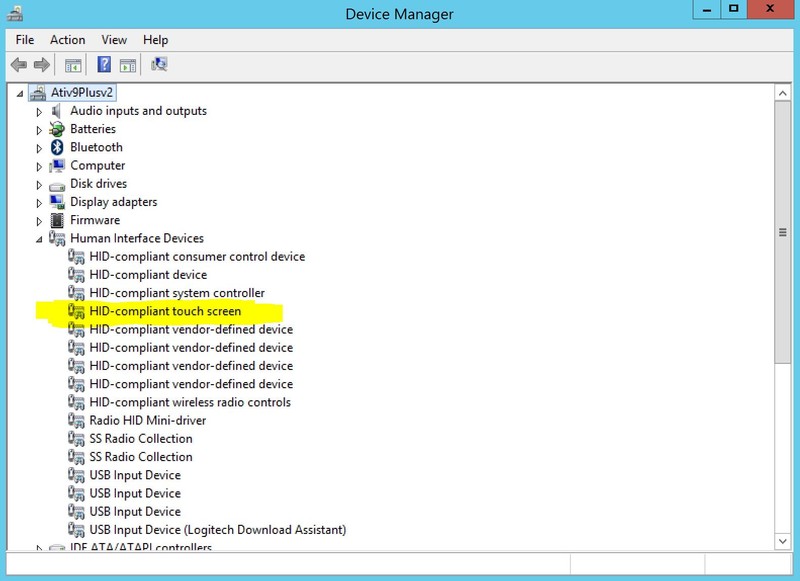Neat Smart Organization System and Windows Touch Screen
If you are using a Windows touchscreen PC or tablet such as the Surface Pro, the Neat Software may not work correctly in touch screen mode. The scan option buttons will be visible but not selectable (Separate vs. Combined, etc.) while touchscreen mode is enabled.
How to disable the touch screen in Windows 7 / 8/ 10
Please make sure to have a mouse and keyboard nearby. Those two accessories will be your mode of input after disabling the touch screen.
- Quit out of the Neat Software
- Open the Device Manager
- Windows 7: View Steps
- Windows 8/10: View Steps
- Expand Human Interface Devices
- Look for a device with the words touch screen, such as 'HID-compliant touch screen'
- Right-click and select Disable
- Launch the Neat Software again
- When done using the Neat Software, you can right click the same option and choose Enable