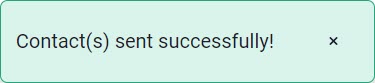Integrate MailChimp
Learn how to activate your Mail Chimp account as a connection to Neat
FAQs
How can I connect to my MailChimp account?
- First click on your name at the top left hand corner. Once you click on your name, select Integrations from the dropdown menu.

- When you are brought to the Choose An Integration page, you will click on Connect in the MailChimp box.
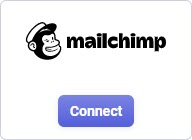
- When you click on Connect, you will have to enter your credentials to log into your MailChimp account. Once your credentials are entered, you will receive a Success message and the box that was previously labeled as connect will now read as Disconnect.
How can I send a contact from Neat to MailChimp?
- Click Contacts from your options on the left.
- You can either send one contact at a time by selecting the check box by the individual’s name or you can send multiple contacts at once by selecting the very fist check box next to the word Status.
- Once your check box is selected, click on Send to at the bottom of your screen.
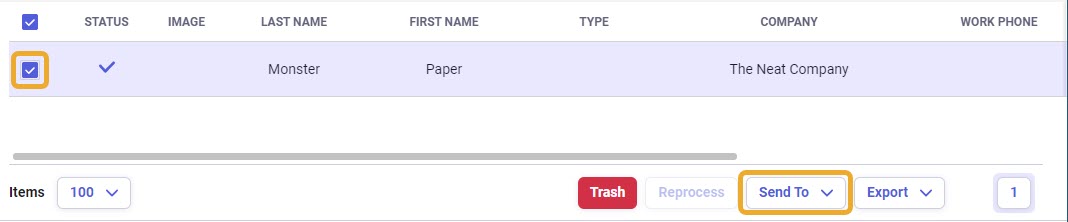
- Click MailChimp from your menu of options after you click on Send To.
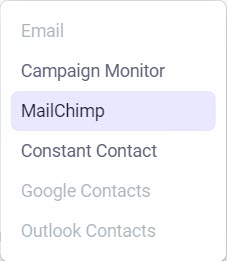
- Once you select MailChimp you will receive a Success message at the top of your screen.