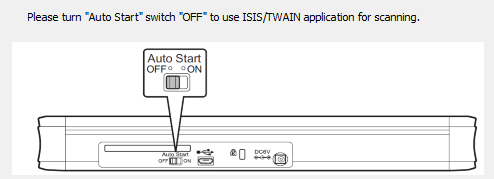Canon P-215II
The Canon P-215II is a twain compliant scanner that integrates with the Neat Scan Utility.
Connecting the Canon P-215II to the Neat Scan Utility
- Close Neat and disconnect your Canon P-215II if it is connected.
- If you haven't done so already, you will need to install the twain driver for the Canon P-215II.
- Select the P-215II ISIS/TWAIN Driver Version 1.0 SP4 driver.
- Once the driver is installed, restart your computer.
- Once restarted, connect the scanner back to your computer and launch the Neat Scan Utility.
- To scan, click on the Scan button.
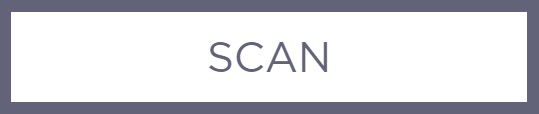
The scanner drop down box will now display Canon P-215II TWAIN as the selected scanner.
Troubleshooting
If you are having difficulty getting the scanner to show up in the scanner list in Neat, please try turning off the scanner's Auto Start feature.
- Disconnect the scanner.
- Close Neat.
- Auto Start is located on the back of the scanner. Make sure the switch is set to 'OFF'.
- Then connect the scanner back to the computer, and start the Neat Scan Utility.