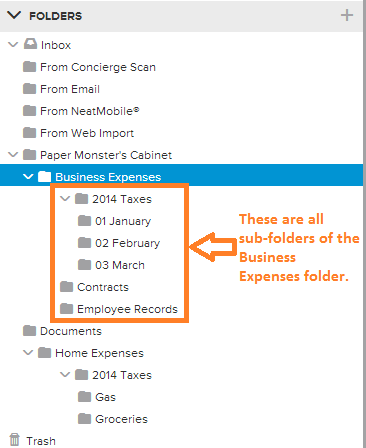Create Folders and Sub-Folders in the Neat Smart Organization System
In the Neat Smart Organization System the Folders pane allows you to view all of the folders in your database. By default, Neat creates an Inbox that contains four folders: From Concierge Scan, From Email, From NeatMobile, and From Web Import, as well as your Cabinet. Please Note: Concierge Scan service is no longer available from Neat. You will need to create folders in your cabinet to keep your information organized, much like you would do with a real filing cabinet. Follow the instructions below or watch the video to learn how to create folders and sub-folders using the Neat Smart Organization System.
Create a Folder
- In the Folders pane, click on the Plus sign in the upper right corner.
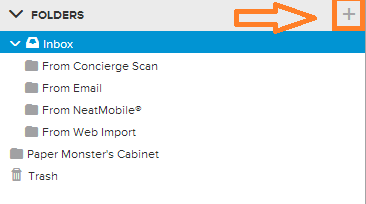
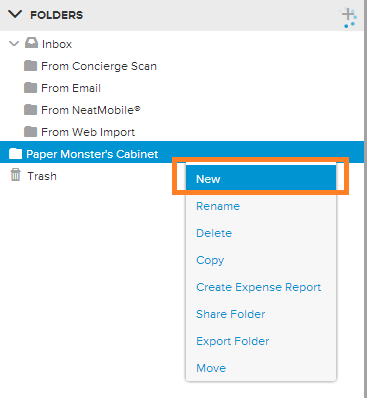
- A Create New Folder box will open. In this box, you can choose the Location that the new folder will be created in, the folder Name, and a Description of its contents. When finished selecting your folder options, click Create.
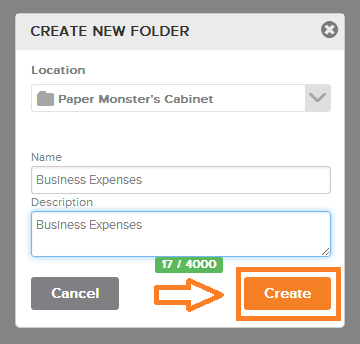
- The new folder will appear in your Cabinet. Repeat steps 1 and 2 to create additional folders.
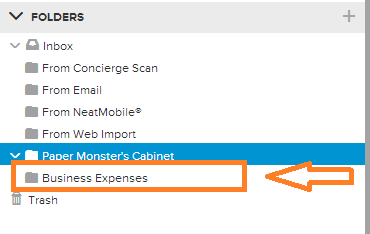
Create a Sub-Folder
- A sub-folder is a folder that is housed inside another folder. If you want to create a sub-folder, simply right click on the main folder you want the sub-folder to be created in, then follow Steps 1 and 2 in the above steps. You'll want to create a folder structure that works well for your individual purposes. Below is a sample folder structure.