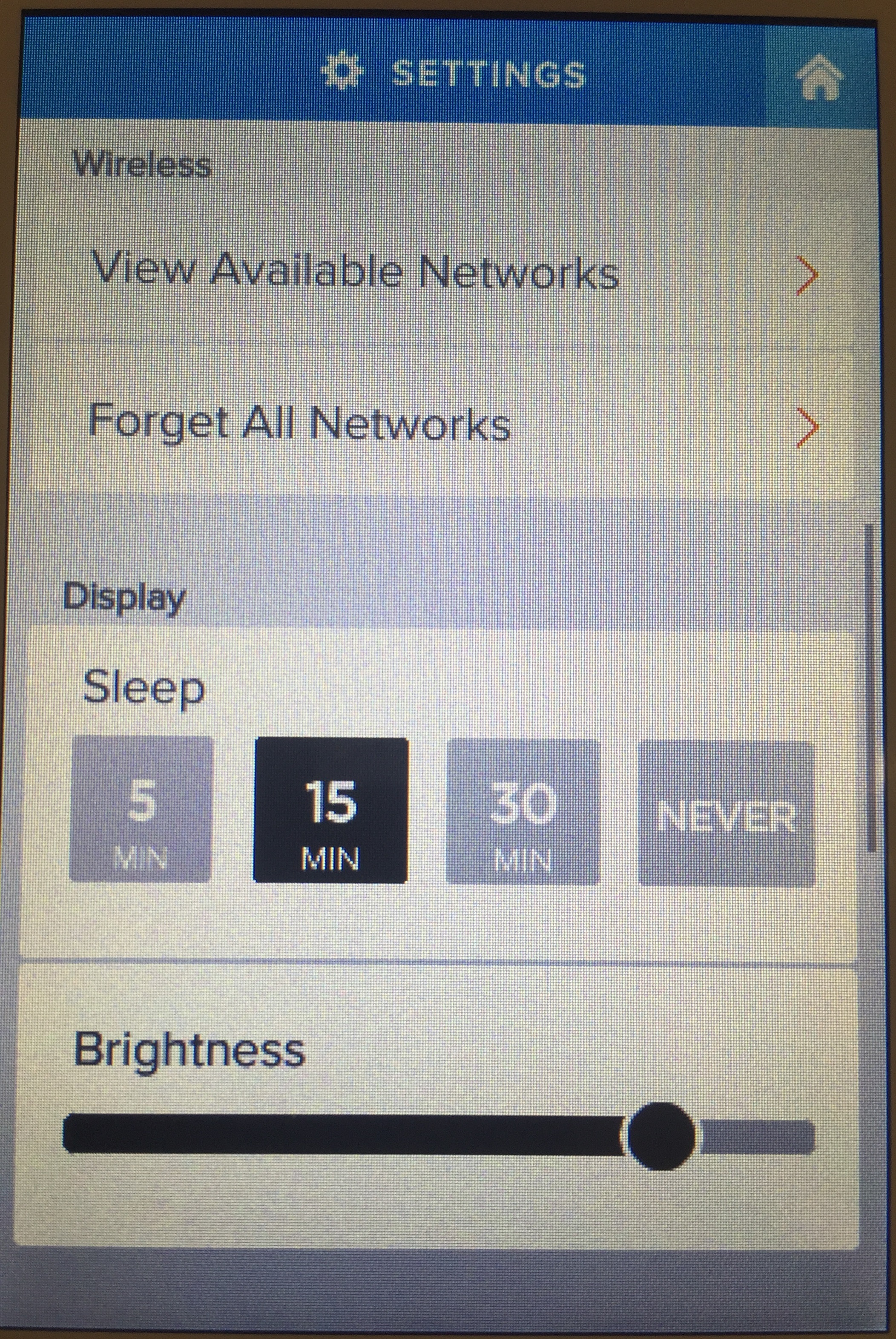If you were able to connect to your wifi previously:
- Click the settings button at the top left of the screen

- Scroll down until you see Forget All Networks and select that option to remove your network connections.
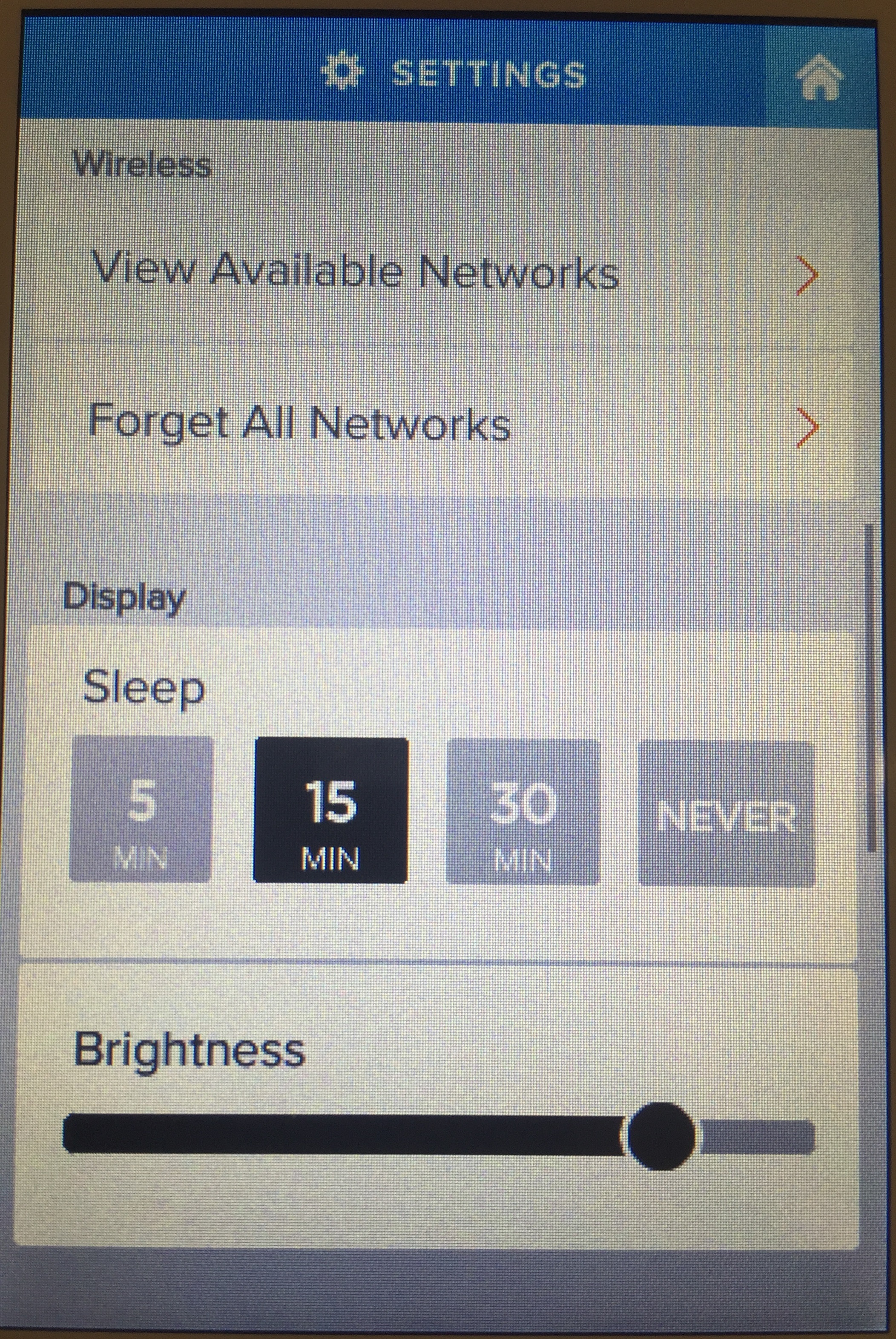
- You can then try re-adding your wifi connection and test a scan again.
If you continue to have an issue, you can try doing a factory reset. Please note, this will erase all of your scanner settings and items that are stored in the outbox memory of your scanner. This will not affect items that have already been sent to a cloud destination. If there are items in your outbox that you need to save you can use local access mode to download them before doing the factory reset.