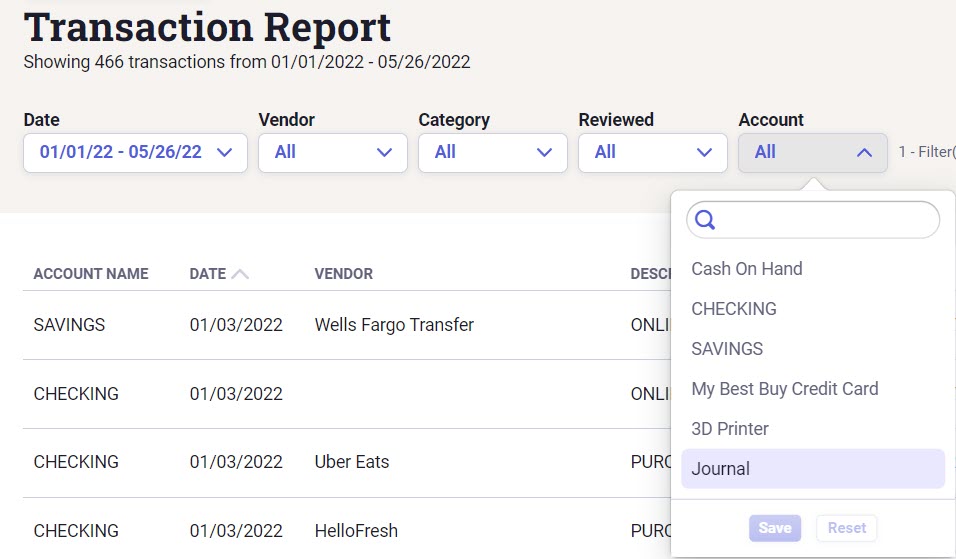Adjustments in Neat
Adjustments FAQs
- What are Adjustments?
- What types of adjustments can I enter?
- How do I adjust or enter a starting balance?
- How do I record a depreciation or amortization?
- How do I make a category adjustment?
- How do I make an account balance adjustment?
- Can I create a report of my adjustments?
What are Adjustments?
An adjustment records a business transaction in an accounting system for an organization. Adjustments make it possible to track what a business has used its resources for, and where those resources came from.In Neat, adjustments allow you to set and adjust starting balances, record depreciation and amortization, and make adjusting entries.
What types of adjustments can I enter?
Within Neat you can create multiple adjustments including:- Setting or adjusting a starting balance for your chart of accounts categories
- Recording depreciation or amortization of an asset
- Make a category adjustment.
- Make an account balance adjustment.
How do I adjust or enter a starting balance?
You can set or adjust your starting balance as needed. If you need to consult with your financial advisor or you need to verify your account totals, you can return later to set and adjust starting balances at any time through the Adjust or Set a Starting Balances modal.- Click the + Create button in the top right corner of Neat, and in the dropdown window click Transactions, then Adjustments.
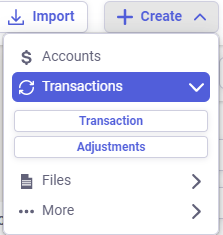
- In the Quick Entry Manual Adjustments window, click Adjust or Set a Starting Balance.
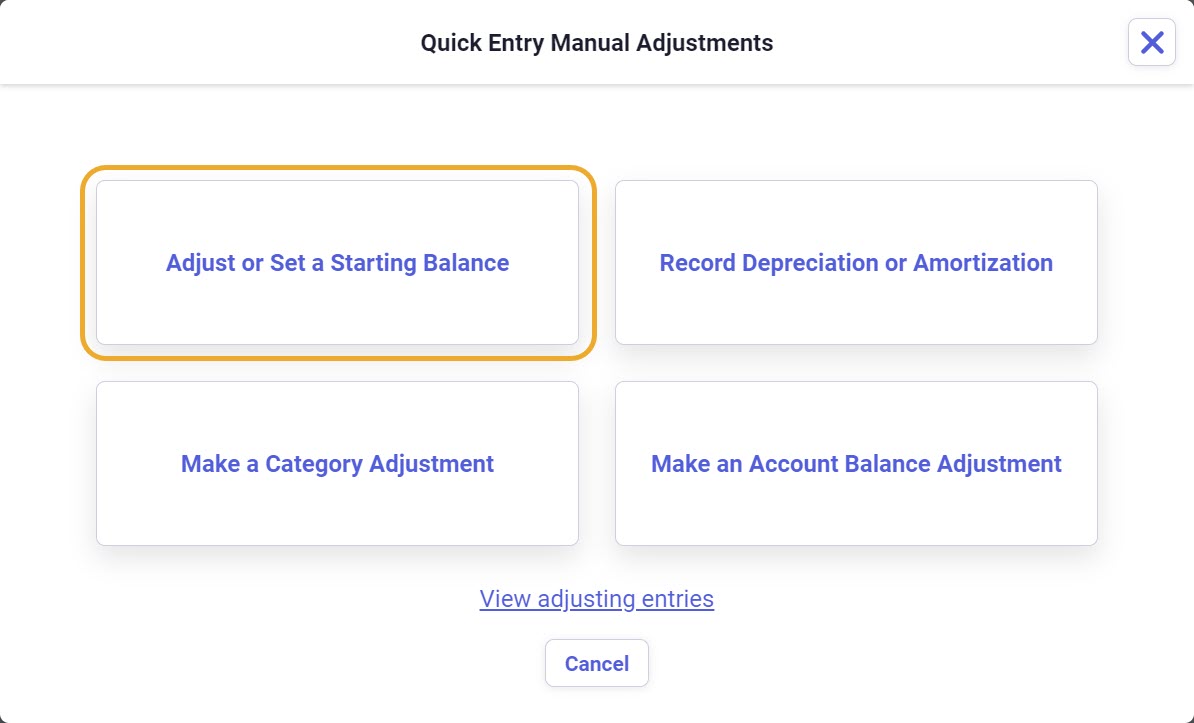
- In the Adjust or Set a Starting Balance window enter your starting balances and click Save when you're done.
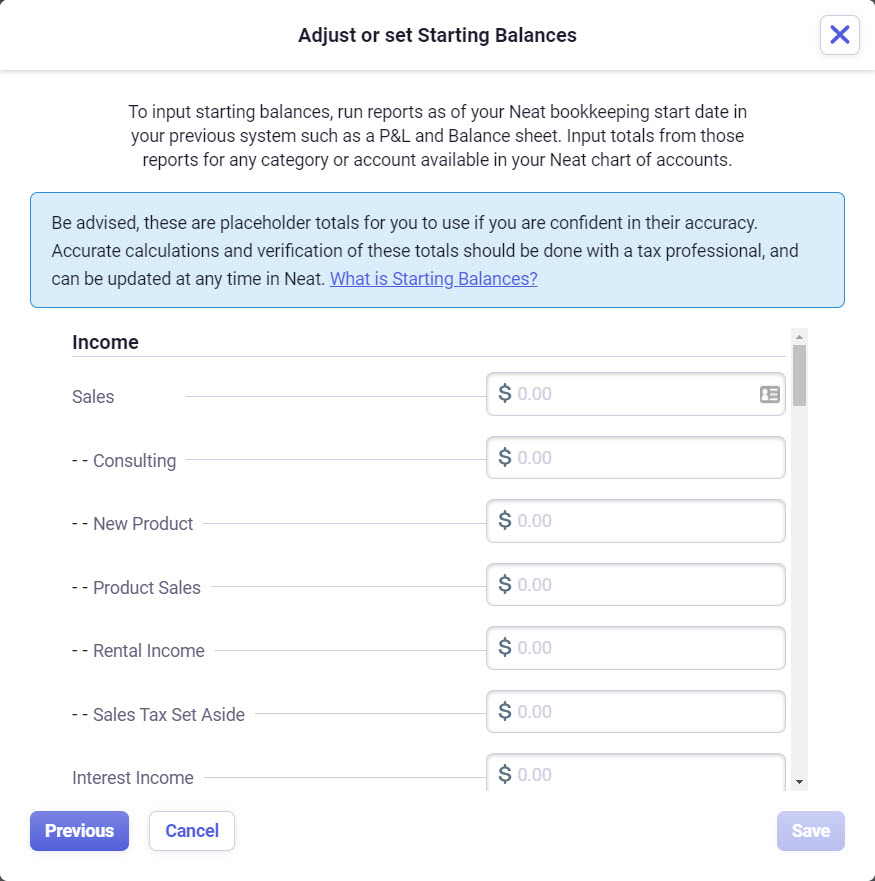 Please Note: These are placeholder totals for you to use if you are confident in their accuracy. Accurate calculations and verification of these totals should be done with a tax professional, and can be updated at any time in Neat.
Please Note: These are placeholder totals for you to use if you are confident in their accuracy. Accurate calculations and verification of these totals should be done with a tax professional, and can be updated at any time in Neat.
How do I record a depreciation or amortization?
Within Neat you are able to record depreciation or amortization of an asset. When Record Depreciation or Amortization is selected, you will be required to identify the asset account, the date of when the expense was recorded, and the amount. Please follow the steps below to record depreciation or amortization of an asset in Neat. We suggest consulting with your accountant prior to entering depreciation or amortization.- Click the Add button in the top right corner of Neat, and in the dropdown window click Transactions, then Adjustments.
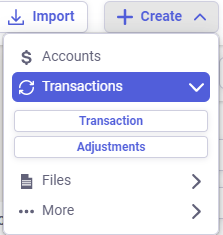
- Select Record Depreciation or Amortization.
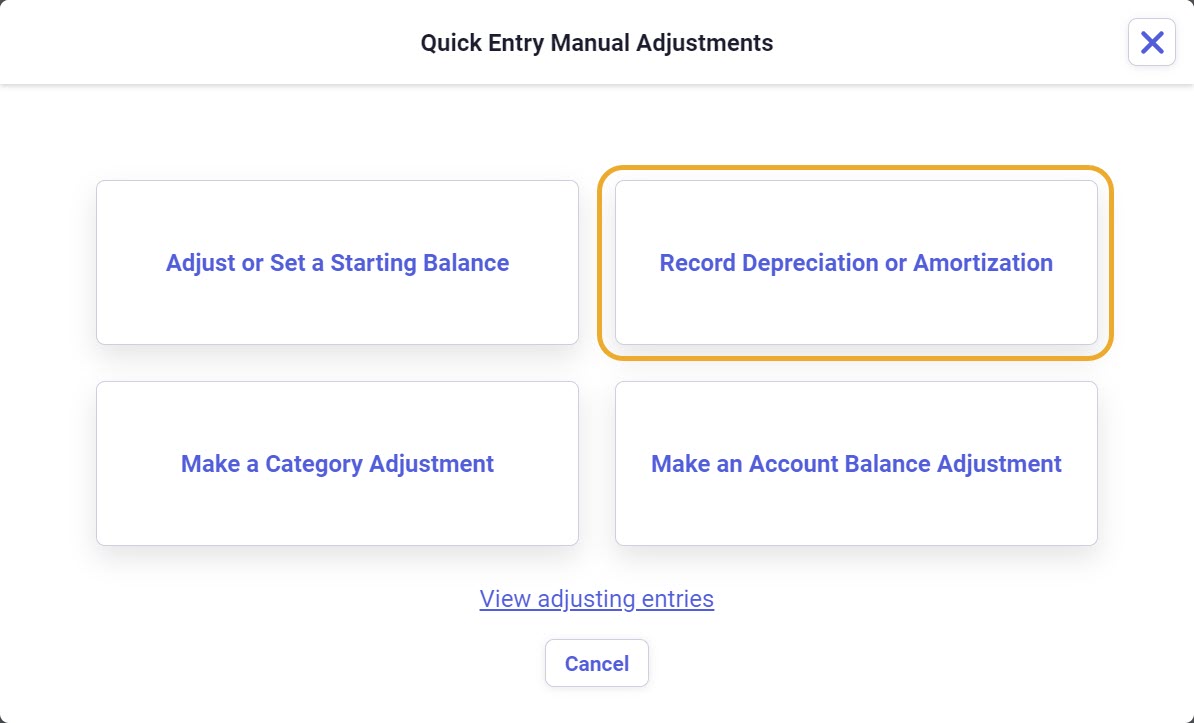
- In the Depreciation / Amortization window:
- Select from the drop-down the asset account from your chart of accounts that you need to make a record for.
- Select the date. By default, the date will automatically be the current date but that can be adjusted as long as the date entered is not older than your bookkeeping start date or the opening balance transaction date for that asset account.
- Enter the depreciation or amortization amount. The amount must be greater than zero.
- We recommend adding a description in the notes section to help you keep track of your journal entries.
- Once all information is entered you can click Save.
Please Note: You cannot delete journal entries after they've been entered, so be careful that all the changes you made are accurate before clicking save.
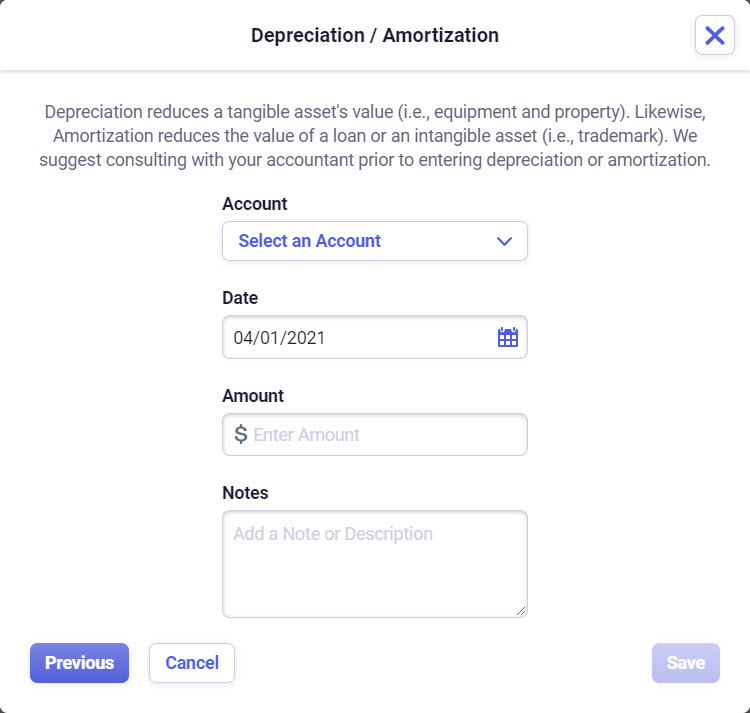
How do I make a category adjustment?
Within Neat you can also make an adjustment to a category which will provide you with the ability to adjust the totals between two or more categories/accounts. Please follow the steps below to make a category adjustment.- Click the Add button in the top right corner of Neat, and in the dropdown window click Transactions, then Adjustments.
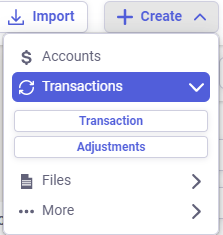
- Select Make a category adjustment.
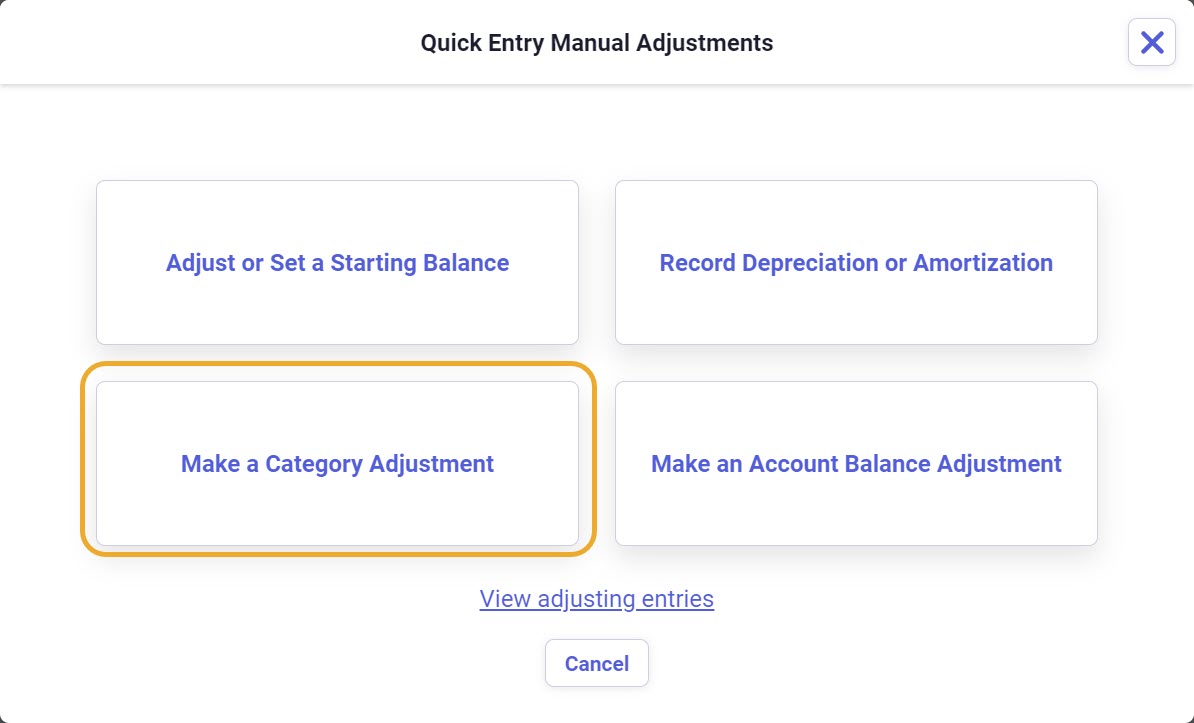
- You will then be brought to a screen where you can fill out your custom fields for your adjusting entry.
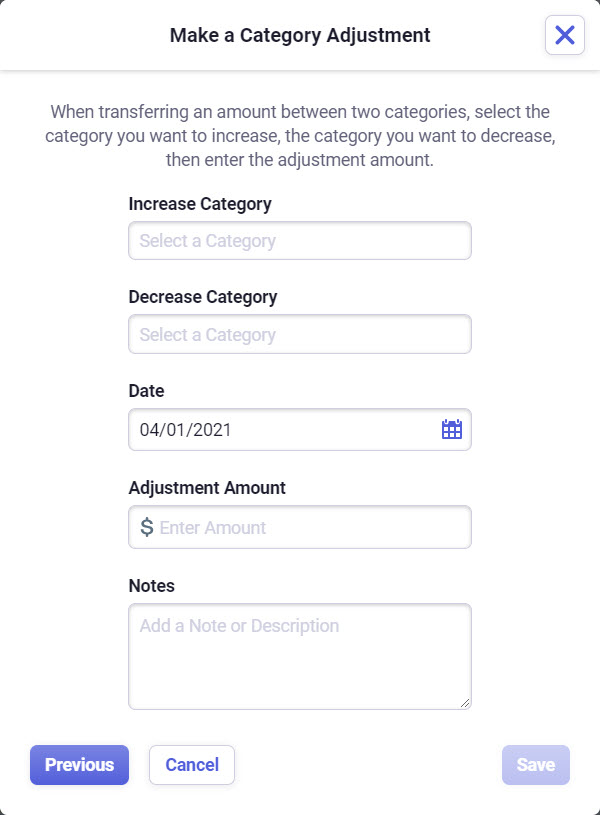
- The Increase Category and the Decrease category will bring you to a list from your chart of accounts to choose from.
- Select the date. By default, the date will automatically be the current date but that can be adjusted as long as the date entered is not older than your bookkeeping start date or the opening balance transaction date for that asset account.
- Enter the adjustment amount. The amount must be greater than zero.
- We recommend adding a description in the notes section to help you keep track of your journal entries.
- Once all information is entered you can click Save.
Please Note: You cannot delete journal entries after they've been entered, so be careful that all the changes you made are accurate before clicking save.
How do I make an account balance adjustment?
Please follow the steps below to make an account balance adjustment within in Neat.- Click the Add button in the top right corner of Neat, and in the dropdown window click Transactions, then Adjustments.
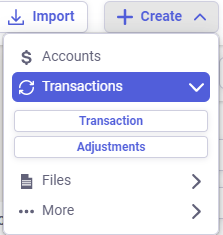
- Select Make an account balance adjustment.
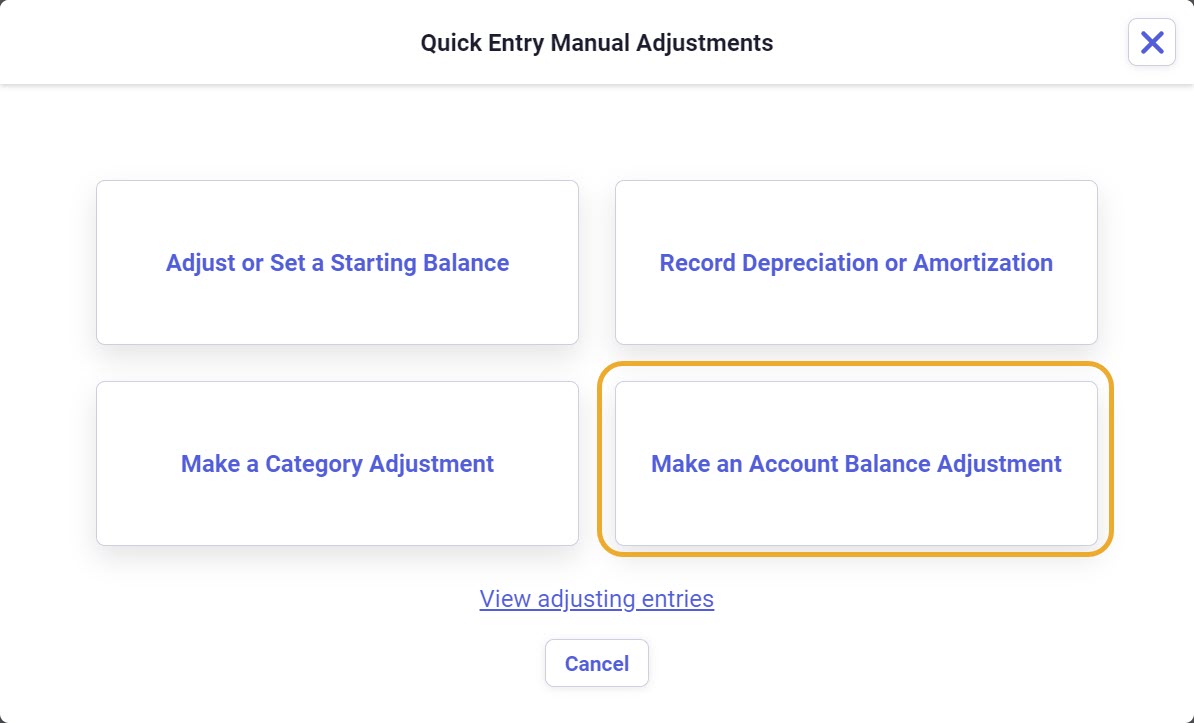
- From the Account field, you can select from your assets or your liabilities.
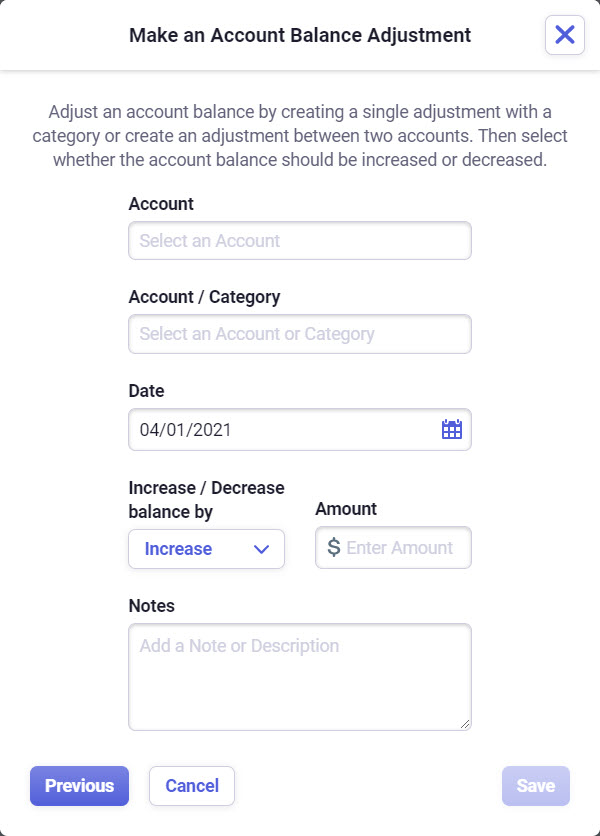
- Then make your selections from the Account/Category section.
- Select Date. By default, the date will automatically be the current date but that can be adjusted as long as the date entered is not older than your bookkeeping start date or the opening balance transaction date for that asset account.
- You will then select to either Increase/Decrease by a certain amount.
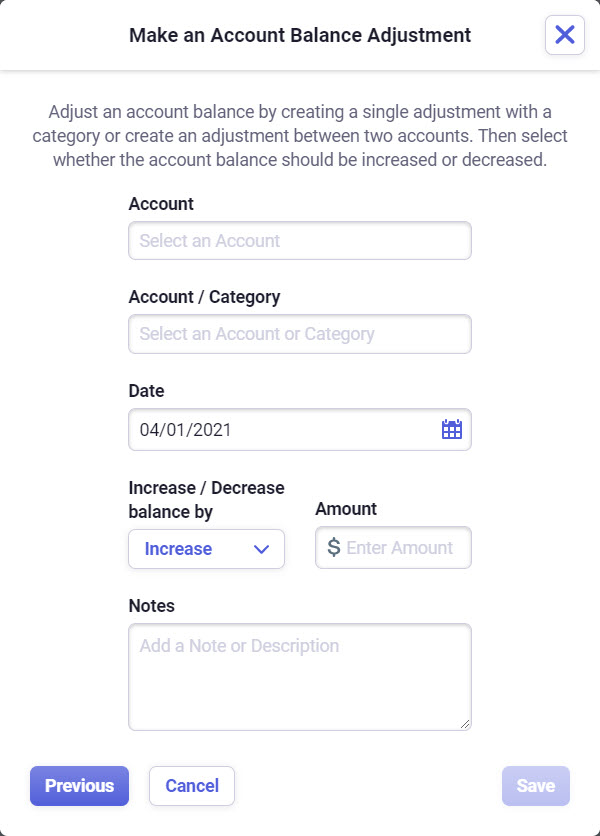
- We recommend adding a description in the notes section to help you keep track of your journal entries.
- Once all information is entered you can click Save.
Within Neat you can adjust an account balance by creating a single adjustment with a category or create an adjustment between two accounts. Then select whether the account balance should be increased or decreased.
Can I create a report of my adjustments?
Currently, your adjustments will only flow through to the Transactions Report.The transaction report will include all journal adjustments from manual asset and liability accounts, including:
- Depreciation and Amortization
- Balance adjustments
- Category starting balance
- Category adjustments