Ambir Travel Scan Pro (PS600-2 & PS600-3)
The Ambir Travel Scan Pro (PS600-2 & PS600-3) is a twain compliant scanner that integrates with the Neat Scan Utility.
Also Note: Some users have reported problems scanning pages longer than 12 inches due to Ambir scanner limitations.
Connecting the Ambir Travel Scan Pro to the Neat Scan Utility
- Close Neat and disconnect your Travel Scan Pro if it is connected.
- If you haven't done so already, you will need to install the twain driver for the Ambir Travel Scan Pro.
- Select Download next to Scanner Driver 1.3.9 to download the driver and then install it.
- Once the driver is installed, restart your computer.
- Once restarted, connect the scanner back to your computer and launch Neat. The scanner drop down box will now display TravelScan Pro as the selected scanner. If you don't see it listed, then click on the scanner drop down and select it.
- Before you can scan to the Neat software, you will need to calibrate the Ambir Travel Scan Pro. To calibrate the scanner, click on the Scan button.
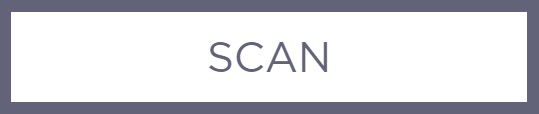
- A Calibration Page window will open. Load the calibration paper that came with the scanner into the scanner and click Calibrate.
- Once the calibration is done successfully you will see a message to insert the item to be scanned into the scanner now. Insert an item you wish to scan to the Neat software and click OK . The item will be scanned into Neat.
