Items Stuck Processing in Neat
There are several possible reasons items may appear stuck in processing. It should be noted that it is rare for items to actually be stuck in processing. Your items normally take a short while to process. When it appears to be taking longer than normal there are a few things you can try to get your items to display correctly.Items Processing in the Neat Cloud
When you reprocess an item in the cloud it may appear to be stuck displaying spinning circles that do not seem to finish processing. It may simply need more time to complete processing.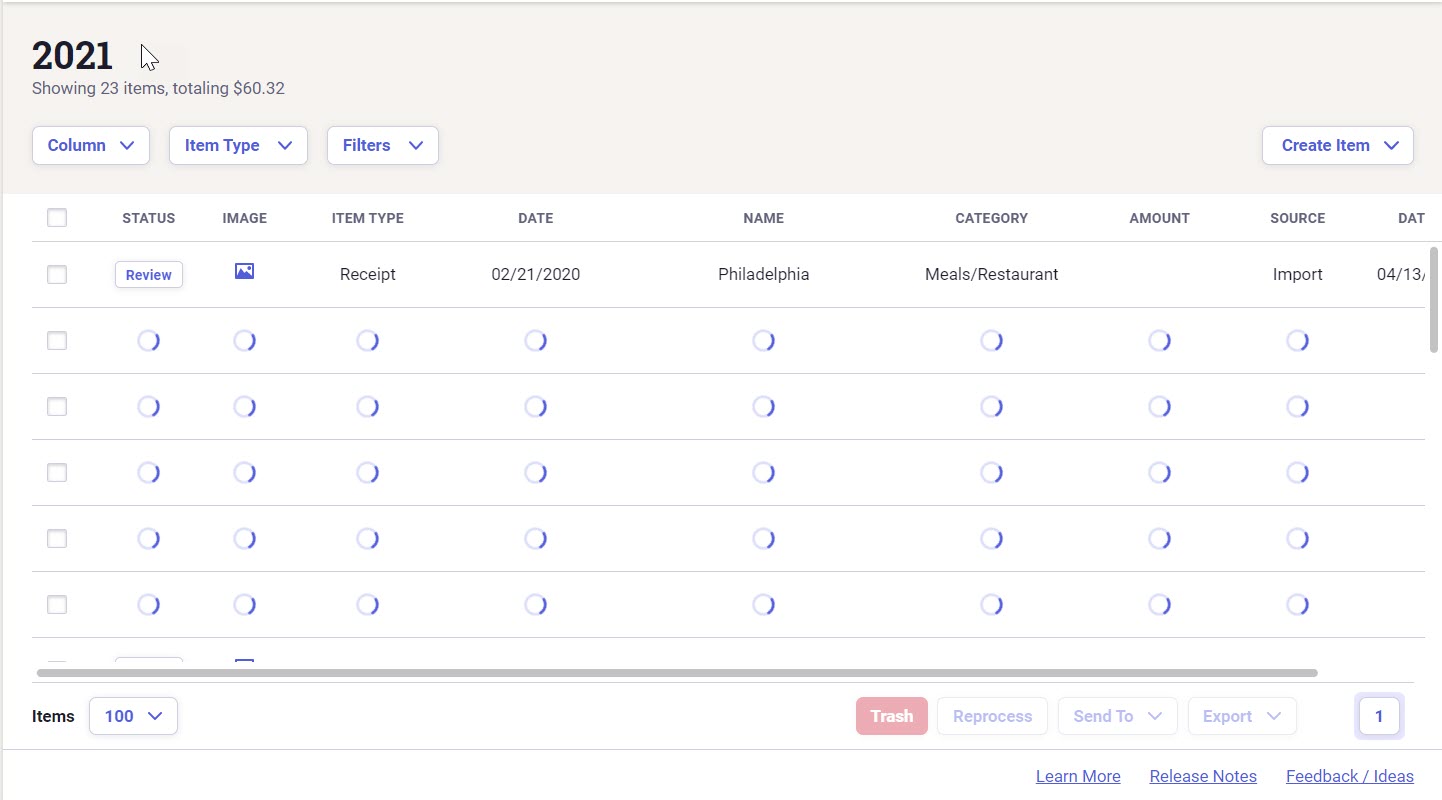
Items Stuck Processing in the Neat Cloud
If you continue seeing this after a long while, simply click the refresh button on your browser to reload the page. In most cases, you'll be able to view your images as normal.If your item is still stuck processing, then you can manually end the processing of the item by following these steps:
- Click the check box next to each item you want to quit processing.
- Then at the bottom of the grid, select the ellipsis [...] menu and click End Processing.
- A confirmation window will open, click Confirm to end processing for the items you have selected.
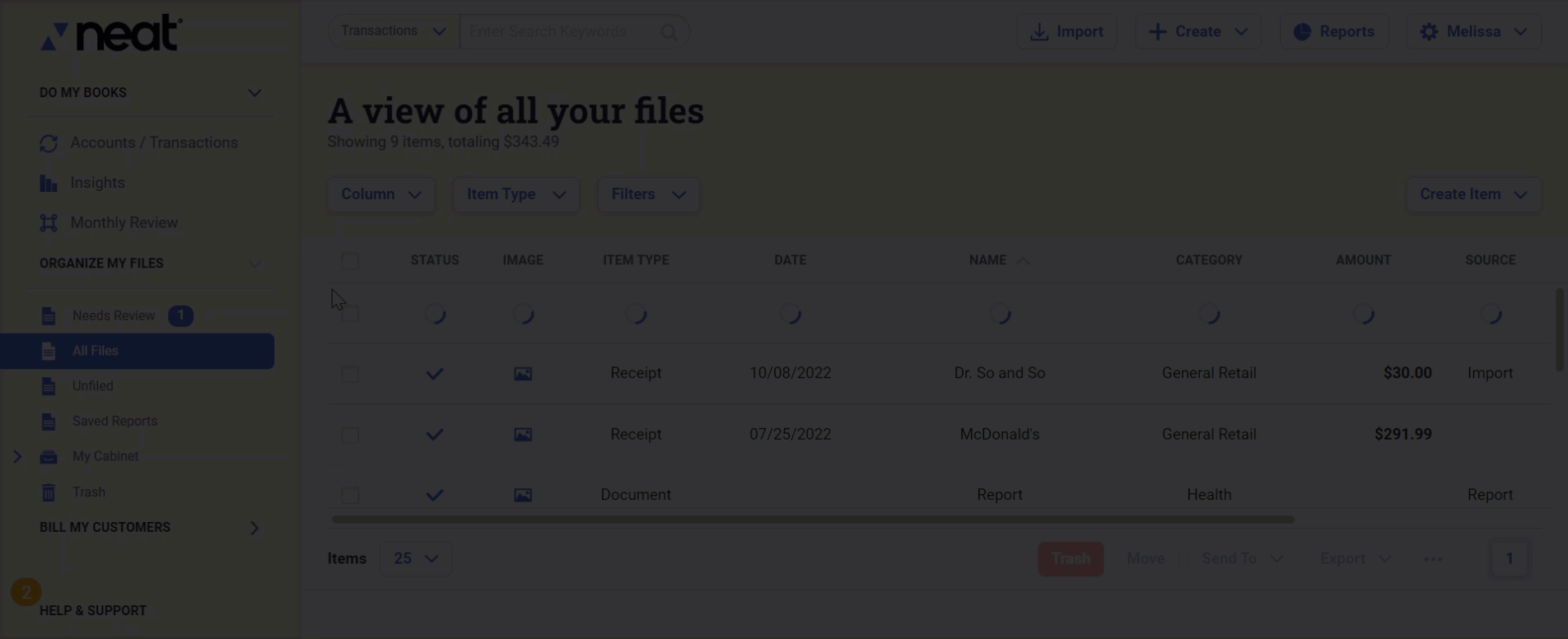
Items Processing in the Neat Desktop App
If items are still processing after several minutes, first try reloading the page:- In the upper left, click View.
- Select Reload This Page.
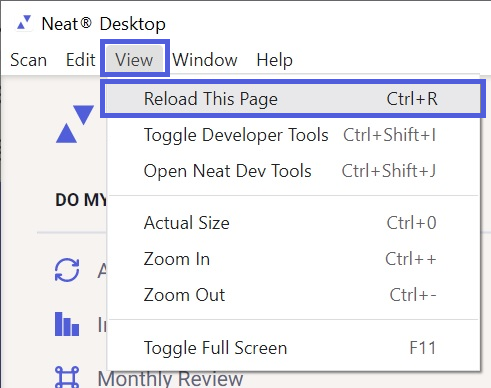
- The page will reload and (if not actually stuck) the processing status will be cleared and your item will be ready to view.
- Place a check mark in the check box next to each item you want to end processing.
- Then at the bottom of the grid, select the ellipsis [...] menu and click End Processing.
- A confirmation window will open, click Confirm to end processing for the items you have selected.
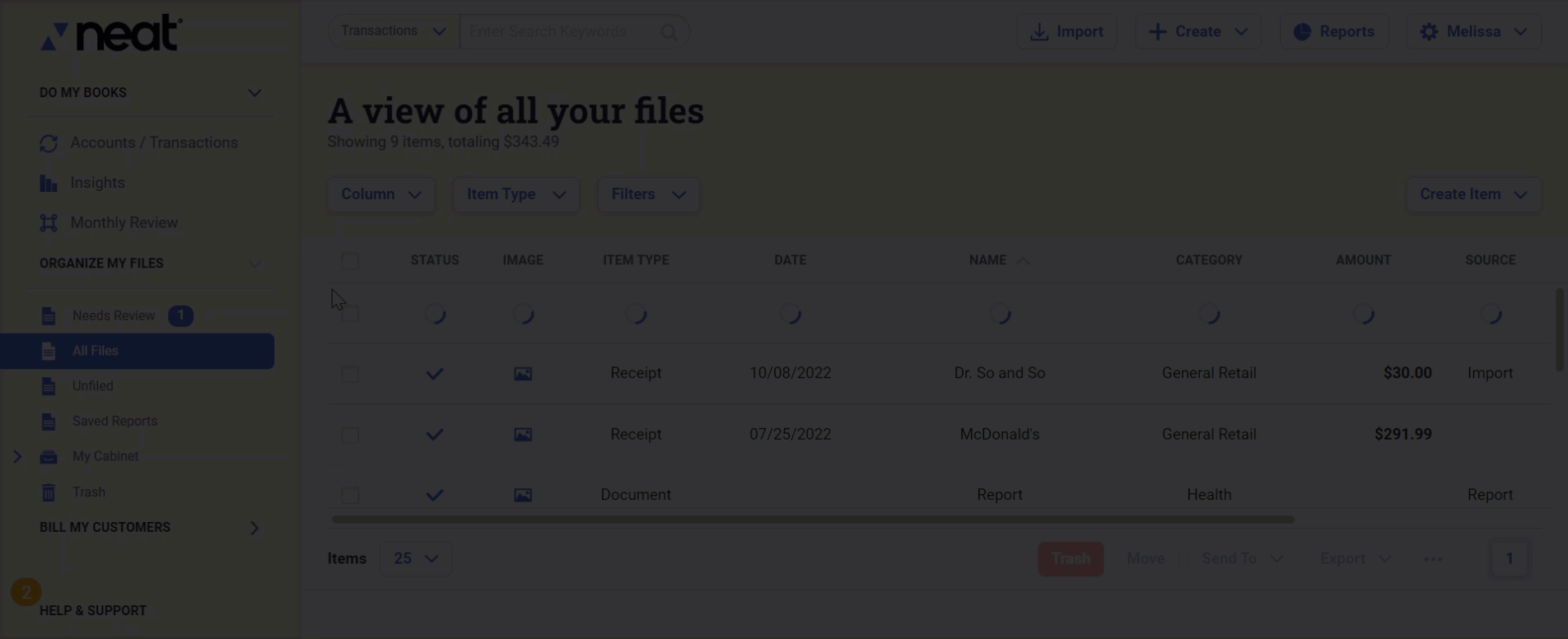
Items Processing in the Neat Scan Utility
You may see items remain in pending status while uploading to Neat's cloud from the Neat Scan Utility.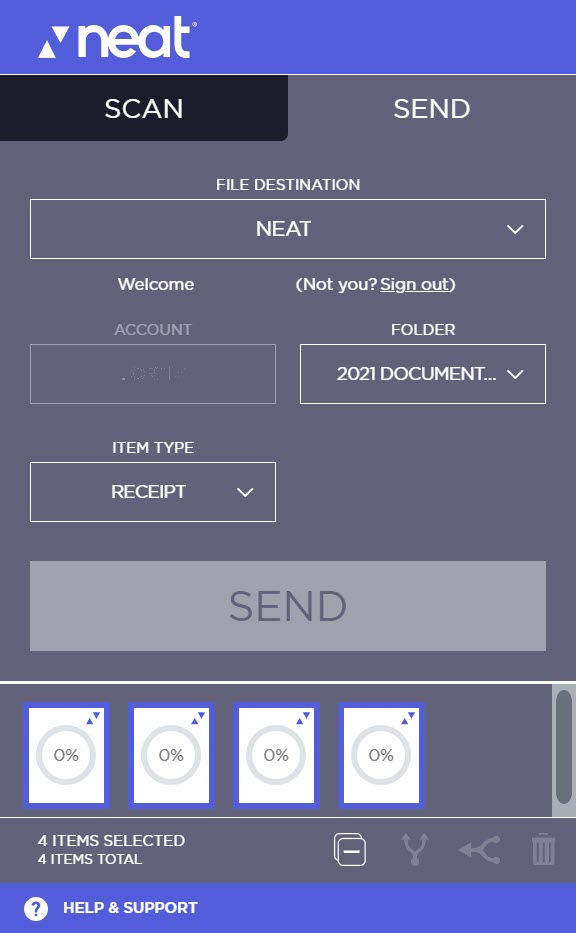
- Google Drive
- OneDrive
- iCloud
- DropBox
After third-party cloud services are no longer interfering, the items should finish loading successfully.
If these steps do not resolve the issue, please contact our support team for further assistance.
