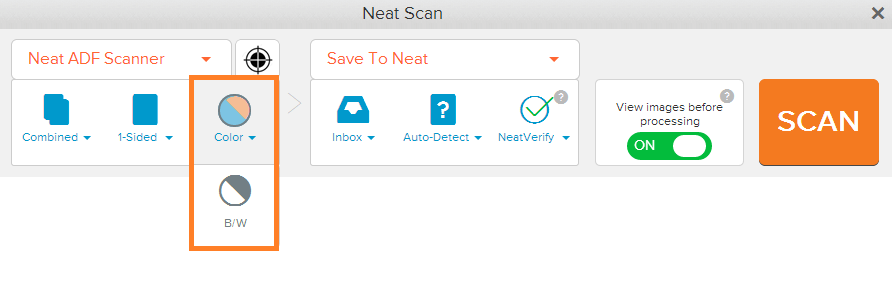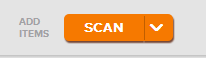Neat Smart Organization System - Set Scan Color Mode
Learn how to set the color mode of your scans using the Neat Smart Organization System. Neat allows you to choose between scanning items in Color or Black & White. Follow the steps below to set your color mode.
Set Scan Color Mode
- A Neat Scan Window will open. In the Neat Scan window, click the Color button. The Black and White option will be displayed. Select either Color or B/W.