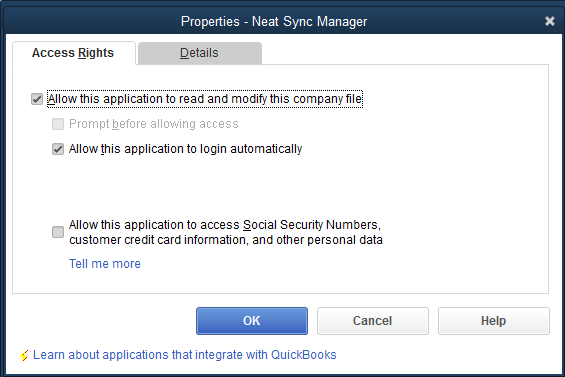Unable to Send to QuickBooks Desktop
When exporting items from Neat, you may receive the error message "Unable to Send to QuickBooks Desktop". Check the following possible causes below to resolve this error.
1. The token in the sync manager is not the same token used by the account(s).
Your connection token configured in the Neat Sync Manager may not match the token configured for your account. See the steps here to verify the token being used: https://support.neat.com/set-multiple-neat-accounts-one-quickbooks-desktop-token/#view
If the token does not match, see the following steps to set the correct token for your connection: https://support.neat.com/set-multiple-neat-accounts-one-quickbooks-desktop-token/#share
2. The connection status in the Sync Manager is showing “Disconnected”
- You can check the status by opening the Neat Sync Manager. Search your apps for Neat Sync Manager or simply click the Neat Sync Manager icon if available on your desktop.
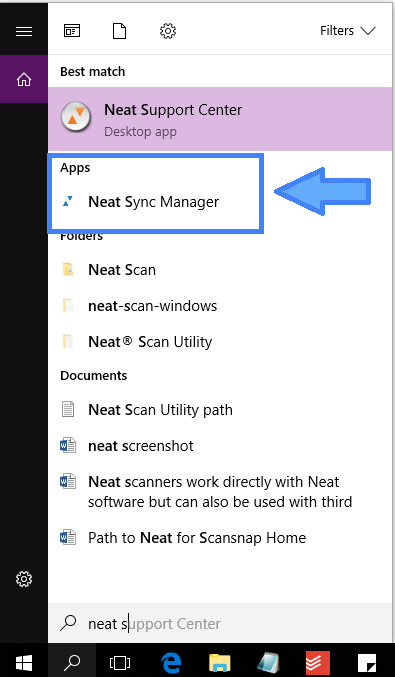
- Once the Neat Sync Manager is open, you can confirm the connection status directly below the Token field.
Δ - If it shows as Connected, check the next possible cause below to confirm Neat's access permissions in QuickBooks Desktop.
Δ - If it shows as Disconnected, you may not have clicked Save after the last time you opened the Neat Sync Manager. Click Save to exit the edit mode and confirm the status changes to Connected. If not, see below to verify access permissions for Neat within QuickBooks Desktop.nbsp;
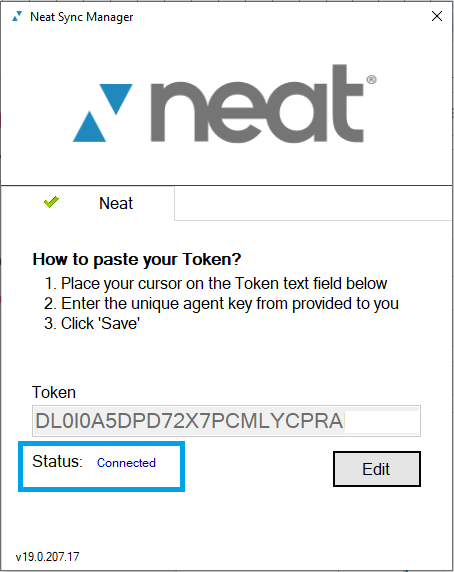
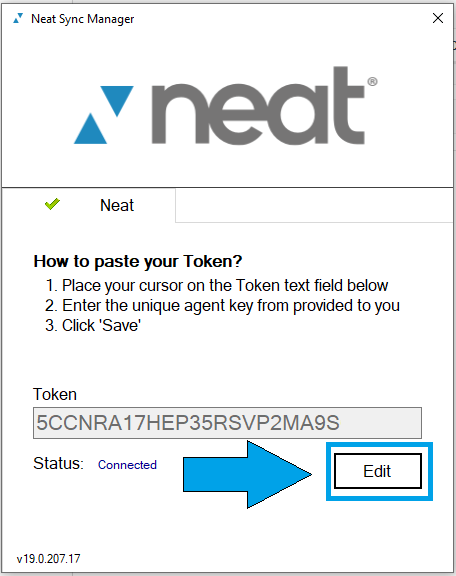
3. QuickBooks Desktop is not open or the company file has not been configured to always allow access if QBD is not open.
For convenience and efficiency, we recommend granting Neat access to QuickBooks Desktop even when it is not open. This can be done during the initial connection by choosing Yes, always: allow access even if QuickBooks is not running.
You may, of course, choose a different option but will need to remember that QuickBooks Desktop will need to be open with the Neat connected company file whenever sending data, updating mappings, or connecting/disconnecting from the company file connected to Neat. If you did not choose the option Yes, always: allow access even if QuickBooks is not running during the initial setup, you can easily change the settings in QuickBooks Desktop following the steps below.
- Click Edit and select Preferences.
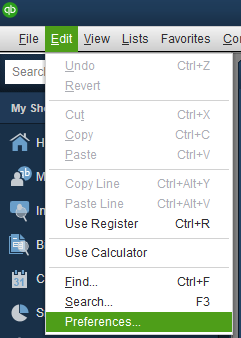
- Then select Integrated Applications and go to the Company Preferences tab. Choose Neat Sync Manager and click Properties to the right.
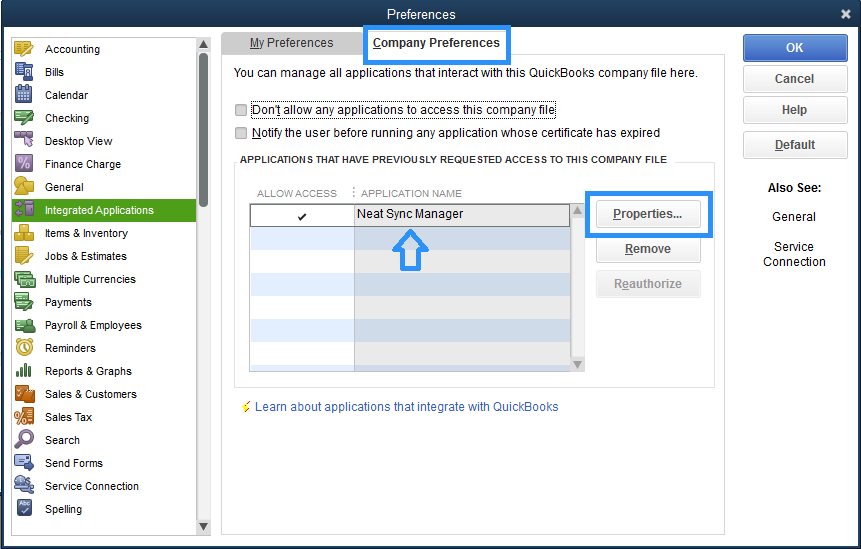
- Recommended settings are shown here with a check next to Allow this application to read and modify this company file as well as Allow this application to login automatically.