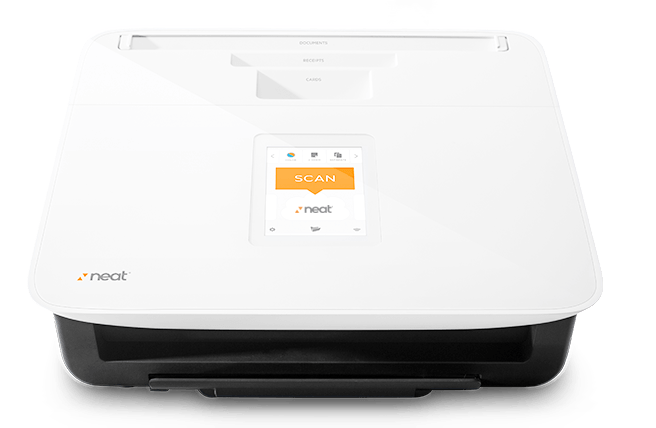NeatConnect: Scanning Help
Scanning to a destination:
If you are having an issue scanning to a particular destination there are a couple steps you can try to fix that.
- Make sure Local Access Mode is NOT turned on. If it is, turn it off and then try scanning again.
- Check your wireless connection and then try scanning again.
- Open the Settings menu, select View My Destinations, remove, and then re-add the destination you were trying to scan to.
- The last option is to do a factory reset. Please note, this will erase all of your scanner settings and items that are stored in the outbox memory of your scanner. This will not affect items that have already been sent to a cloud destination.
If there are items in your outbox that you need to save use one of these options:- Use Local Access Mode to download them before doing the factory reset.
- Transfer your scanned images to an SD card (32 GB max). The SD card slot is on the underside front-left of the scanner when facing it. (See photo.)

If you are having issues with paper feeding through the scanner, please check these articles:
NeatConnect Scanning IssuesNeatConnect Paper Feed Issues

If you are having an issue scanning directly to your computer with the USB Cord attached:
First, on the touch screen make sure you swipe to the left until it says Scan to Computer. Your computer will not detect the NeatConnect unless the touchscreen is on that option.There are many components to scanning such as the device itself, the power and usb cables, the drivers that help the scanner communicate with the computer and the Neat software.. If you are having an issue scanning we need to determine at which point the process is breaking to correctly troubleshoot the issue.
Scanner connection issues:
When there is an issue with scanning the first thing you will want to check is the physical connection from the scanner to the computer:- Check the cables in the back of the scanner and on the computer to make sure they are not loose or unplugged. You can also try using a different USB port on your computer
- Do NOT use any hubs or docking stations. Make sure the scanner is connected directly to a port on your computer
- If possible, you can test the scanner with another USB cable that has the same connections as the USB cord for your scanner
- Make sure your scanner is receiving enough power by turning the scanner off then unplugging it, wait about thirty seconds, and then plug it back in and turn the scanner back on again
- If all the physical connections seem OK, and trying other USB ports or another cable does not help, you will want to reinstall your scanner driver: