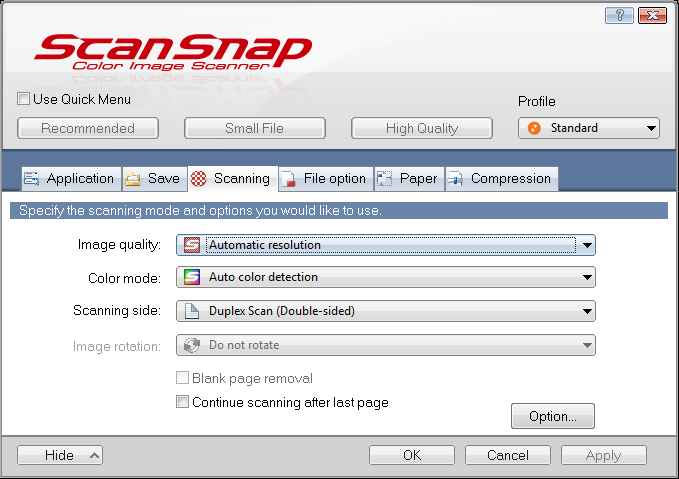Adjusting Scan Settings in ScanSnap Manager
Windows Steps
- Locate the ScanScap Manager icon from the task bar and right click on it.
- Choose Scan Button Settings.
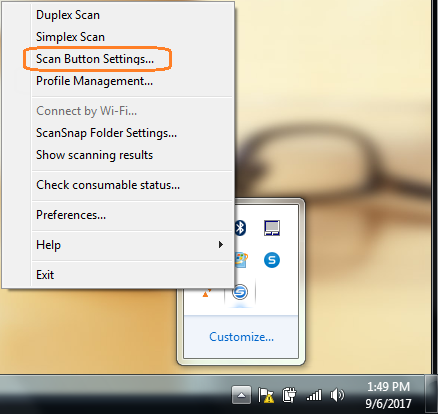
- Un-check Use Quick Menu and click on Details to get details about your scanner configuration.
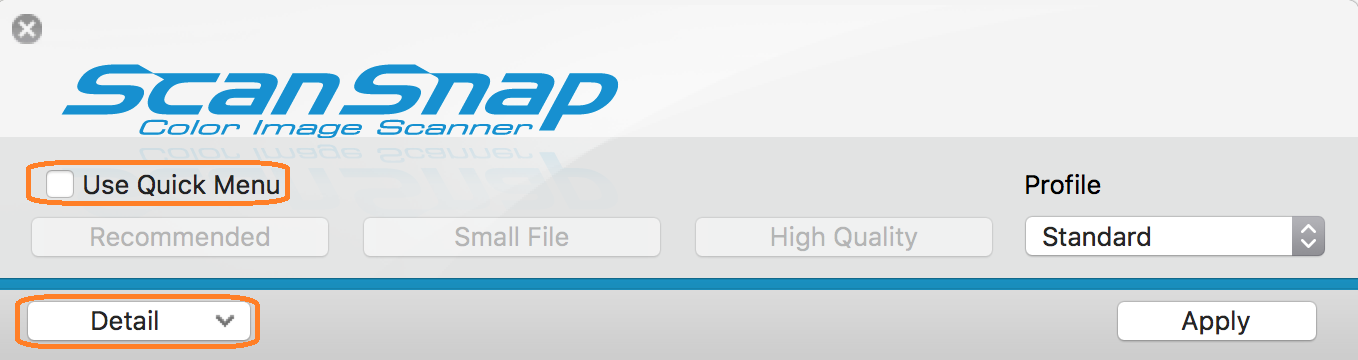
- Select the Scanning tab. Here you can adjust Image Quality, Color Mode, Scanning Side, and more. When you are done making changes, choose Apply and OK to save your changes.
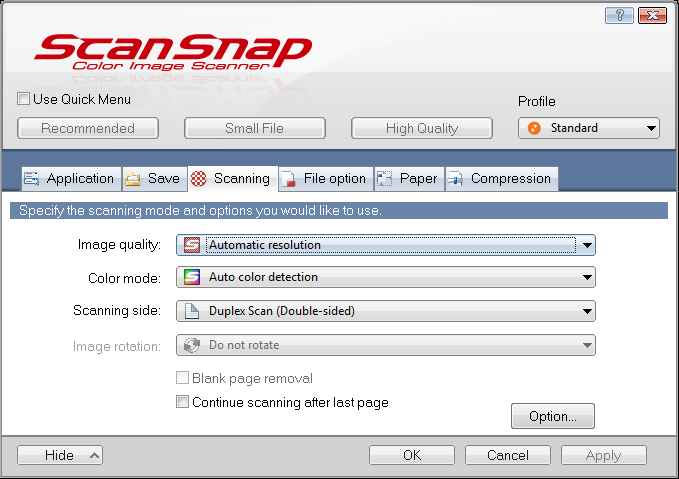
Mac Steps
- Locate the ScanSnap Manager icon from your dock and right click on it. Select Settings.
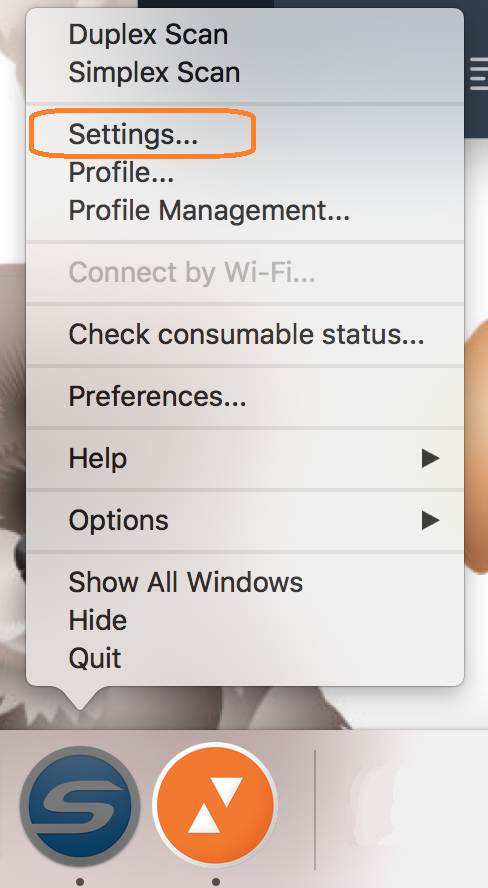
- Un-check Use Quick Menu and click on Details to get details about your scanner configuration.
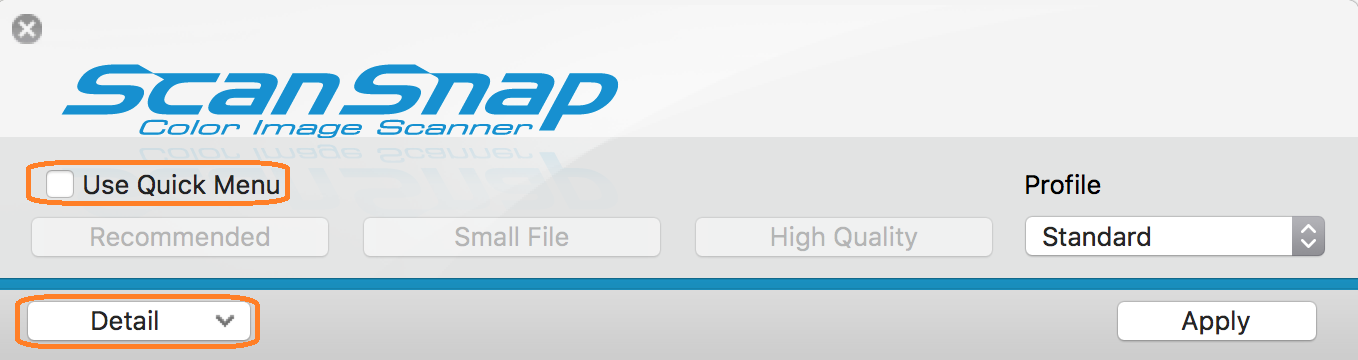
- Select the Scanning tab. Here you can adjust Image Quality, Color Mode, Scanning Side, and more. When you are done making changes, choose Apply and OK to save your changes.