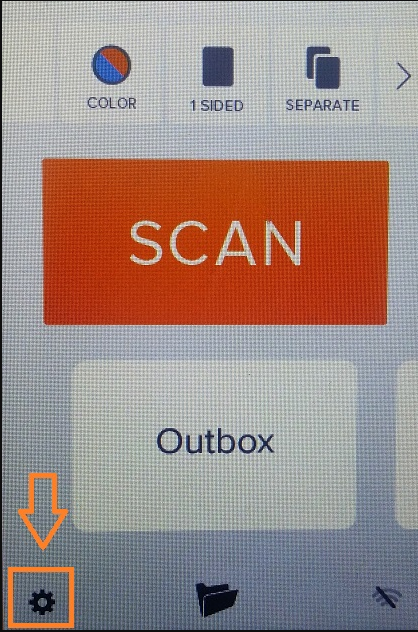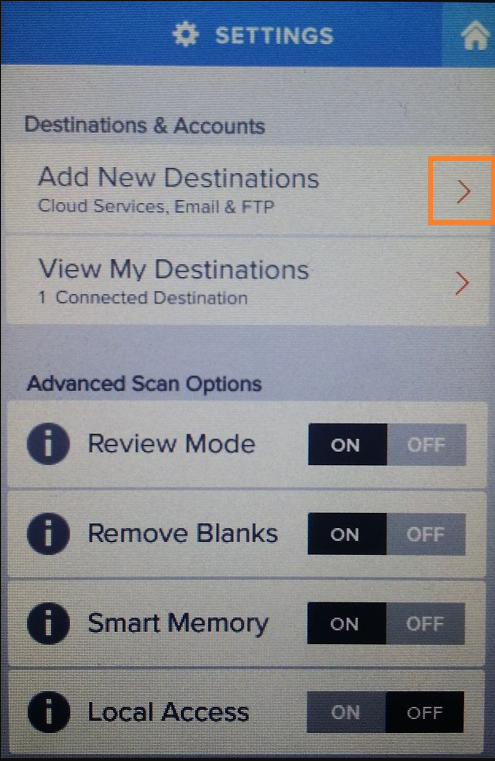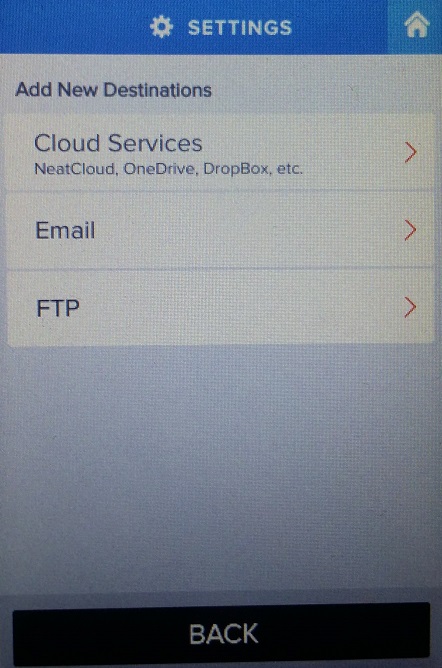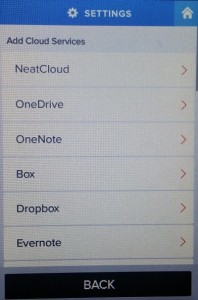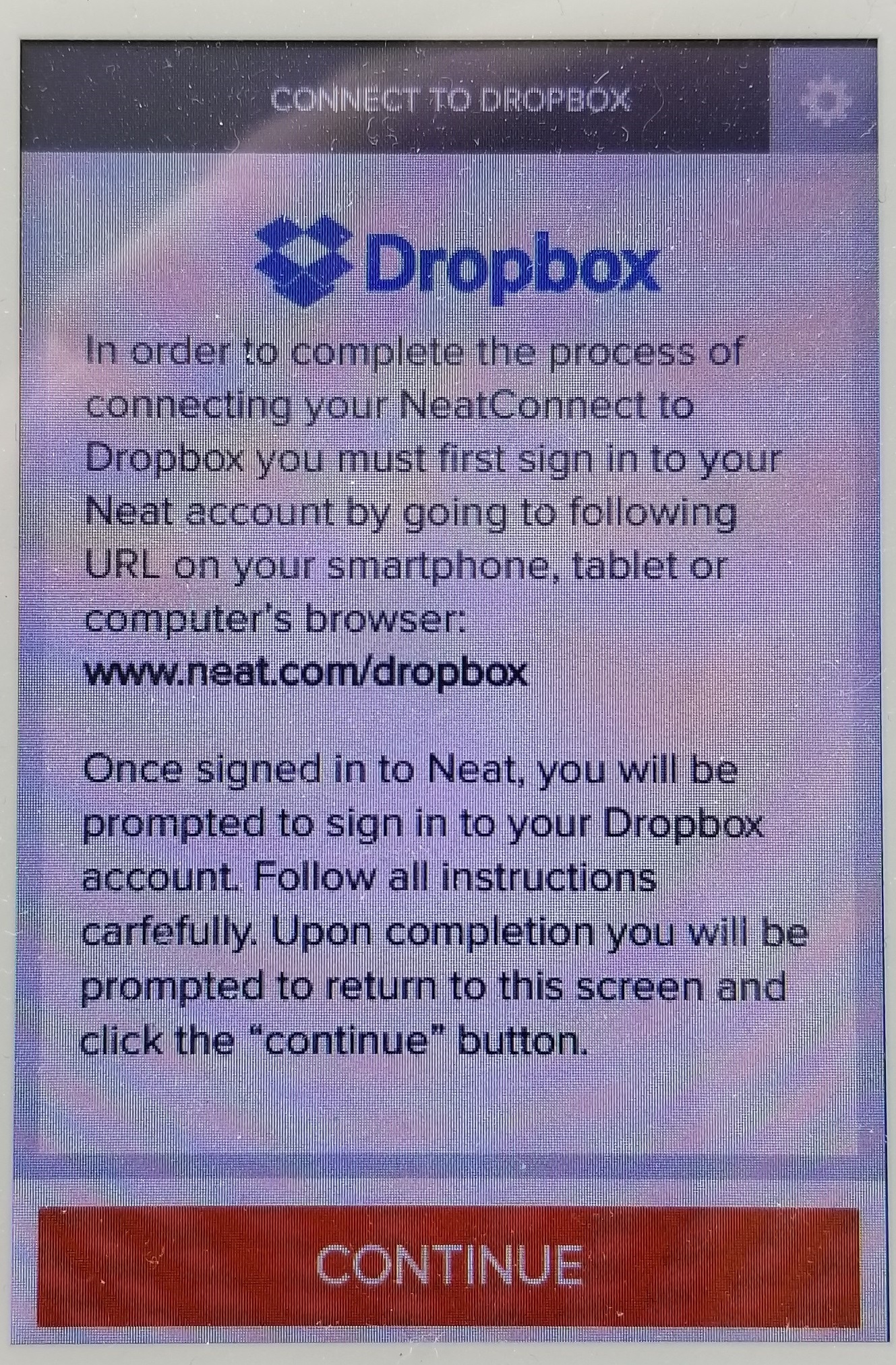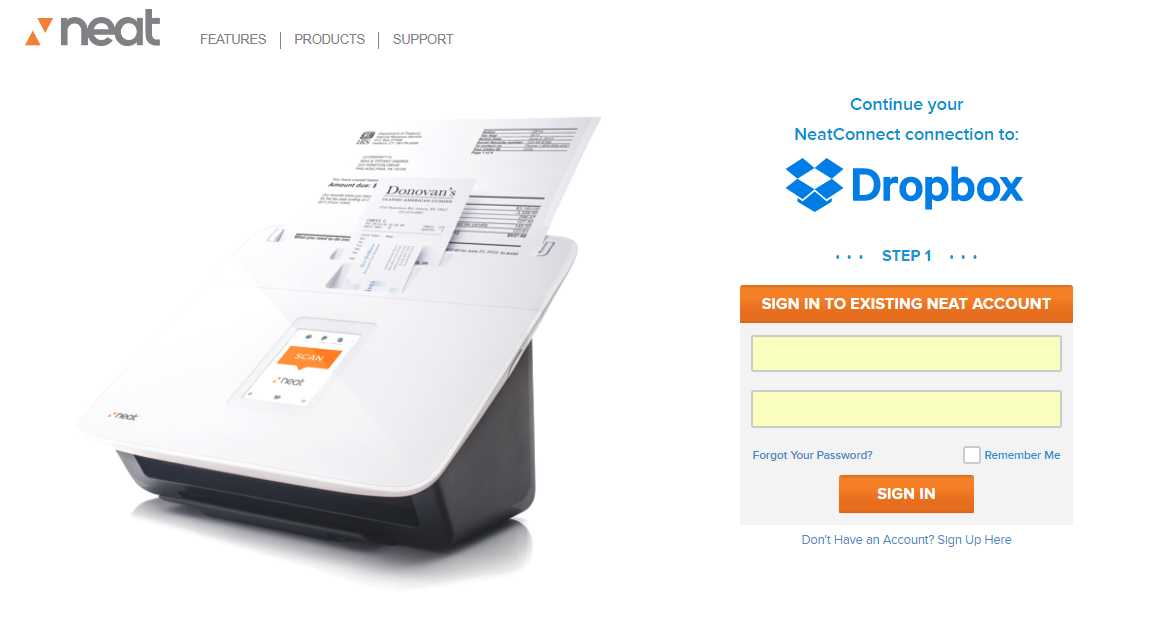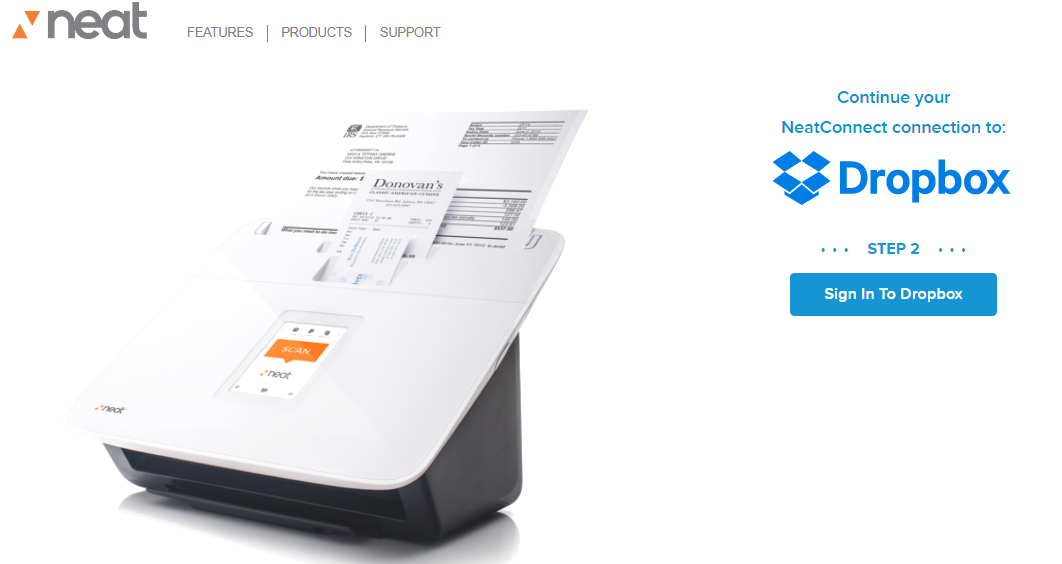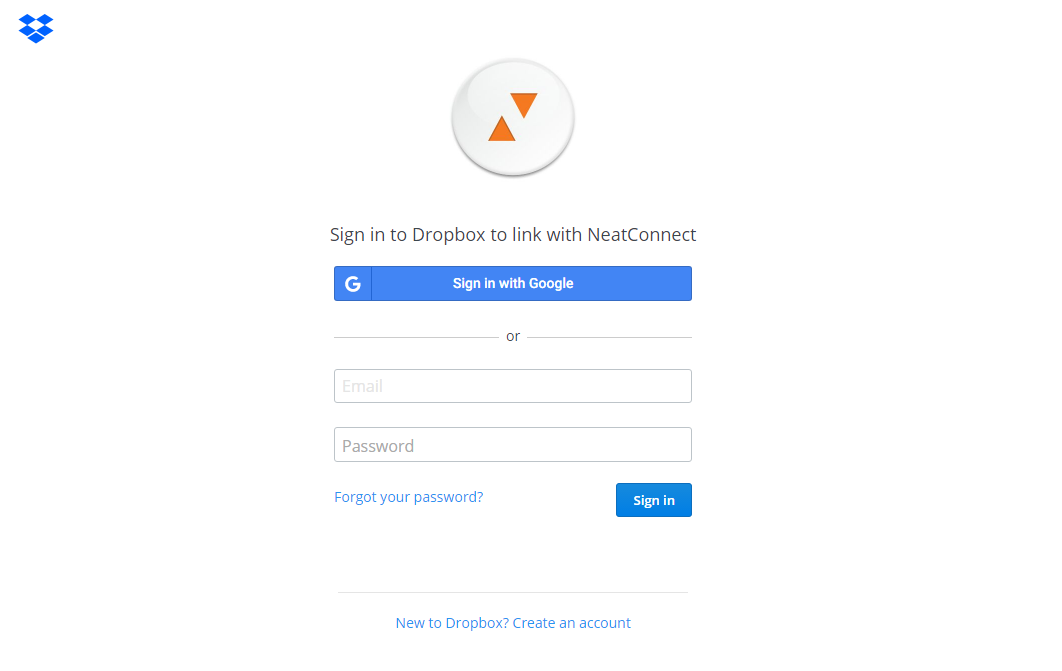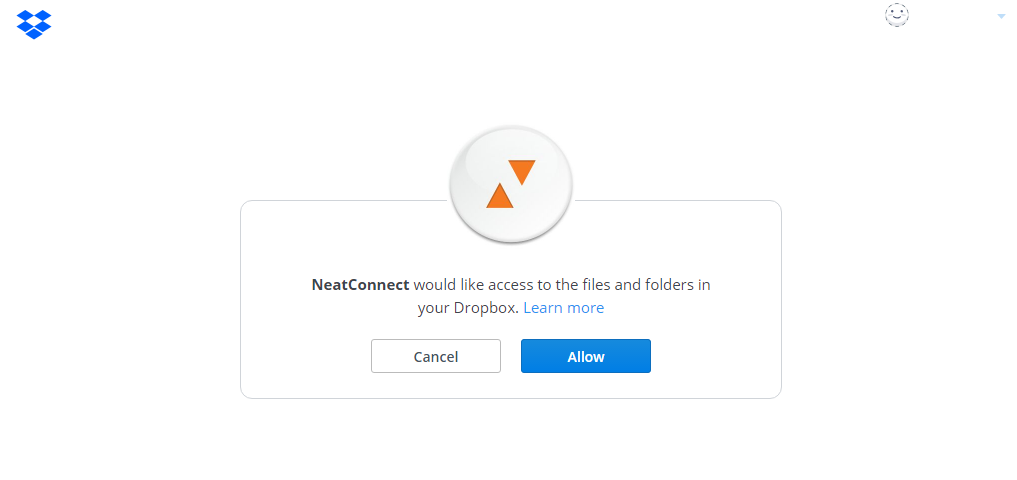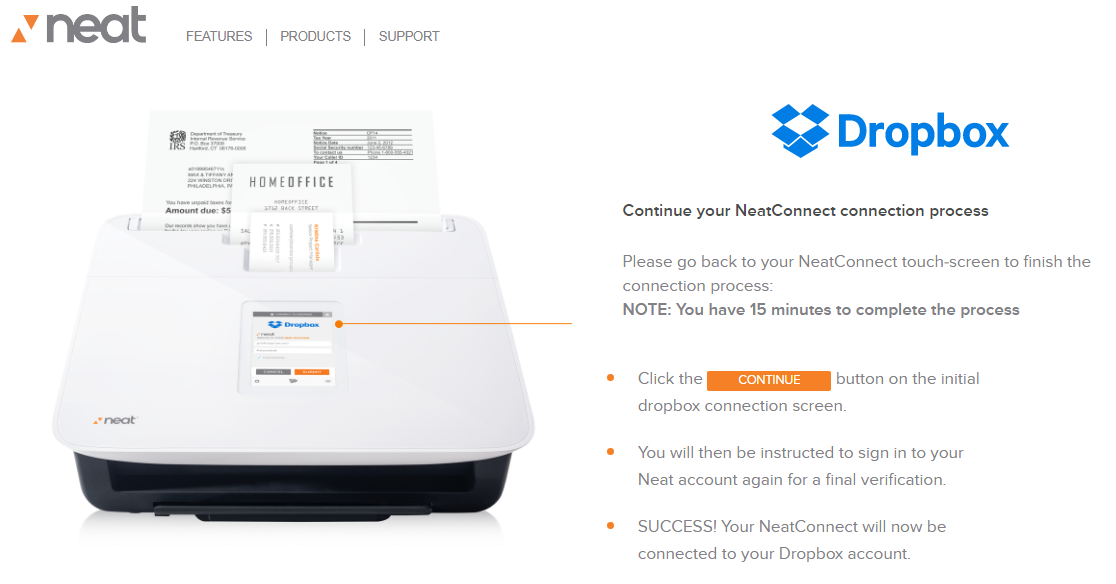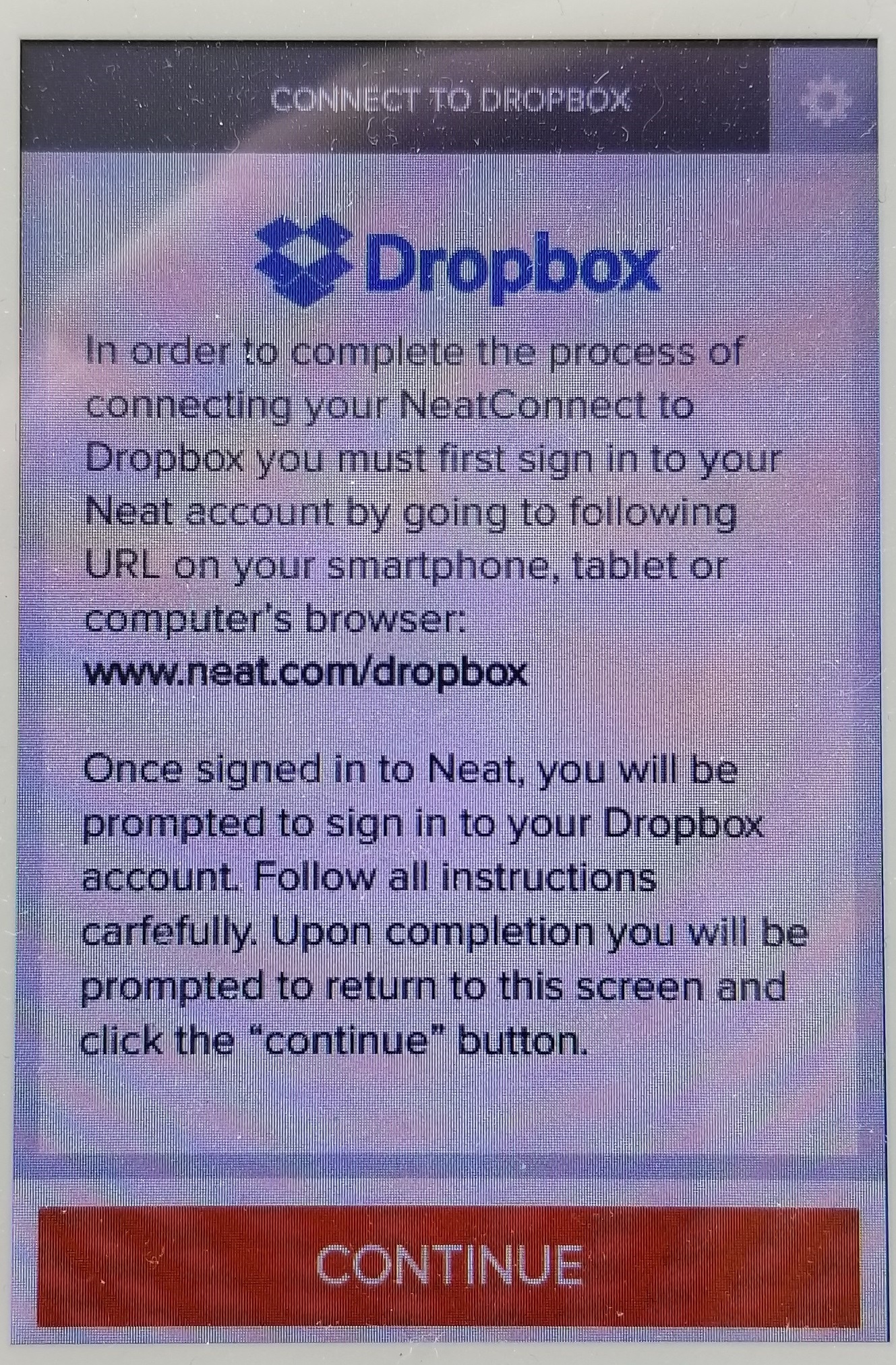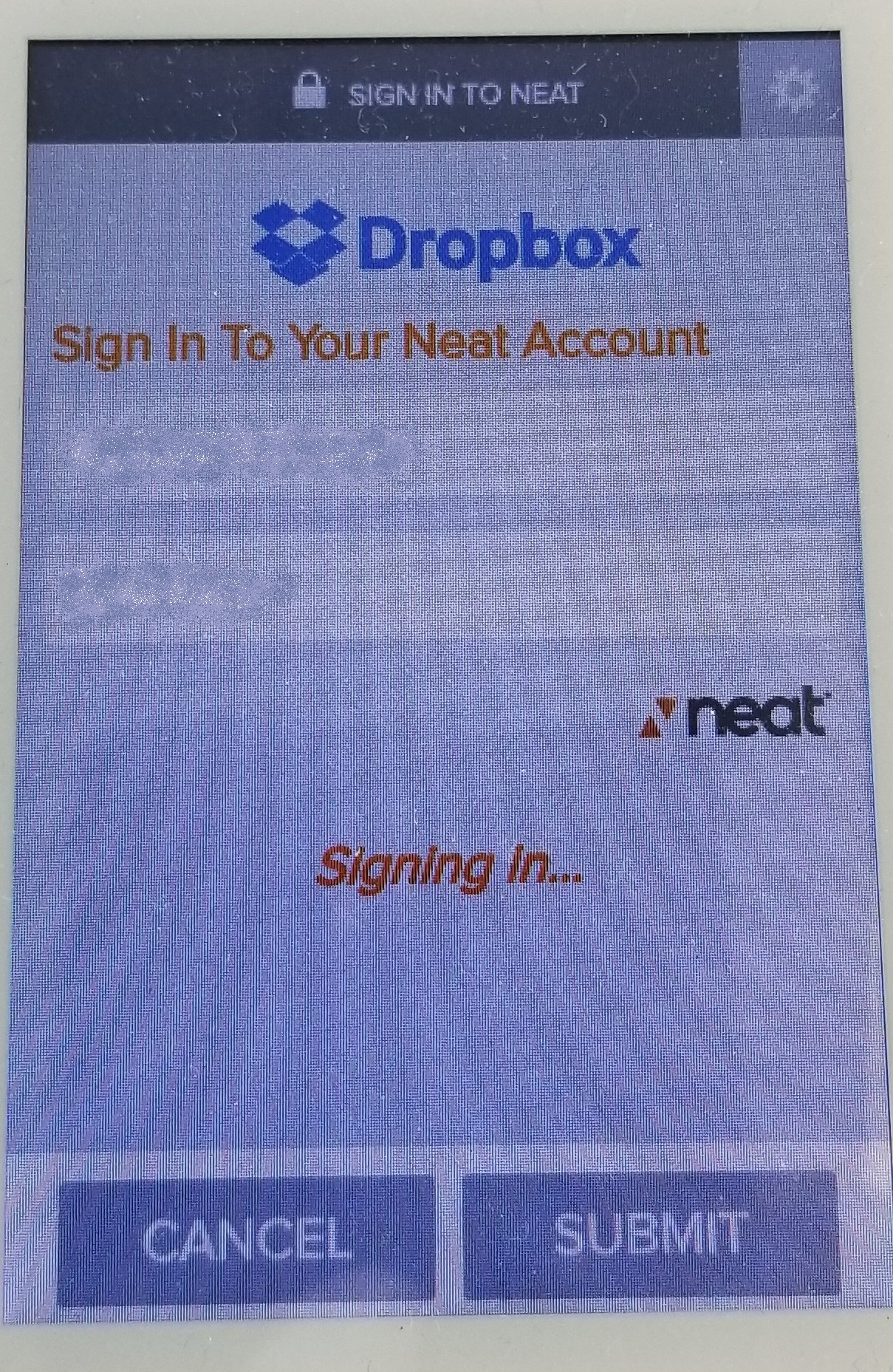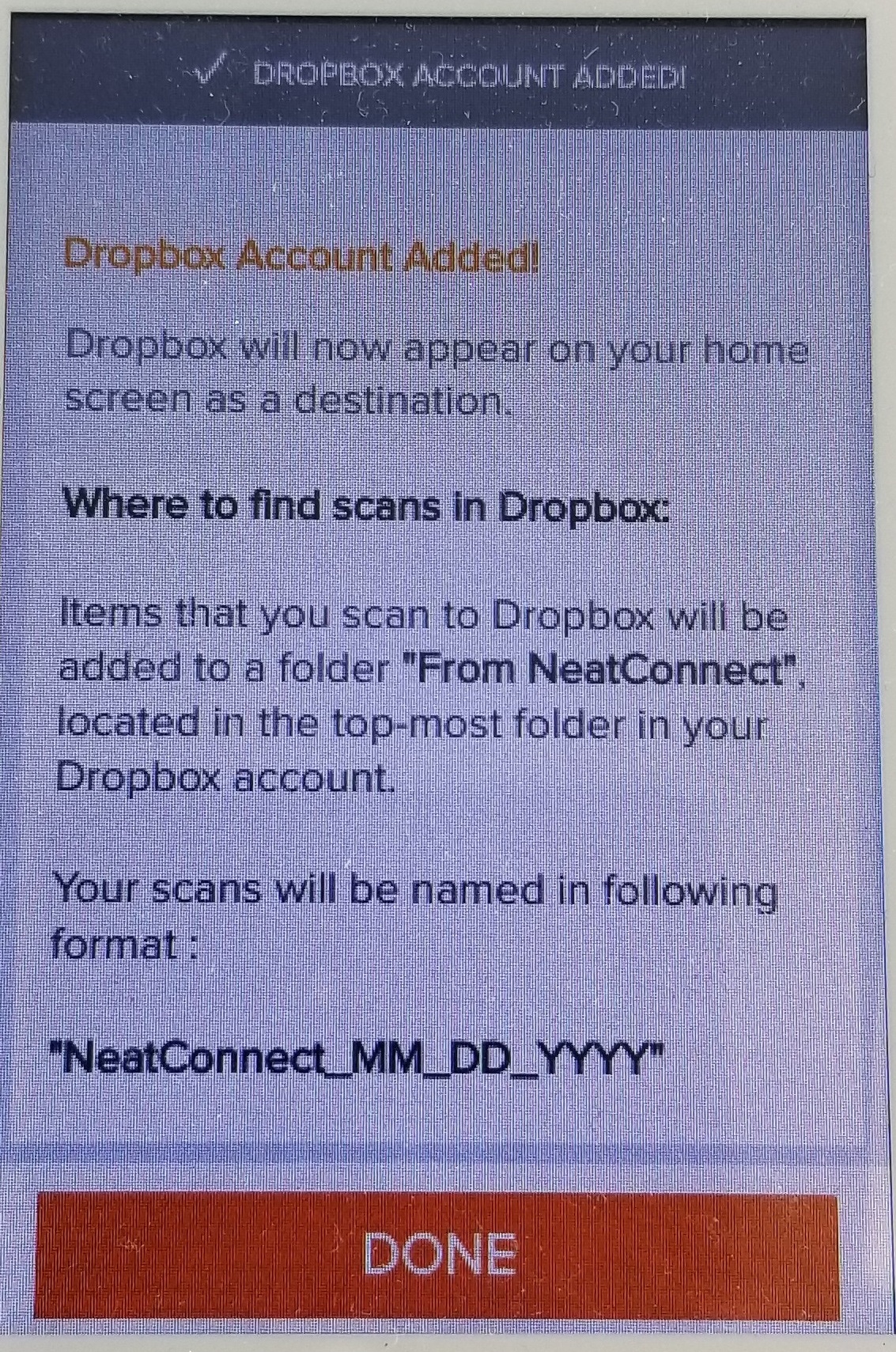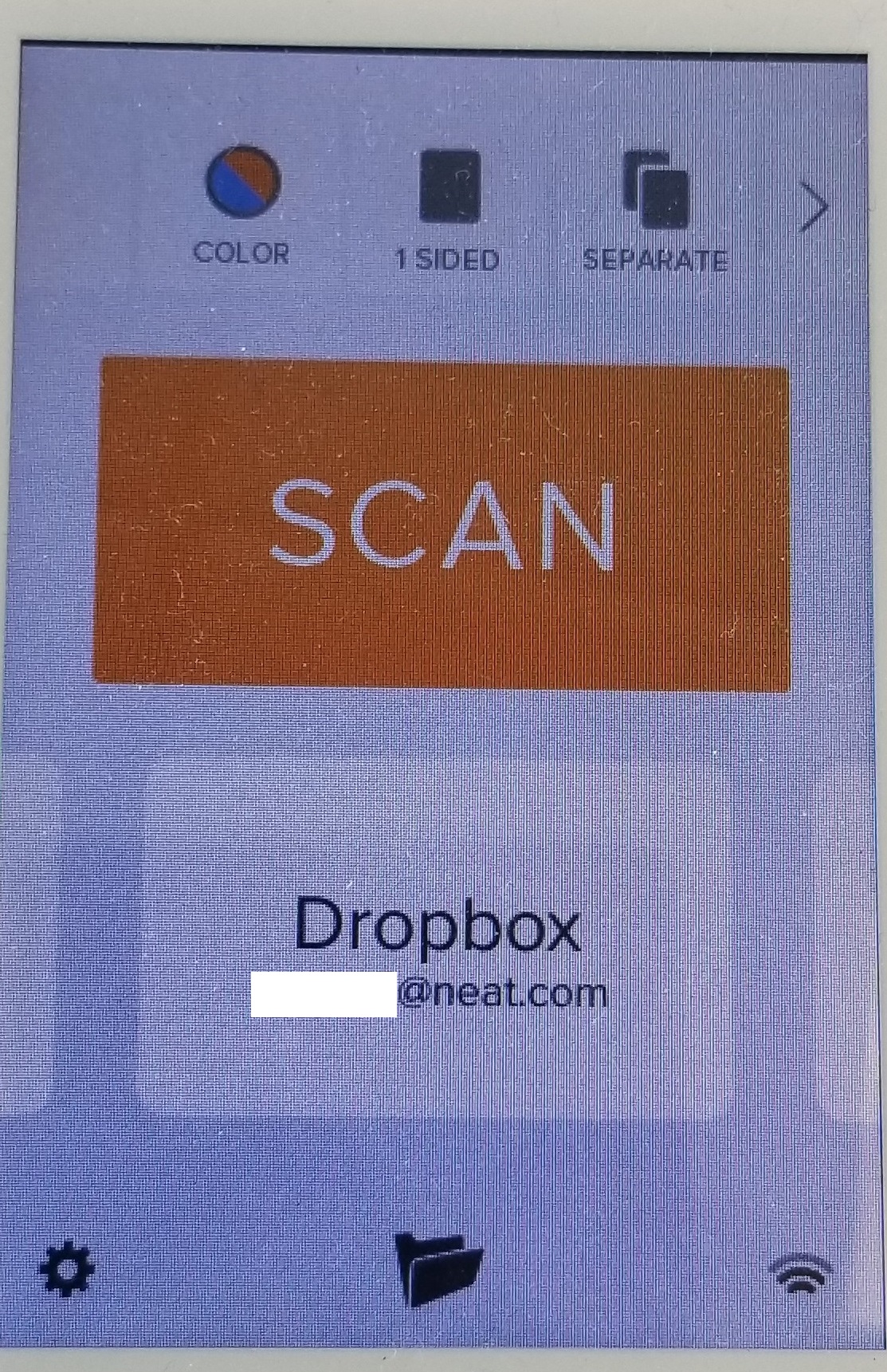- On the NeatConnect scanner, tap the Settings Gear on the bottom left hand corner of the home screen as shown below. This will bring you into the settings screen.
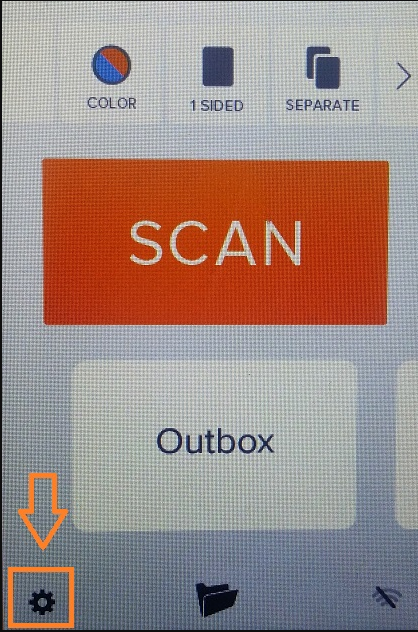
- Tap Add New Destinations.
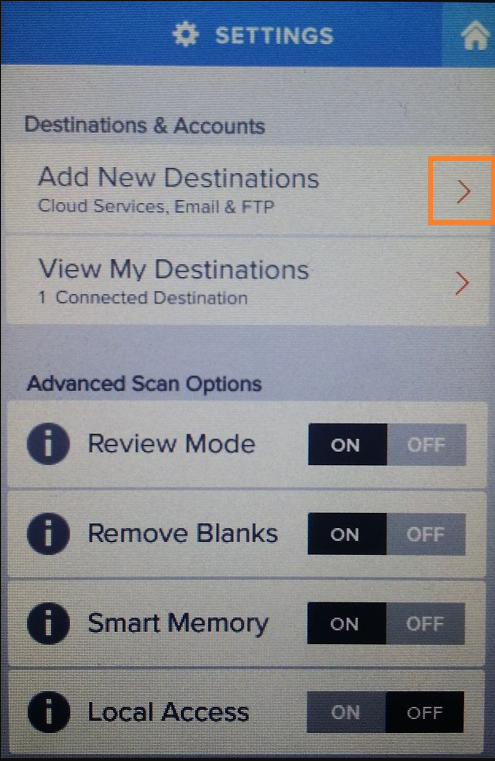
- Select the type of Destination: Cloud Services, Email or FTP
.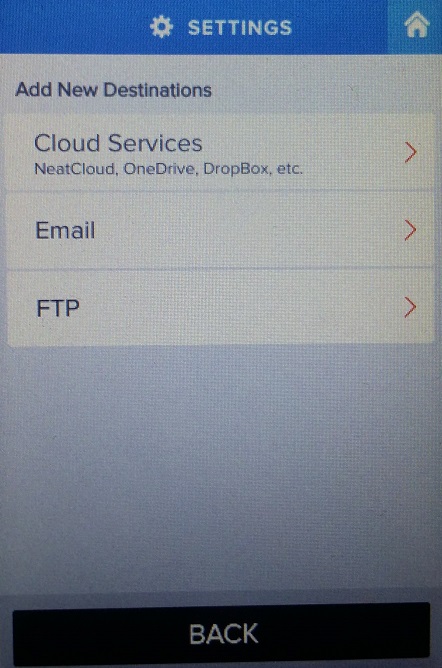
- Select DropBox.
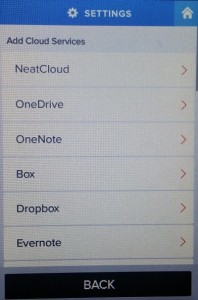
- You will need to go to https://cloud.neat.com/neatconnect/dropbox/ to login to your Neat account. Your NeatConnect may direct you to the older site at www.neat.com/dropbox. Disregard that and proceed to https://cloud.neat.com/neatconnect/dropbox/
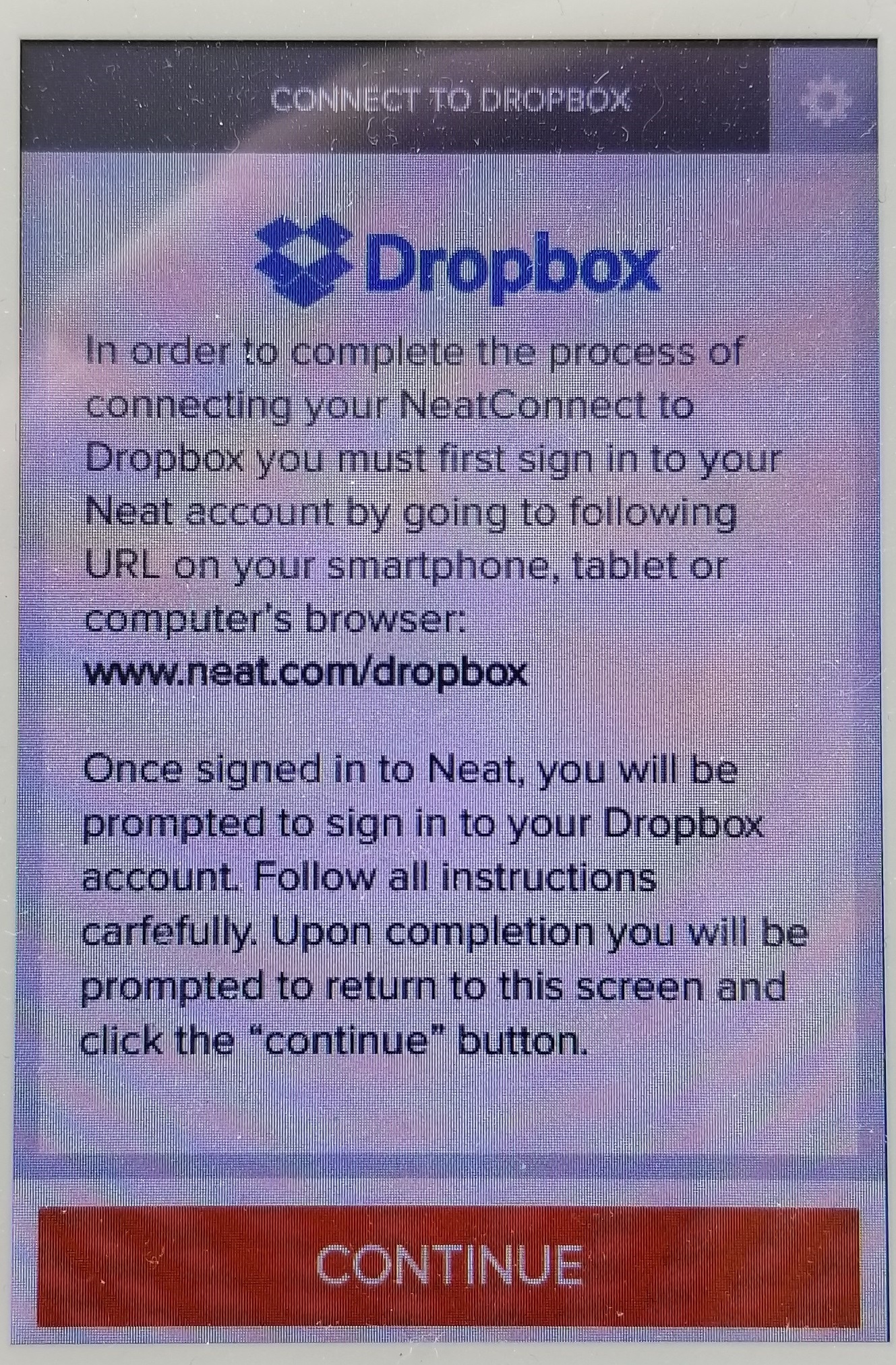
- Once at https://cloud.neat.com/neatconnect/dropbox/, sign into your Neat account and choose Sign In.
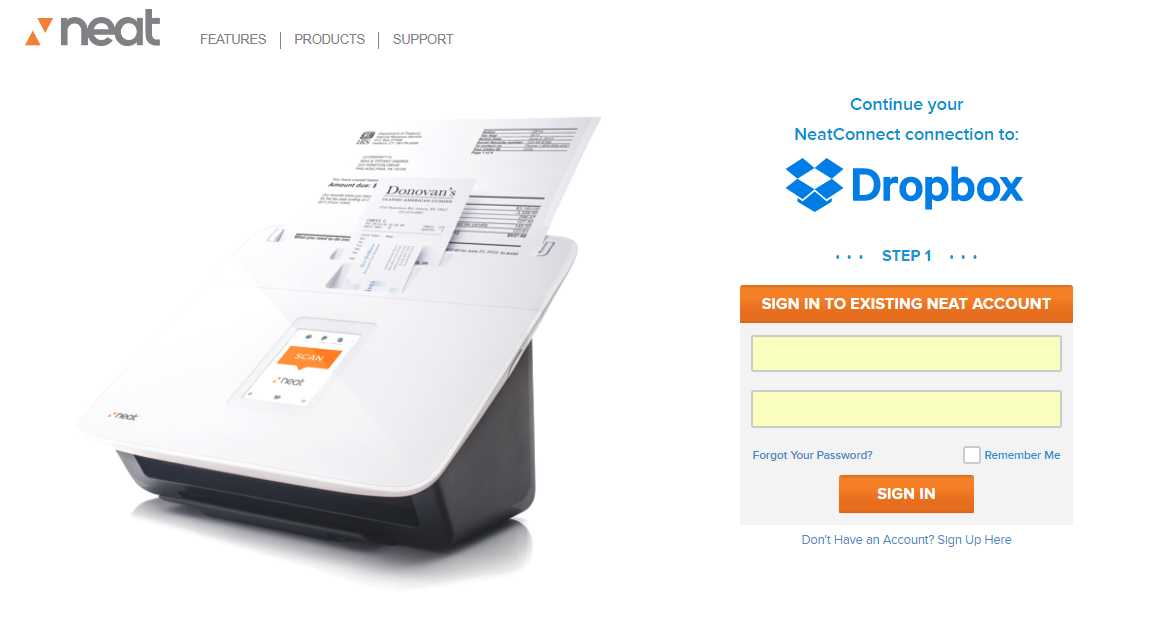
- After logging into your Neat account, you will then need to login to your DropBox account. Click Sign In To Dropbox to continue.
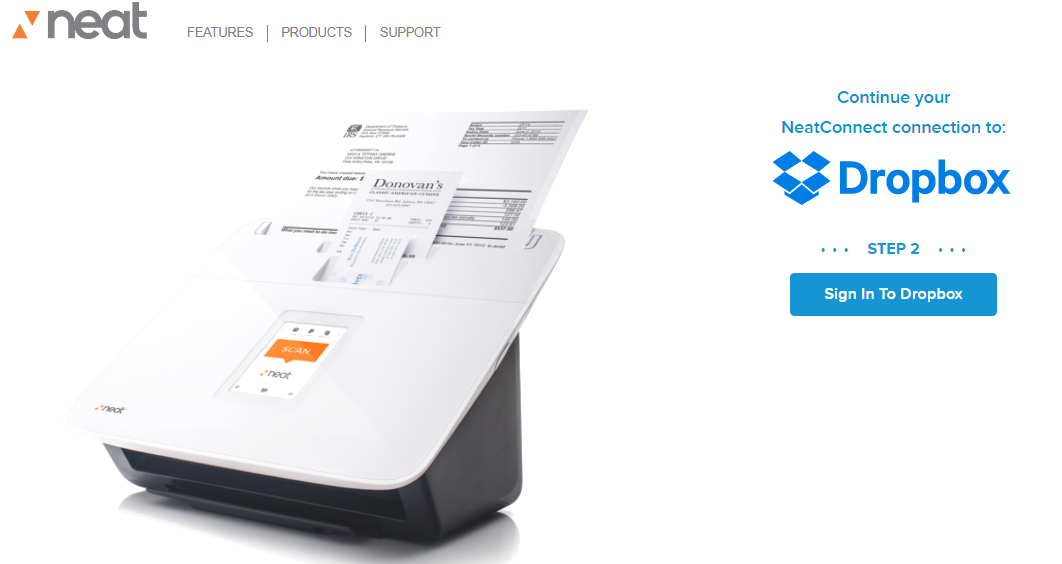
- Sign into your DropBox account and choose Sign in.
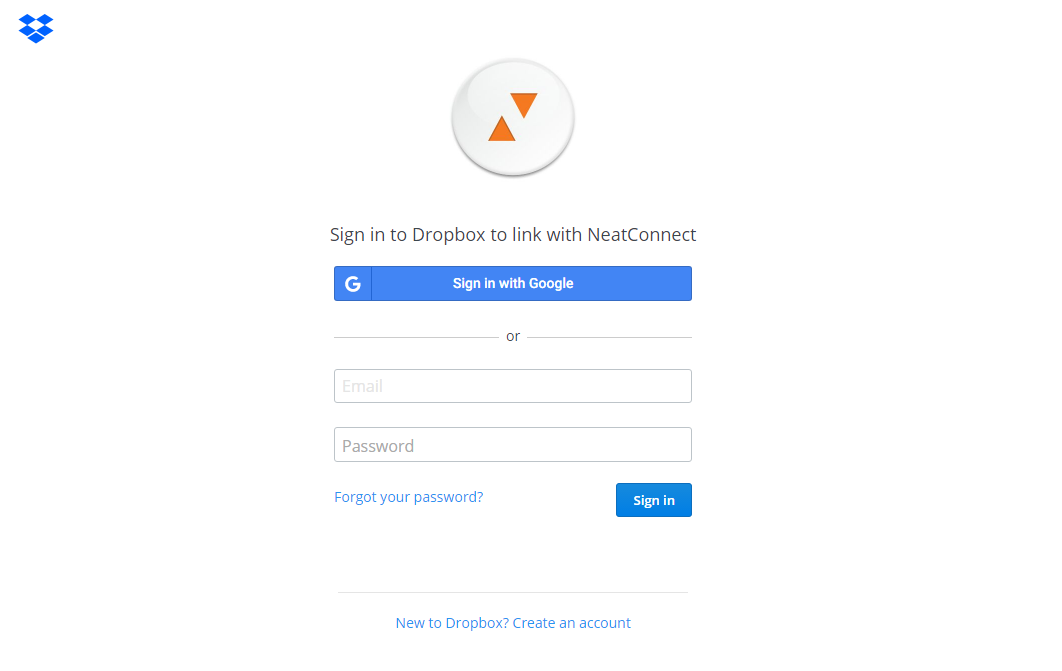
- Click Allow to allow your NeatConnect to access files on your DropBox account.
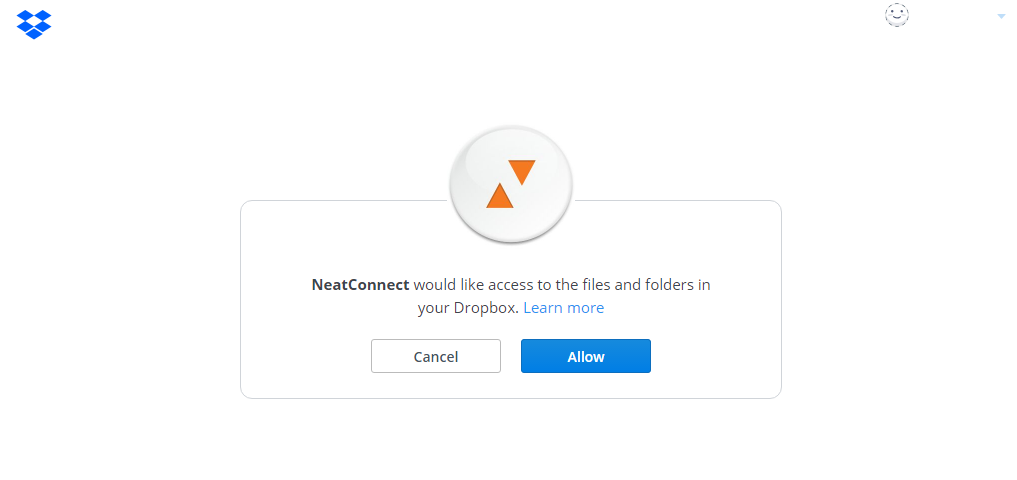
- Next, you will be prompted to go back to your NeatConnect scanner to finish the setup.
Please Note: You only have 15 minutes to complete this process, or you will have to start back at step 5.
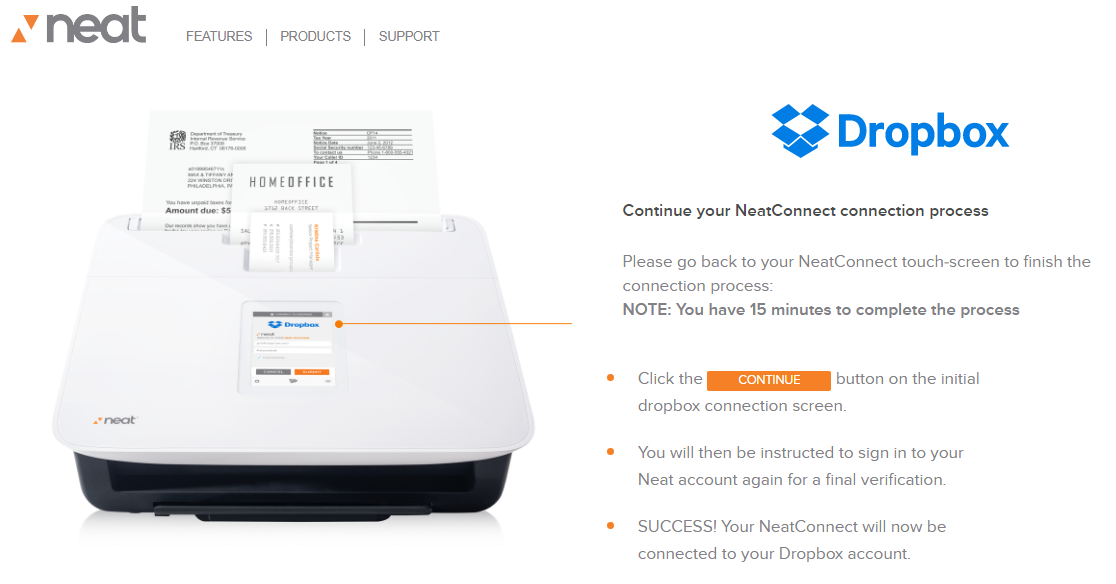
- Back on your NeatConnect, tap Continue.
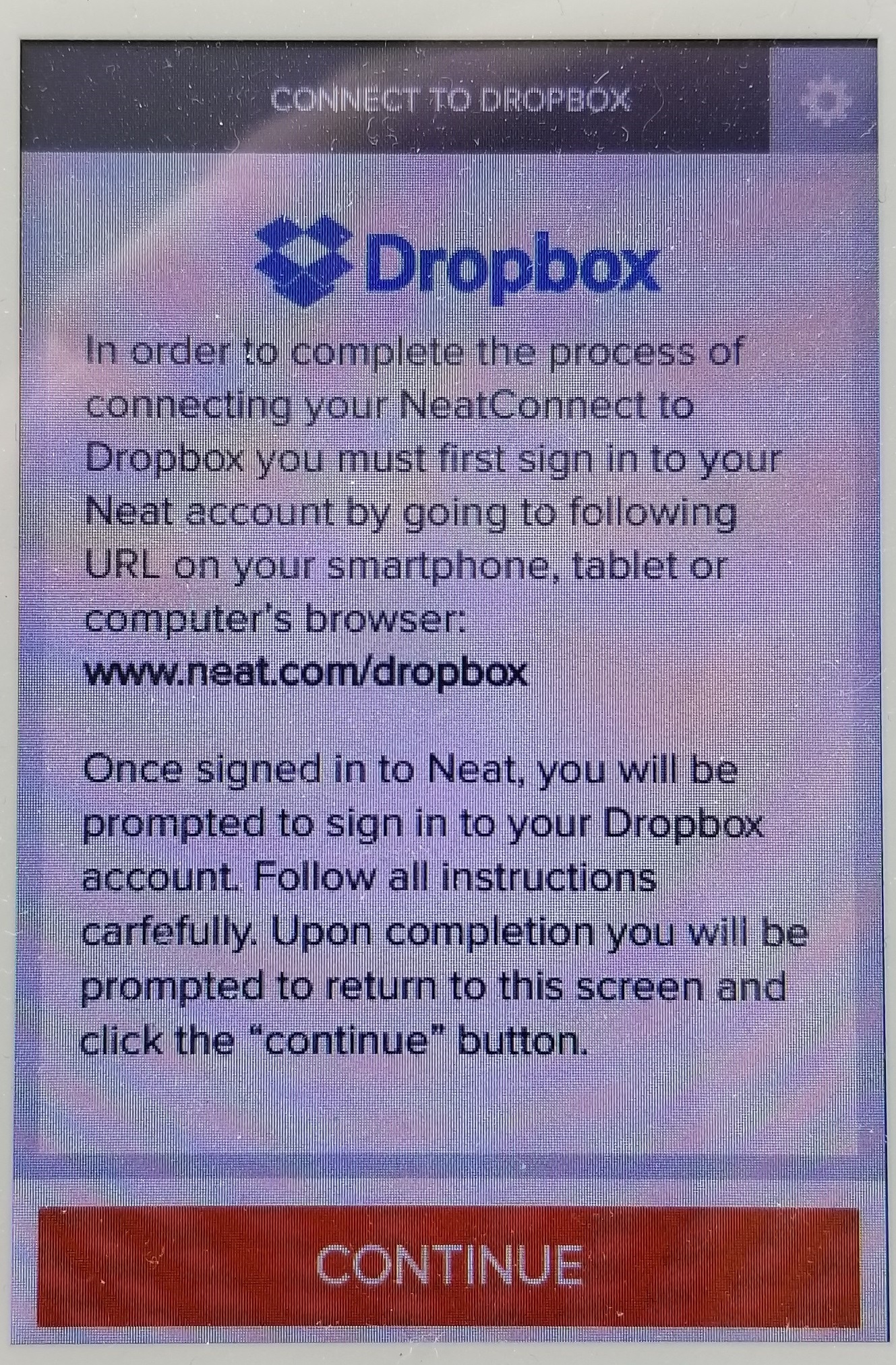
- Sign into your Neat Account.
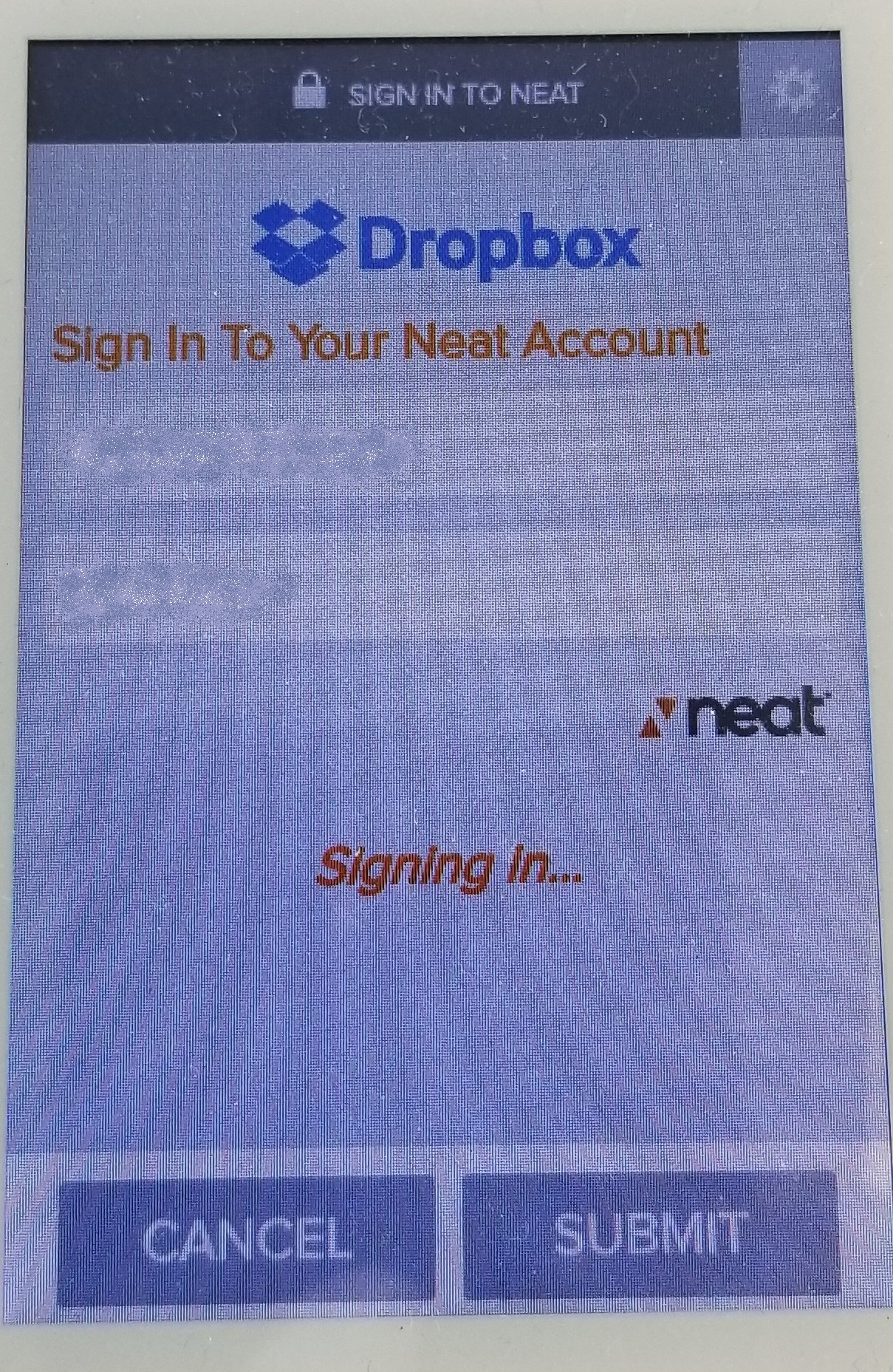
- You have now successfully added your DropBox account as a destination to your NeatConnect scanner. You will see a confirmation message and some information about where to find scans that you send to your DropBox account. Click Done.
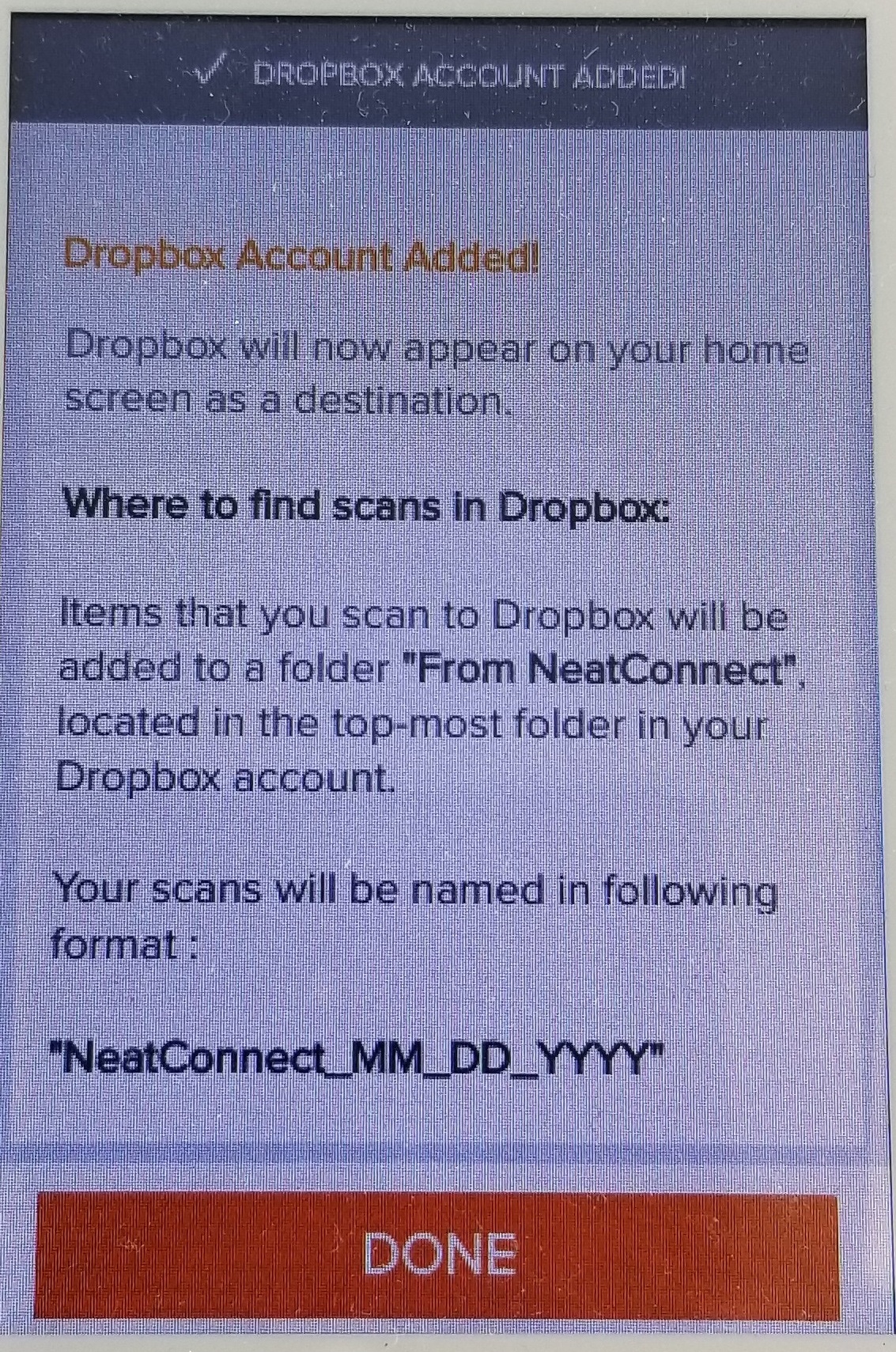
- To scan to your DropBox account, make sure you have DropBox selected under the Scan option, by swiping left or right on your destiantions.
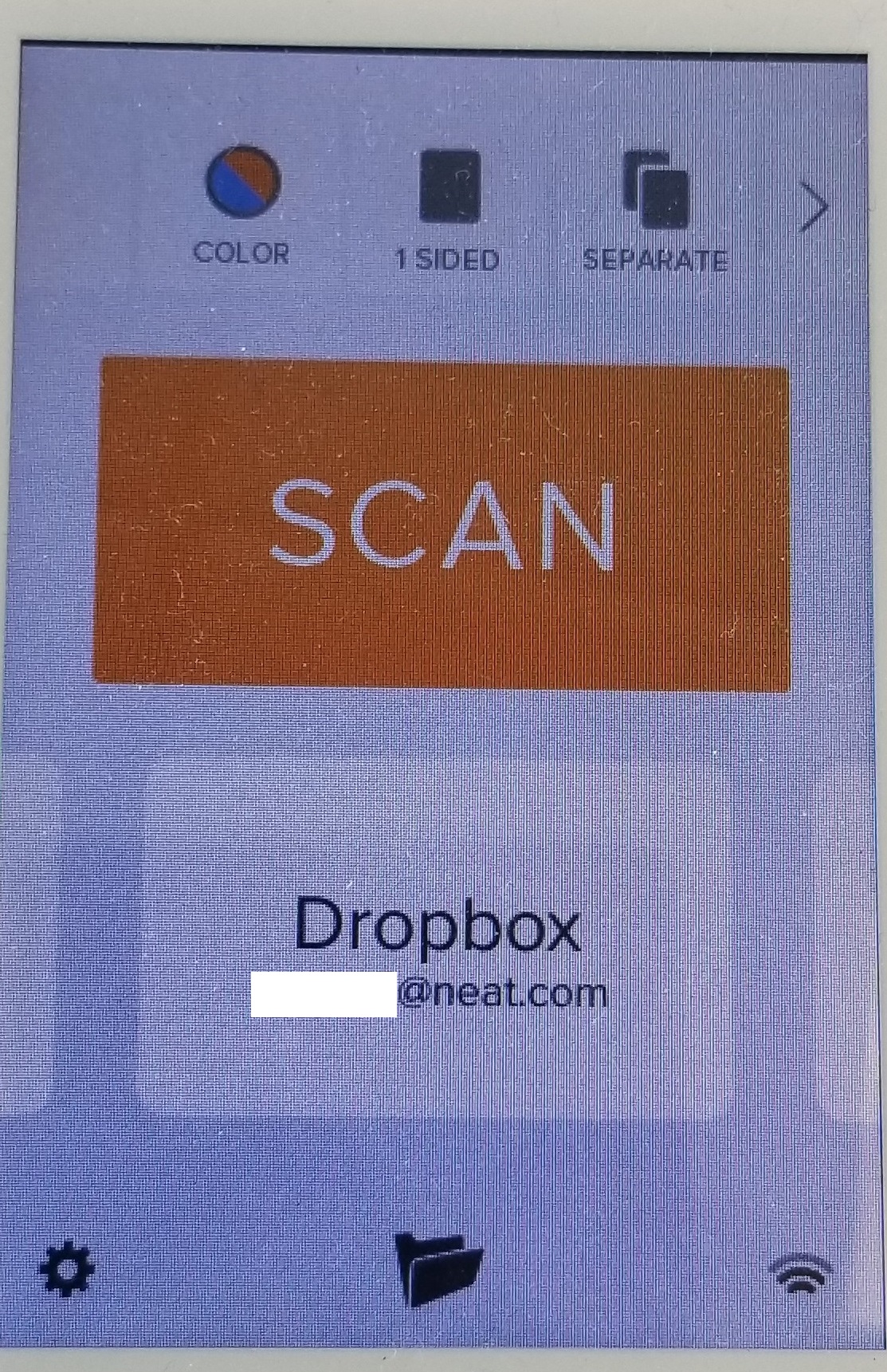
Please note: Currently you can only add 1 DropBox account at a time to the NeatConnect scanner.