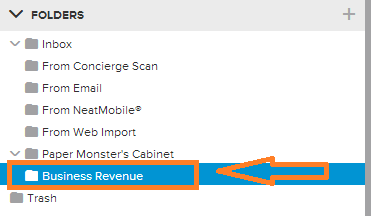Rename a Folder using the Neat Smart Organization System
Learn how to rename a folder using the Neat Smart Organization System. Watch the video or follow the steps below.
Rename a Folder
- In the Folders pane, right click on the folder that you want to rename. In the drop down menu, click Rename.
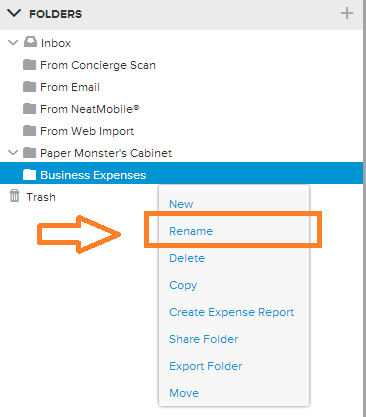
- A message box will appear. Type in the new name for the folder then click Rename.
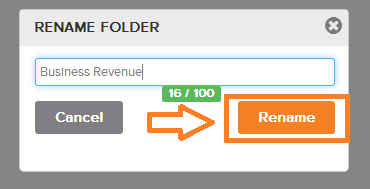
- The new name will appear on the folder in your Cabinet.