Neat Smart Organization System - Send a Contact to MailChimp
Learn how to send a contact to Mail Chimp in the Neat Software. If you have not yet set up your Mail Chimp account as a connection in Neat, click here.

Send a contact to Mail Chimp
- Select one or more contacts in a folder in the app. Click the Send To button and choose Mail Chimp.
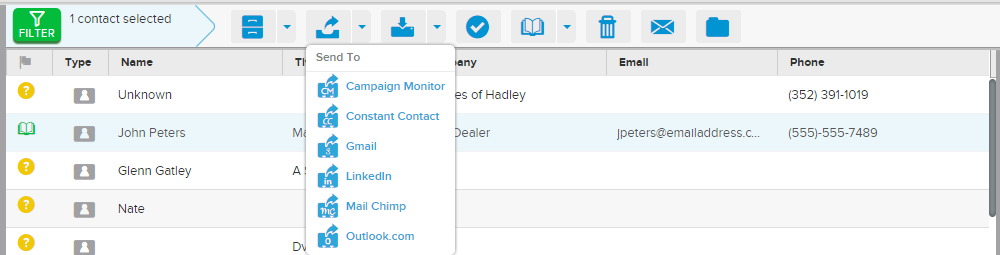
- A message box will appear confirming that your Neat contact has been added to your Mail Chimp subscriber list.

