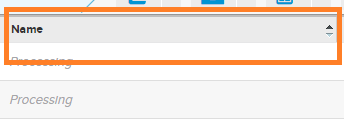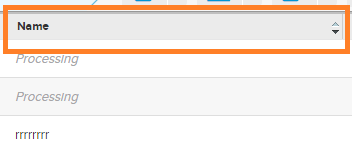Neat Smart Organization System - Sorting Items
Learn how to sort items in the Neat Smart Organization Software. You can sort your items in either alphabetical or chronological order, making it easy to find specific items you may be looking for.
Sort items
- To sort items by how recently they were scanned or imported into Neat, simply click the Date Added title heading. The items will be sorted in chronological order to show the most recent items first.
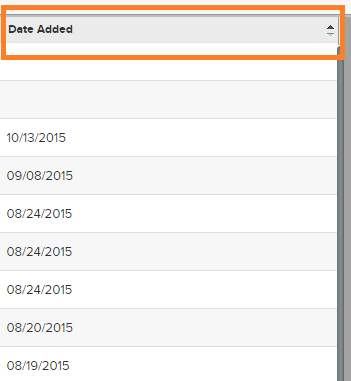
- Click on the title heading again to sort in chronological order with the oldest items appearing at the top. The small triangle near the title will indicate the order in which the items are sorted.
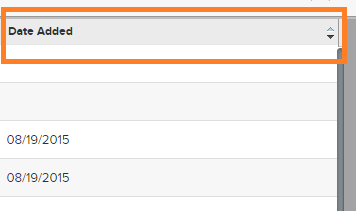
- You can also sort your items by other categories, including Name. Just click the Name title heading to sort the items alphabetically, as seen below.