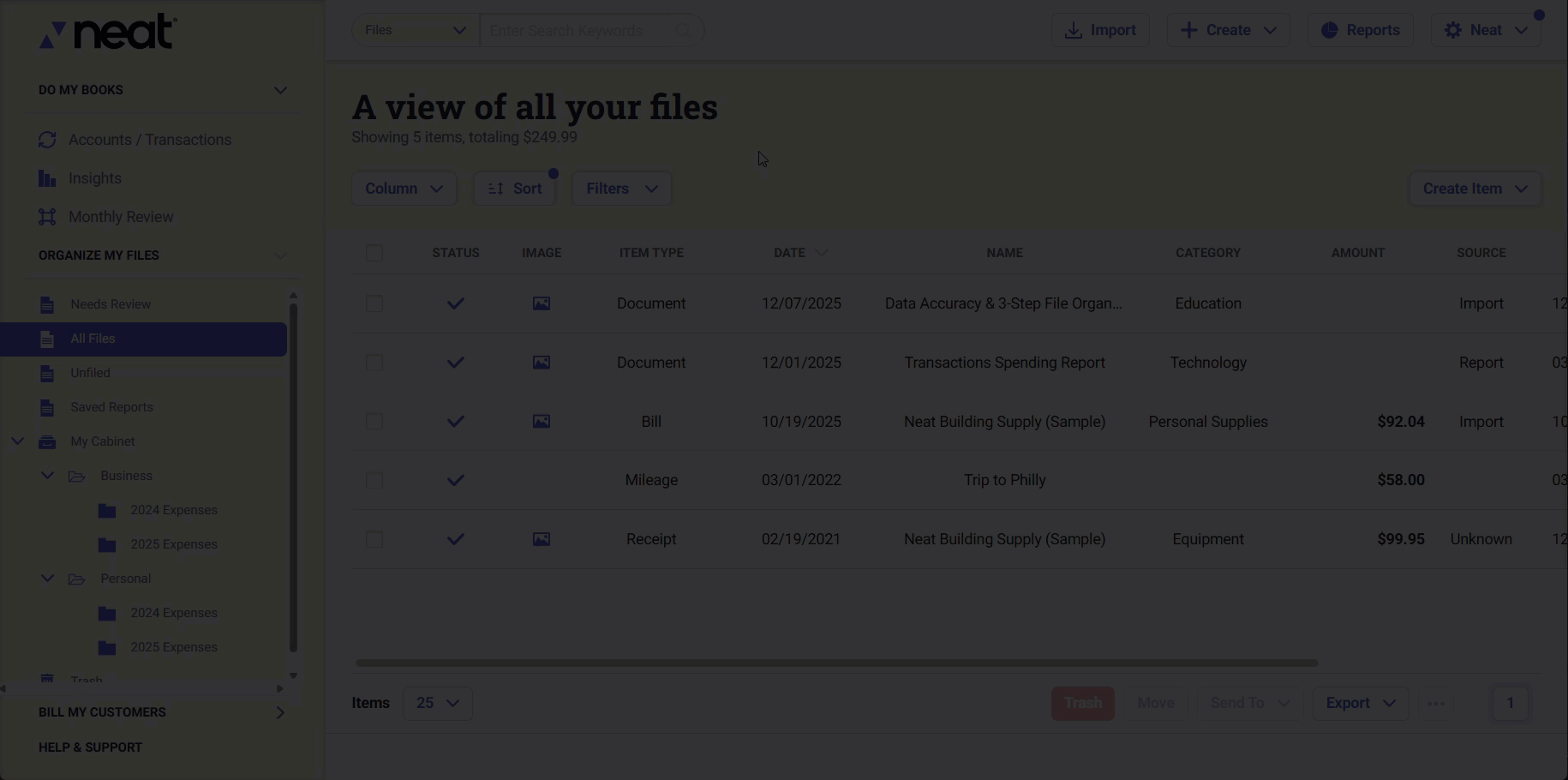Combine, Separate, and Reorder Pages in Neat
Whether you need to combine files, break them apart, or reorder pages, Neat gives you the power to clean up and customize your files, your way.This Help Center article walks you through all the tools available to fine-tune and manage your files in Neat. Check out our list of How-Tos below to learn how to manage and edit your files in Neat!
Combine, Separate, and Reorder Pages FAQs
- How can I combine items in Neat?
- How can I separate items in Neat?
- How can I reorder pages in Neat?
- Can I combine and separate my transactions?
How can I combine items in Neat?
- First select the items that you would like combined by clicking the check boxes next to those particular items. Once your items are selected, right click and choose Combine (or click the ellipsis [...] in the lower right and select Combine).
Neat Tip: If the items you want to combine are in different locations in your file cabinet, go to All Files and try using the filtering feature to view all your items in the same grid.Please Note: You cannot combine items together if they have already been matched to a transaction in Neat or have been sent to an accounting integration. If you would like to combine an item that has already been matched with a transaction in Neat, then you will have to unmatch the transaction first. Please take a look here for more information - Suggested Transaction Matching in Neat
- In the Combine window, arrange the selected items by dragging and dropping them into the order in which you want them to be saved. Click the 'X' button to the right of any item to remove it.
- When you are finished arranging your items in the order in which you would like them combined, click Combine. Your items will be reprocessed and combined into 1 item in the order you selected.
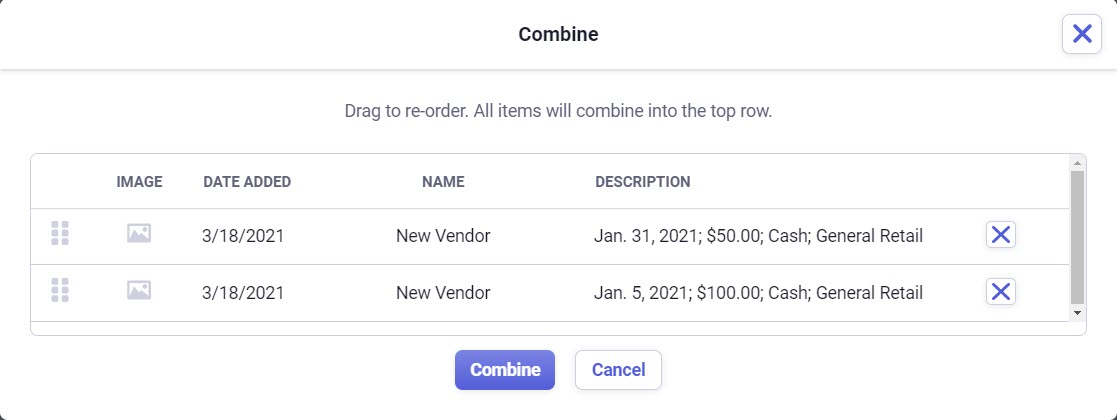
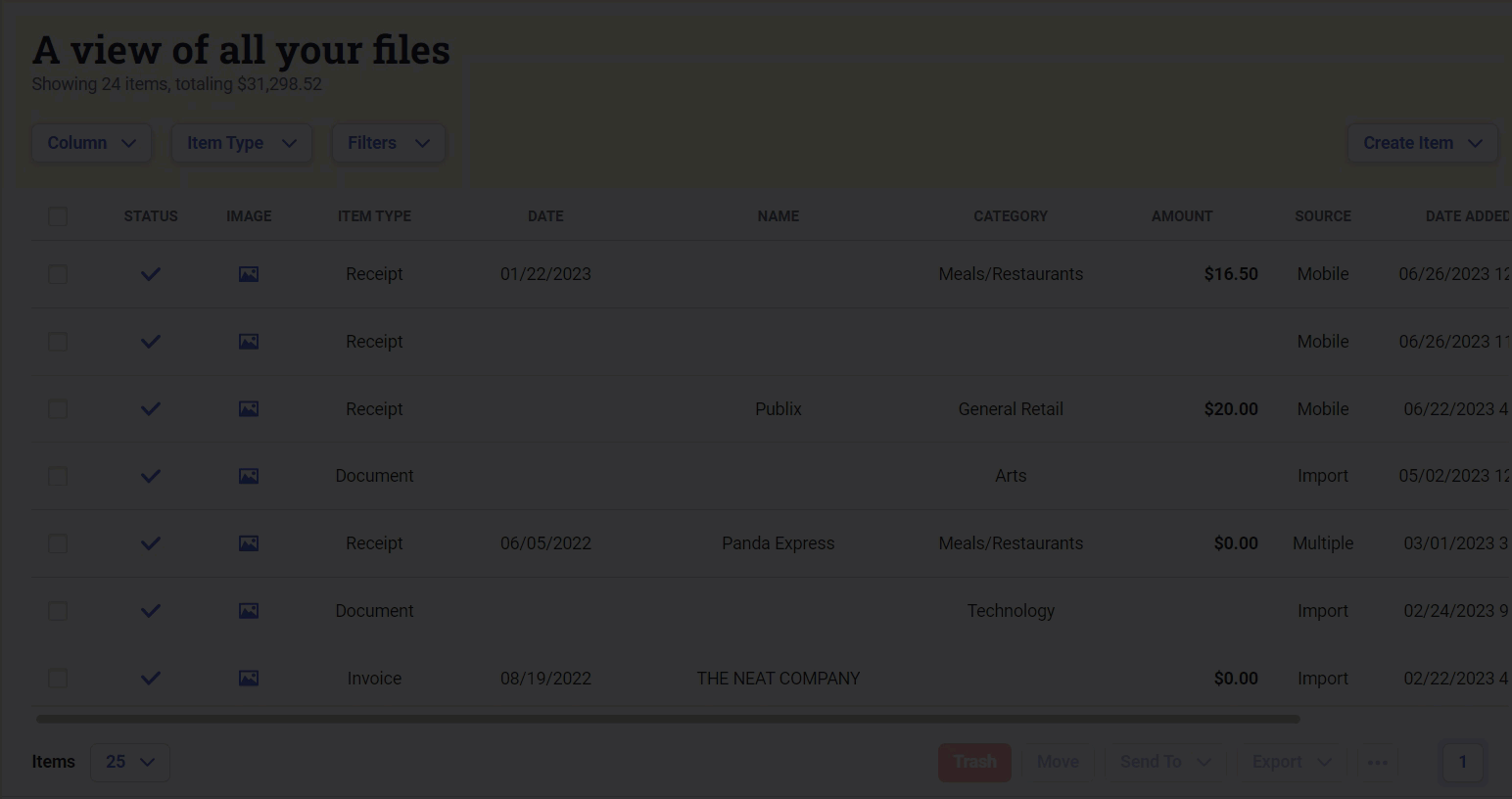
How can I separate items in Neat?
- First, select one multi-page item that you would like to separate into multiple items. Then right-click it and choose Edit Pages (or click the ellipsis in the lower right and select Edit Pages).
- In the Edit Pages window, you can Divide All the pages in the multi-page item, which will separate each of the pages into their own items in Neat. Or, you can select 1 or multiple sections to separate from the multi-page item by clicking the scissors between the sections you want to separate.
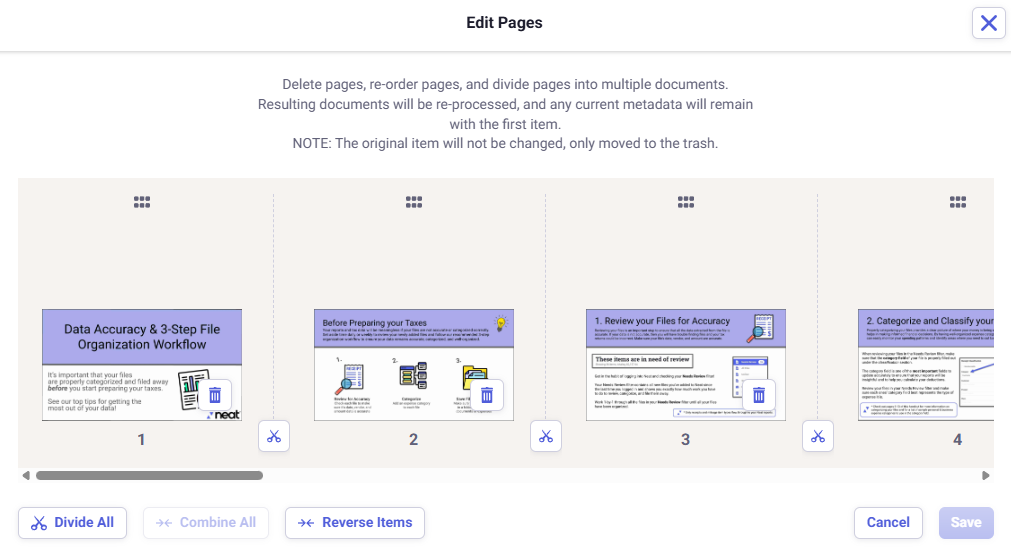
If you select the wrong section to separate, then click Combine All to start fresh, or click the combine arrows between the section you accidentally separated.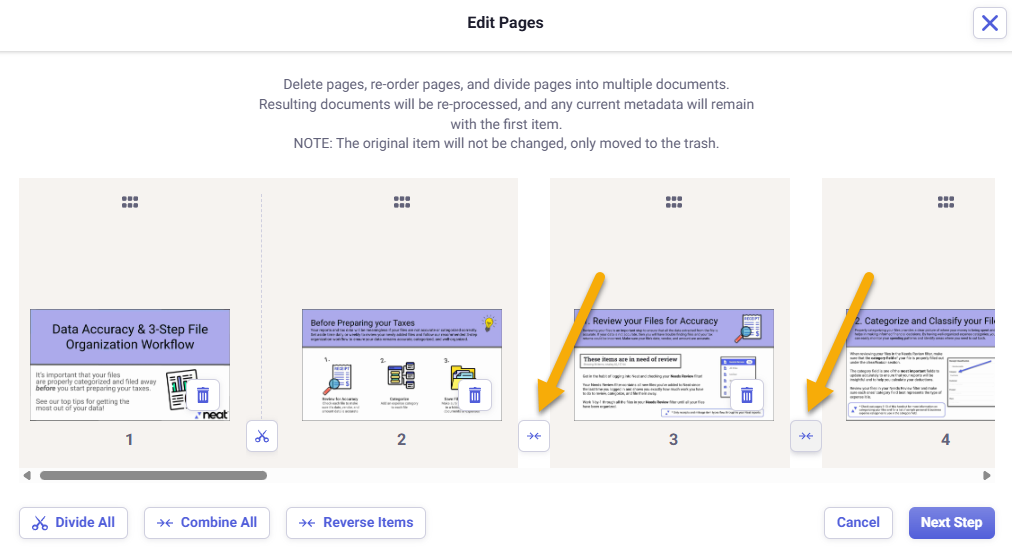
- When you are done making changes click Next Step.
- Next, choose how you want each new item to be stored in Neat. Receipts and Invoices will be parsed, and key information will be extracted from them.
- Click Save when you are done making changes. Your items will be reprocessed and separated into multiple files.
Please Note: Newly separated items will appear on page 1 of the same folder the original item was saved in. For example, if you are on page 4 in your folder and you separate an item, the newly separated items will be reprocessed and appear on page 1 while you continue to view page 4 where you were working.
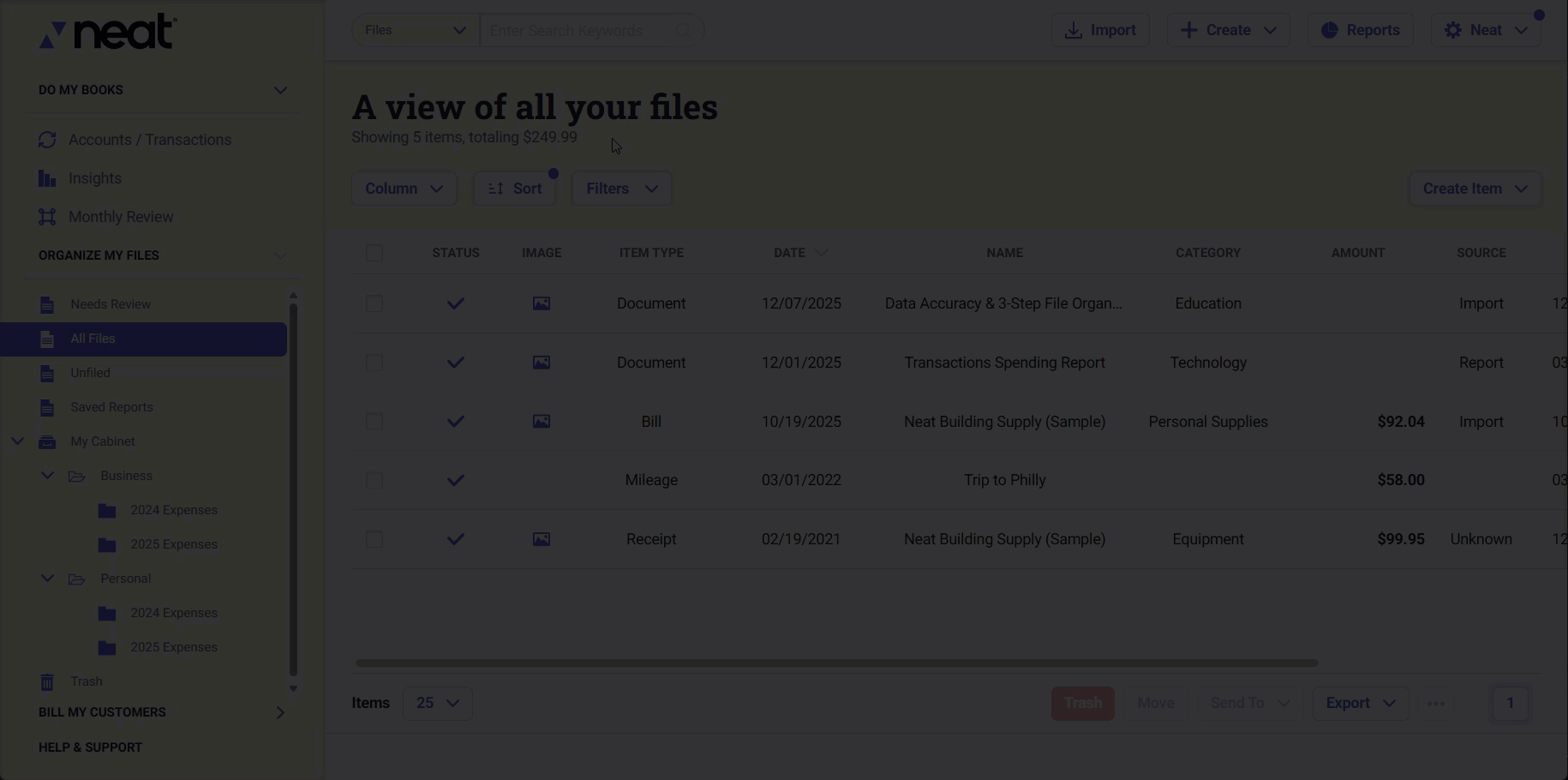
How can I reorder pages in Neat?
- First, select one multi-page item that you would like to reorder. Then right-click it and choose Edit Pages (or click the ellipsis in the lower right and select Edit Pages).
- In the Edit Pages window, you can drag and drop pages around by clicking and dragging the six dots above each page.
- Click the Trash Can Icon to delete pages from the item. You can also separate pages into new files from the Edit Pages Window.
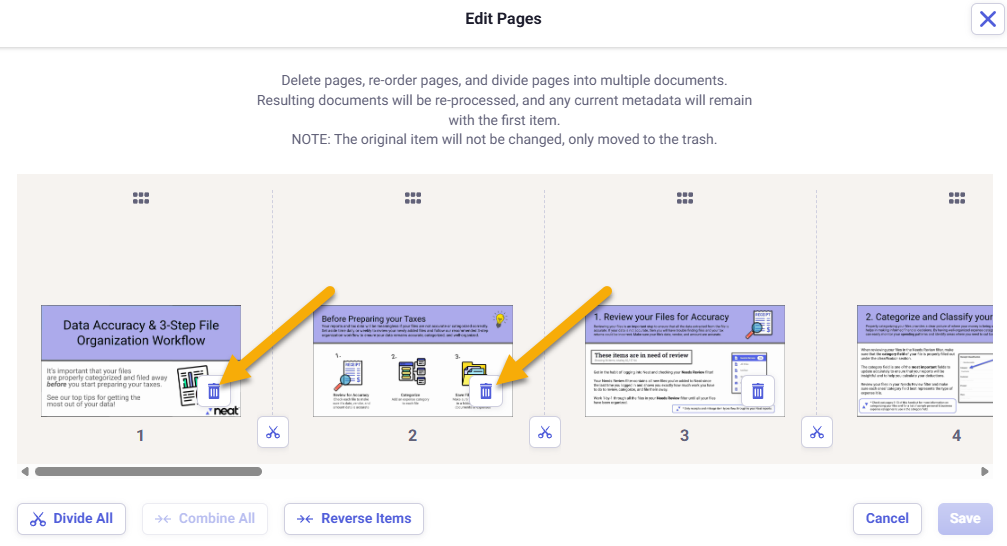
- When you are done making changes click Save. Your item will be reprocessed into the order that you selected and saved in the folder the original multipage item was saved in.