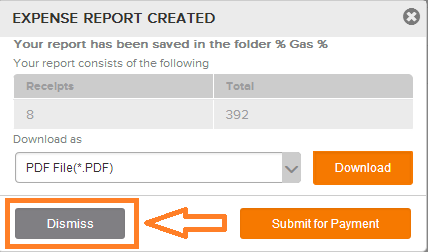Neat Smart Organization System - Create an Expense Report
Learn how to create an expense report using the Neat Smart Organization System. You can create an expense report that aggregates the expenses you have incurred using data from the receipts that you've scanned to the Neat Cloud. Watch the video or follow the steps below to create your first expense report.
Create an Expense Report
- In the Folders pane, right click on the folder containing the receipts that you would like to create an expense report for. A drop-down menu will appear. Click Create Expense Report.
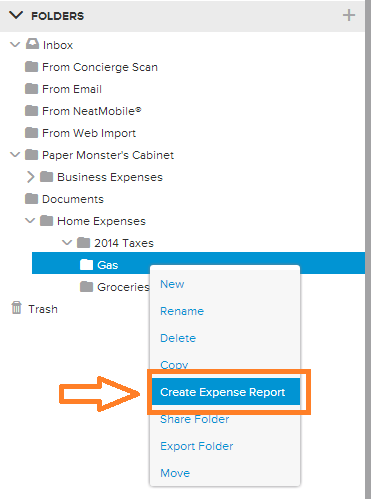
- An Expense Report window will appear. In the Expense Report window, click the small down arrow to select the folder Location that you would like the expense report to be saved in, Name the report, and
enter any Notes, then click Create Report.
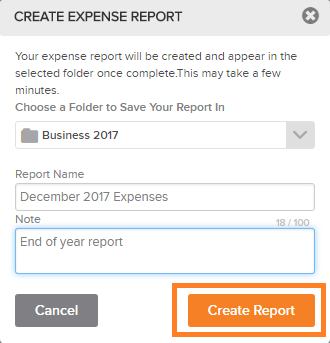
- An Expense Report Created window will appear, informing you that the report has been created and saved in the folder you selected in Step 3.
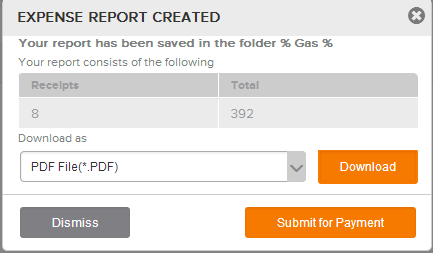
- Select Download to save a copy of the expense report to your computer.
Select Submit for Payment if you have a QuickBook Online account connected to your Neat account, to send the report directly to QuickBooks Online.
Or select Dismiss to close the window.