Neat Smart Organization System - Create A Spending Summary Report
Learn how to create a spending summary report in the Neat Software. In Neat, you can create a spending summary report that highlights the ways that you spent money using data from the receipts that you've scanned. The Neat Software can summarize and spending summary reports based on the following criteria:
- Client Name
- Receipt Date
- Payment Type
- Vendor Name
Follow the steps below to create your first spending summary report from a selected folder:
Create a Spending Summary report
- In the Folders pane, right click on the folder containing the receipts that you would like to create an expense report for. A drop-down menu will appear. Select Create Report and click Spending Summary.
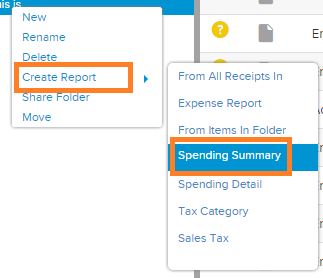
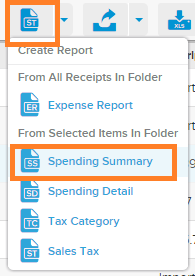
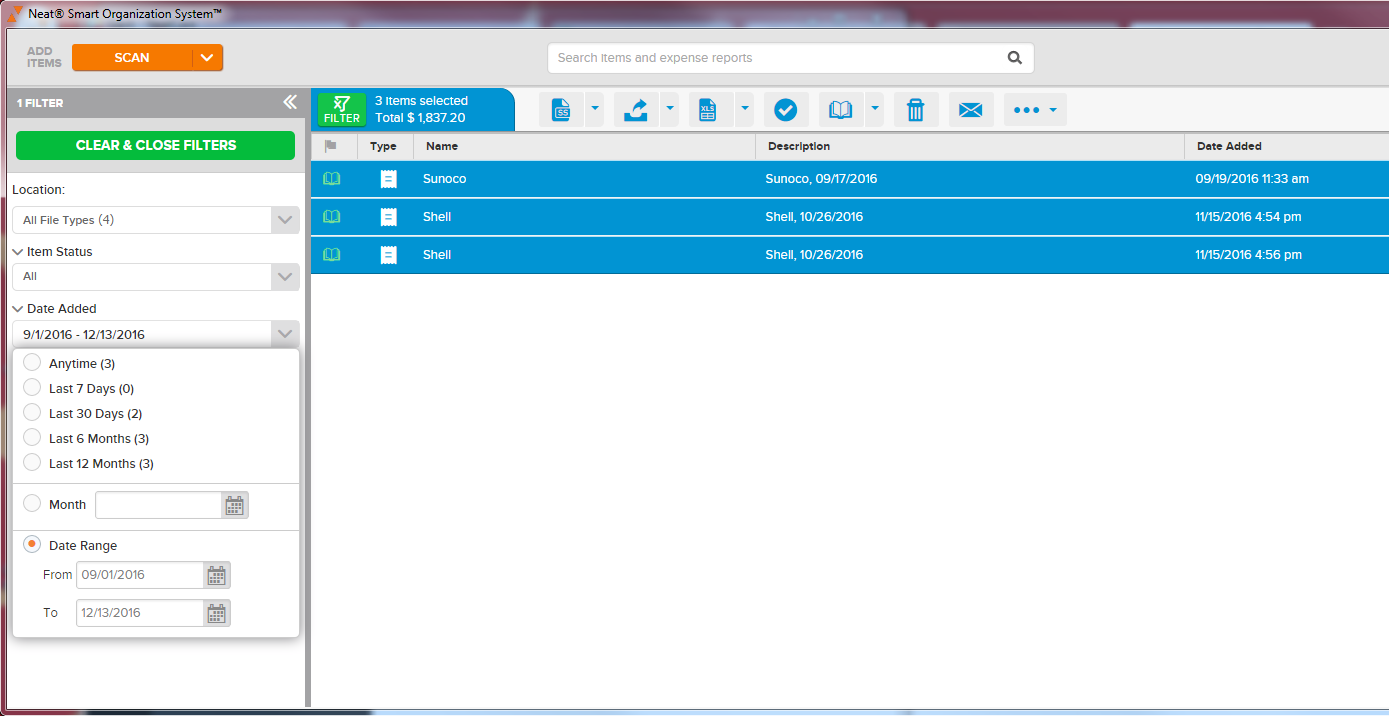
- A Spending Summary window will appear. In this window, you will Name the report. You can opt to NOT include images. You can also click the blue text to select which folder Location that you would like the expense report to be saved in. Name the report. Once finished, click Create Report button.
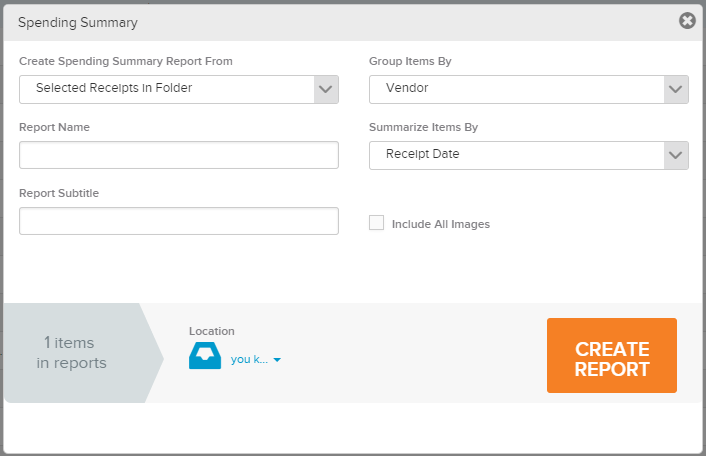
- A Spending Summary Created window will appear, informing you that the report has been created and saved in the folder you selected in Step 2.
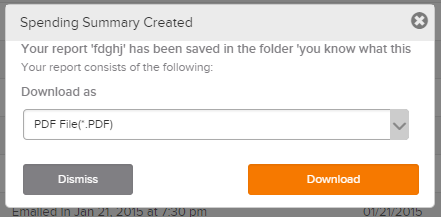
- Click Download to download report as a PDF or Dismiss to close the window.
