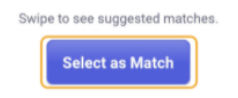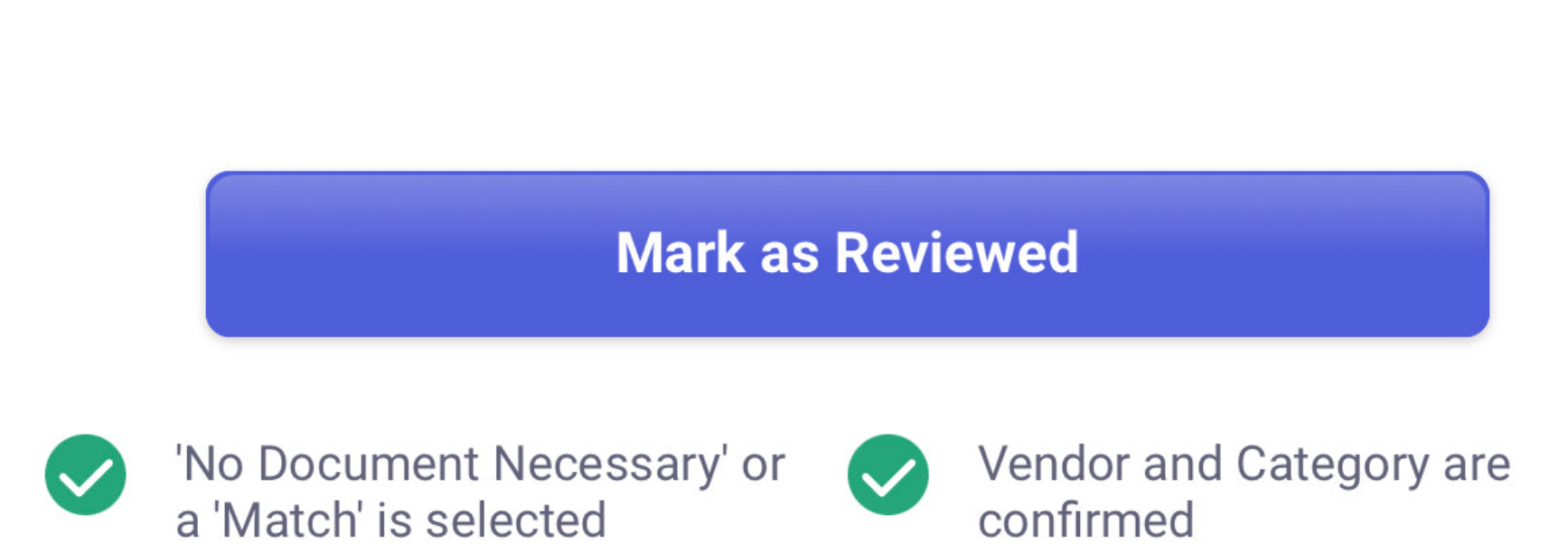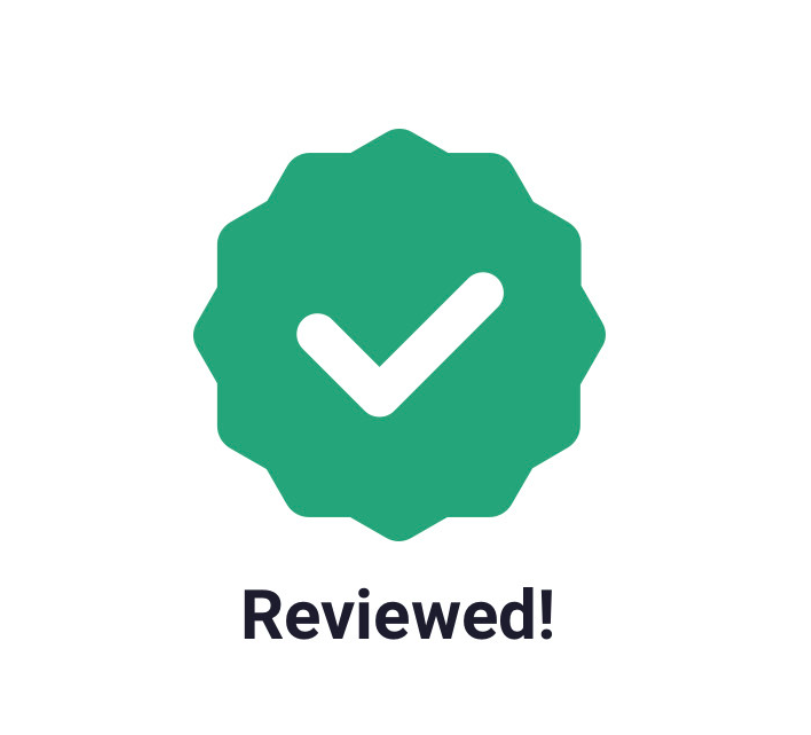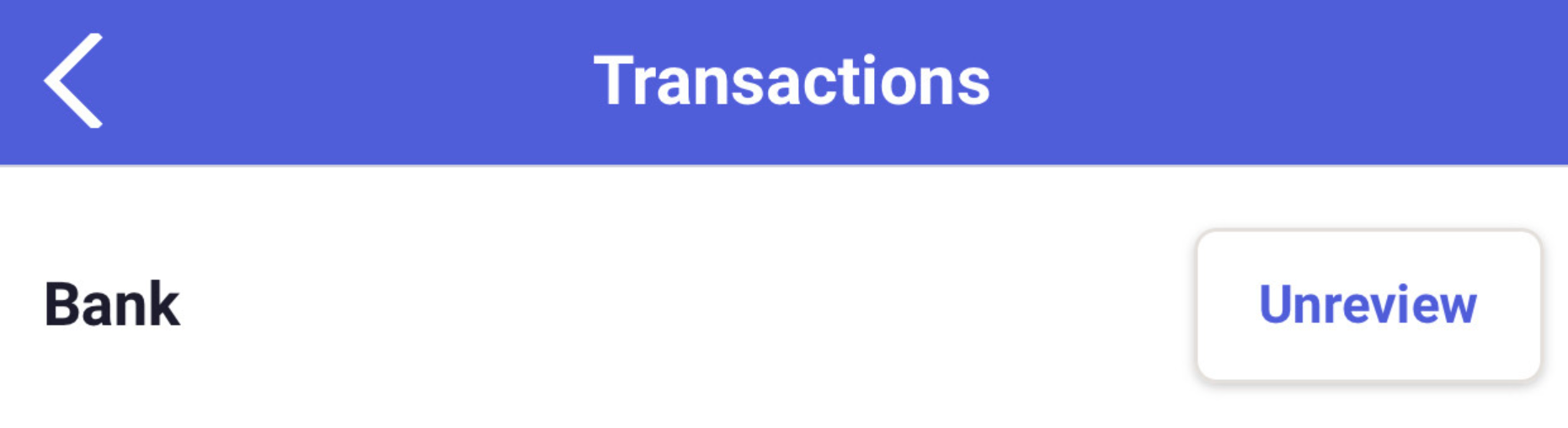Mobile Monthly Review Experience
Check out our FAQs and How-Tos below to get started with the mobile review experience.<
Review FAQs
- What is Monthly Review?
- What are the mobile review feature requirements?
- Where can I learn more about the monthly review experience in the Neat web app?
Getting Started
- How do I install the Neat Mobile App?
- How do I view transactions that can be reviewed?
- How do I review my transactions in the mobile app?
- Can I add a receipt or other financial document while matching?
- How do I know a transaction was reviewed?
- How do I know when I am done reviewing all available items in the mobile app?
- How do I set a transaction to unreviewed?
What is Monthly Review?
Monthly Review is the process of ensuring that two sets of records match. It is used to make sure that the amount of money leaving an account matches the amount of money that was actually spent. This is done by making sure the account balances match at the end of an accounting period. In Neat, this is accomplished by streaming your financial account transactions into Neat, capturing the physical record of the transaction through mobile upload or import, then matching the streamed transaction to the physical record to mark a transaction as reconciled. Once all transactions for each account are marked as reconciled for a period, the period would be considered reconciled.What are the mobile monthly review feature requirements?
- You need to be on an active Neat (Yearly) or Neat (Monthly) plan.
- At least 1 financial account needs to be connected to Neat for transaction streaming.
- You have completed the Monthly Review on the Neat web app.
Where can I learn more about the monthly review experience in the Neat web app?
See this page for details on setting up and using the monthly review features in the Neat web app.How do I install the Neat Mobile App?
Go to your iOS or Android store and seach for Neat. Select the Neat Invoicing and Bookkeeping App. This is currently version 1.0.27. Text "Get Neat" to 267-367-NEAT (6328) to receive our mobile download link.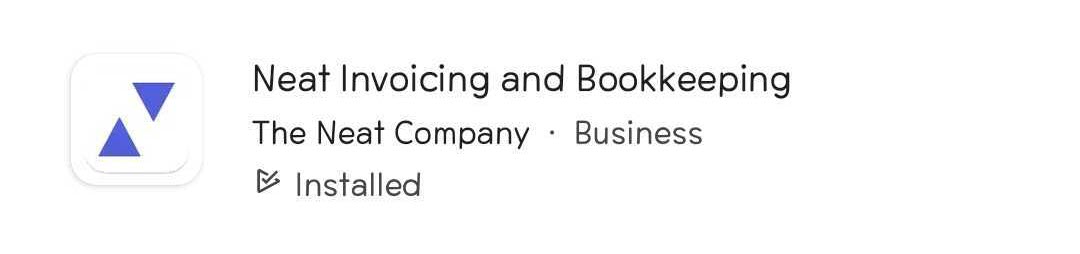
How do I view transactions that can be reviewed?
From the Home Screen toggle to Bookkeeping and select Transactions.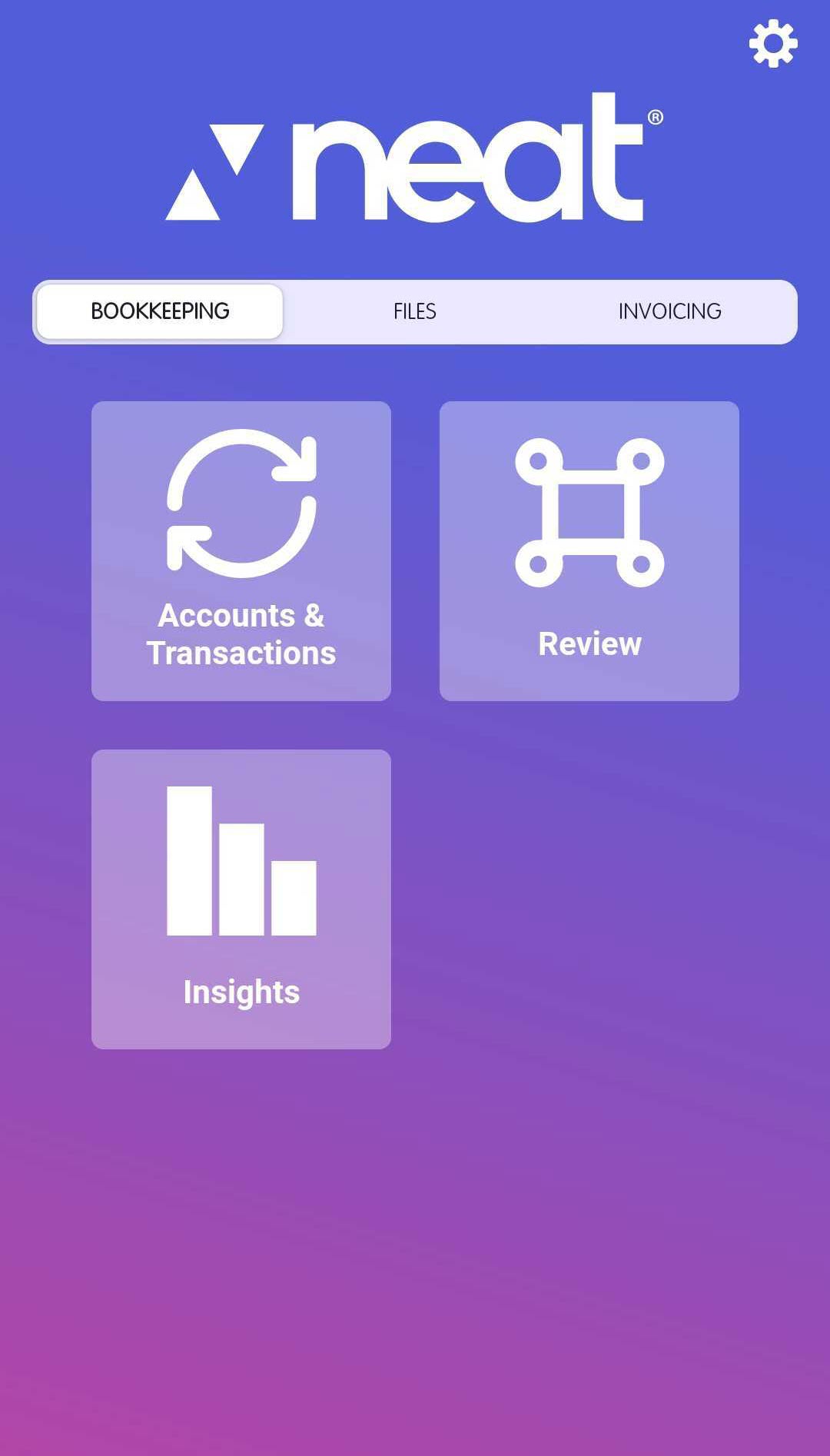
How do I review my transactions in the mobile app?
After meeting the requirements above, you're ready to start reviewing your accounts and transactions. In order to mark a transaction as reviewed, you must make sure the transaction meets the monthly review requirements. There are 2 requirements before a transaction can be review:- The transaction must have a matched supporting document or be marked as No Document Necessary.
- Both the vendor and category field must be filled in and verified that they are correct.

To review a transaction via the Neat Mobile app:
- Press the Review button at the bottom of the app.
- First, match your transactions with supporting documents in your Neat Cabinet. There are a few methods for matching your transactions:
- Select a suggested match (if prompted by Neat).
Swipe left to view all suggested matching documents. Press Select As Match when you see the corresponding document. - Search your Cabinet for matching items. Tap the Search Neat for a match search bar to find the item in your Cabinet.
- Capture a Match by taking a photo of a supporting document to match with your transaction. Press Capture A Match to take a picture of your supporting document.
- Mark the transaction as No Document Necessary
- Select a suggested match (if prompted by Neat).
- Once both requirements have been met, you will see that each of the requirement boxes show the green check mark and a new green Mark As Reviewed button.
Click the Mark as Reviewed button to mark the transaction as reviewed. - You've now successfully reviewed an item! As simple as that, you're ready to move on to the next item.
Can I add a receipt or other financial document while matching?
If a match is not suggested to you or the suggested match is not correct, you can swipe left to see more suggested matches. Search your cabinet for the correct item, or use the Capture A Match button to take a picture of a supporting document for that transaction.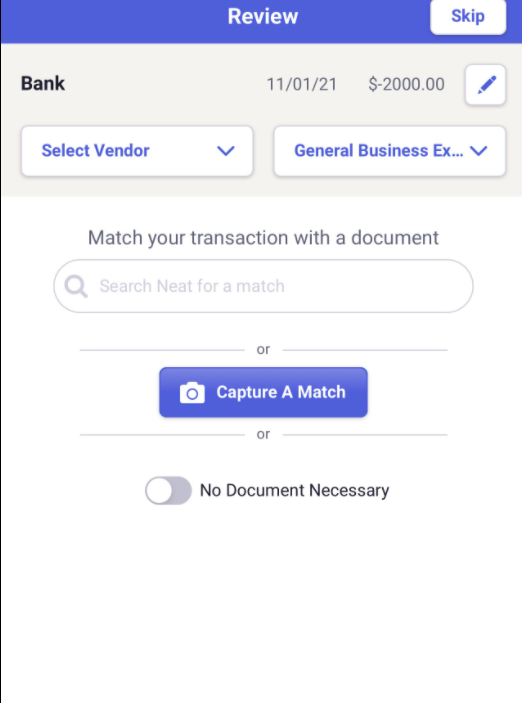
How do I know a transaction was reviewed?
When you have matched a transaction with the corresponding record from your Cabinet, you will see a large checkmark confirming your item has been matched and, therefore, reviewed. When viewing transactions, you'll be able to tell a transaction was already reviewed by the badge that appears on reviewed items.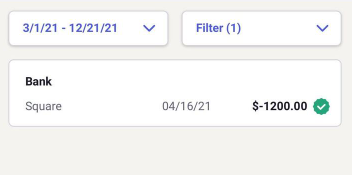
How do I know when I am done reviewing all available items in the mobile app?
Once you have reviewed all transactions with available matches in the mobile app, you will see the message You have 0 transactions with possible Matches. You can check app.neat.com to check for any remaining transactions or close accounts that are completely reviewed.How do I set a transaction to unreviewed?
- To set a transaction to unreviewed, locate a transaction that has been reviewed by clicking More at the bottom right-hand corner of the app, and then choose transactions.
Reviewed items show a green check mark next to the transaction.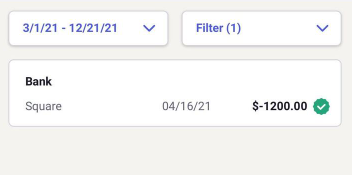
- Open the transaction and click the pencil icon, which is the edit button.
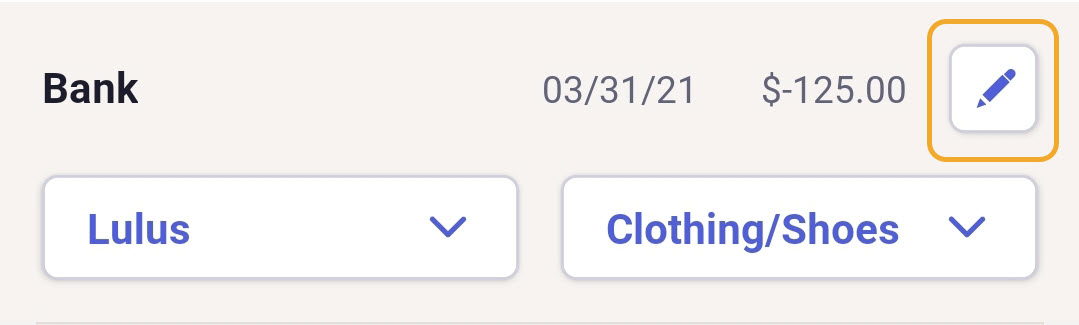
- Click Mark as Unreview to have the transaction marked as unreviewed.