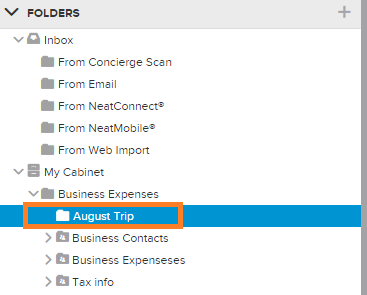Neat Smart Organization System - Revoking Shared Folders
When you share a folder in Neat, the recipient will have access to view and comment on the contents of the folder. If you need to remove access to a shared folder, follow the steps below.
Revoking access to a shared folder
- In the Folders pane, right-click on the folder you shared previously, then click Share Folder.
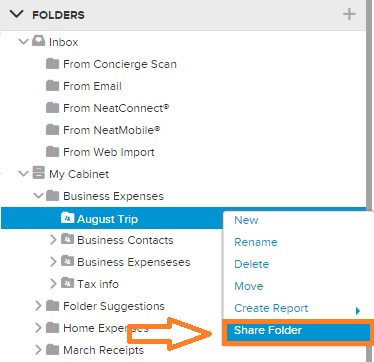
- A Share Folder box will open. At the bottom of the shared folder window, you will see which email addresses you previously shared the folder with.
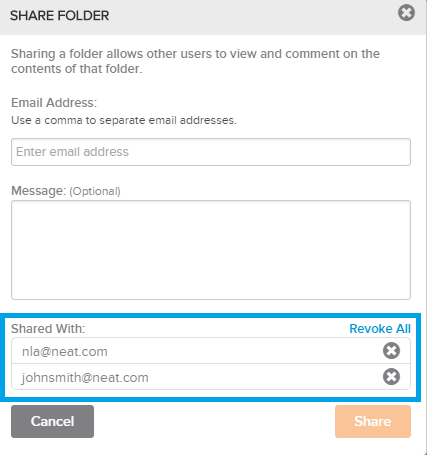
- To remove a specific email, click the X icon to the right of the email, then click Revoke and close the Share Folder window.
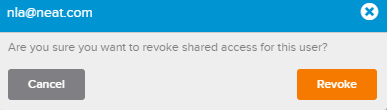
- To remove all emails in one step, click the Revoke All link, and then click Revoke and close the Share Folder window.
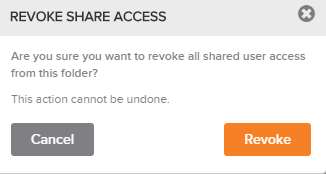
- As a side note, if you removed all emails you shared the folder with, the folder icon will change back to the default without the share icon.