ScanSnap S1300
The ScanSnap S1300 is NOT a twain compliant scanner. The scanner will NOT show up in the Neat Scan Utility as a connected scanner. To scan with this scanner, you must use the ScanSnap Manager.
Setting up the ScanSnap S1300 to Scan to Neat
- Close Neat and disconnect your ScanSnap S1300 if it is connected.
- If you haven't done so already, you will need to install the ScanSnap S1300 driver and software.
- Once the driver is installed, restart your computer.
- Launch Neat. You will see green banner at the top of your Neat software stating Neat can work with ScanSnap Manager seamless to import and process the images in Neat Cloud. Click here to register Neat with Quick Menu.
- Click here.
- After clicking here, nothing visibly will happen.
Scanning with the ScanSnap S1300
- Open your ScanSnap Manager. Neat should appear as one of the applications the ScanSnap manager is integrated with. Make sure Neat is selected as the application you would like to use.
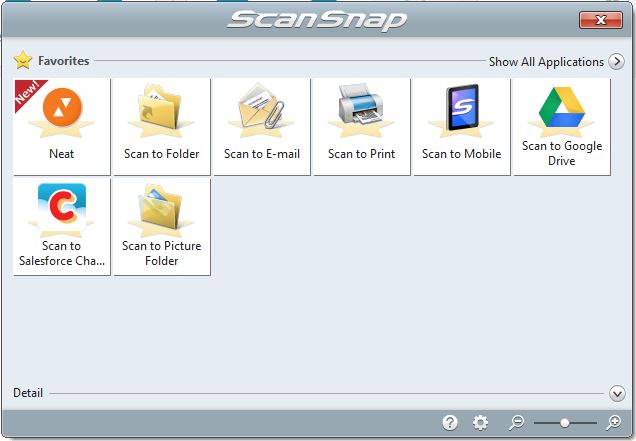
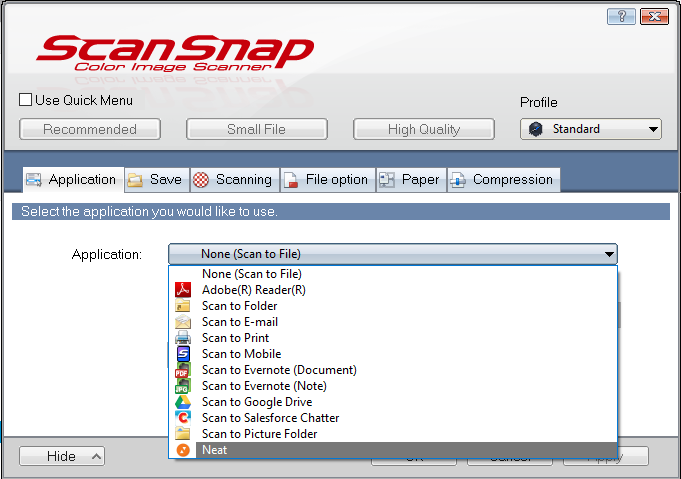
- Load an item into your scanner, and click scan. If you have the preview scans feature on, then you will see a preview of your scanned item. Click Finish Scanning.
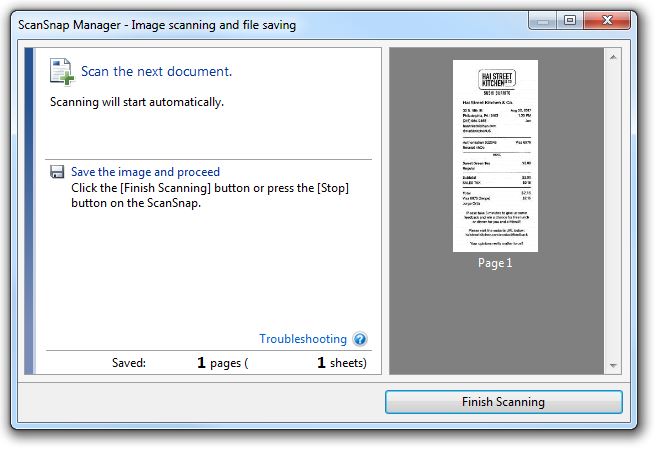
- The item will then be sent to your Neat software as an import.
