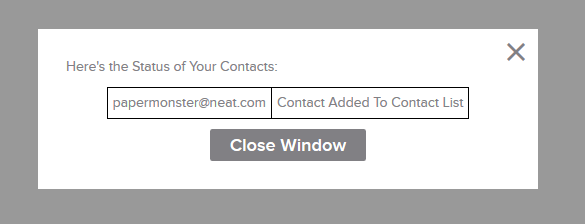Neat Smart Organization System - Send a Contact to Google Contacts
Learn how to send a contact to Google Contacts in the Neat Software. If you have not yet set up your Gmail account as a connection in Neat, click here.

Send a Contact to Google Contacts
- Select one or more contacts in a folder in the app. Click the Send To button and choose Gmail.
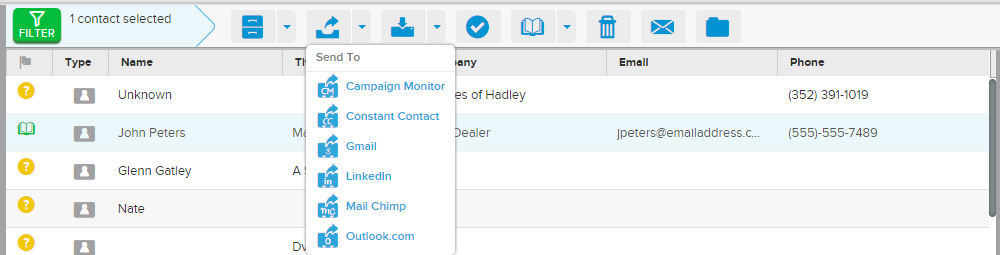
- A message box will appear confirming the status of your Contacts. When finished reviewing the message, click Close Window. Browse to contacts.google.com to view the newly added contacts.
-