NeatConnect: Calibration
Calibrating your scanner is simple and quick. Neat 5 may prompt you to calibrate the scanner during installation; however, you may occasionally need to recalibrate if scans appear faint or off-balance. Follow the steps below for instructions on cleaning and calibrating your NeatConnect scanner.
Before You Begin
The calibration steps in this article only impact the image quality when scanning directly to the Neat Cloud.Calibrate the NeatConnect scanner
- Locate your calibration paper, if you have misplaced your calibration sheet, you can use a blank white 8.5″ x 11″ sheet of paper to calibrate.
- On the NeatConnect scanner, click the settings button.
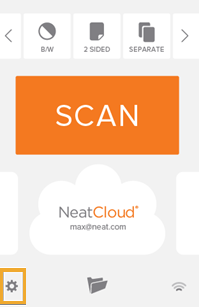
- Scroll down through the settings and locate the Maintenance section. Click Calibrate
- Load the calibration sheet into the scanner as shown in the Calibrate Your Scanner dialog box.
- Click Next.
An alert box will let you know when calibration is complete.
