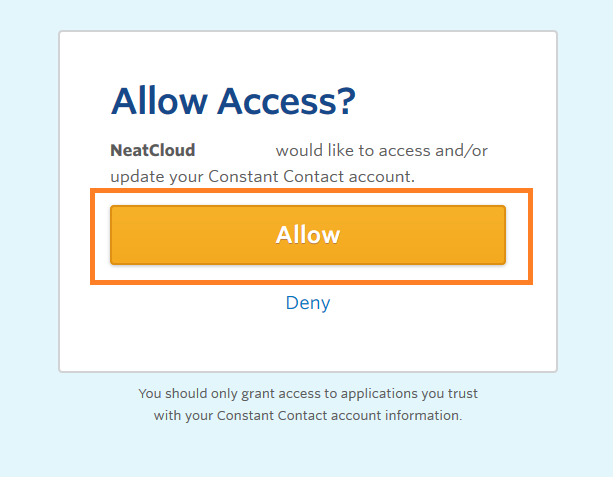Neat Smart Organization System - Integrate Constant Contact
Learn how to activate your Constant Contact account as a connection using the Neat Smart Organization System. If you have already set up your Constant Contact connection in Neat, click here to send your first contact.
Connect Constant Contact Account to Neat
- Click on the small down arrow next to your username at the top right of the screen and click My Account.
- On the Account Settings page, click on the Connections tab.
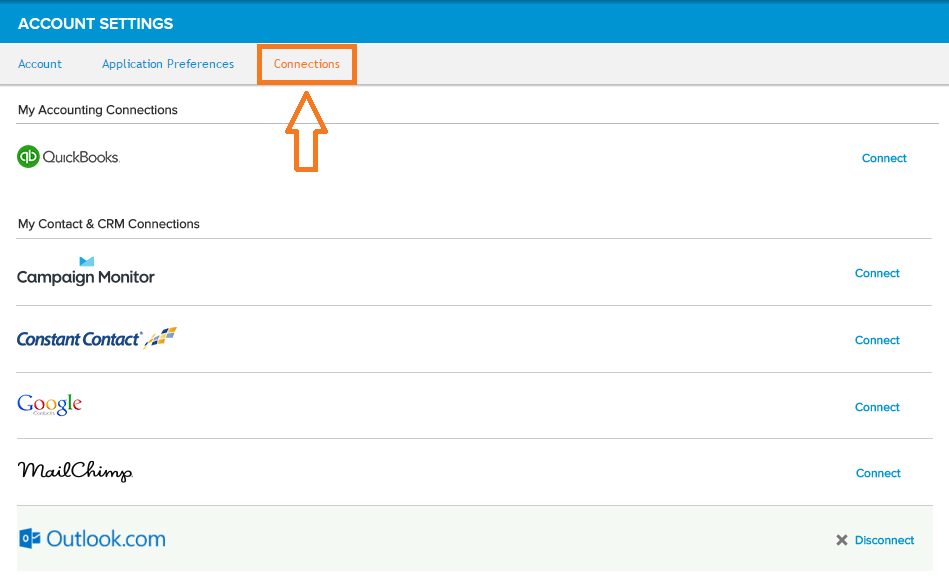
- Locate the Constant Contact connection type and click Connect.
- You'll be prompted to login with your Constant Contact account. Fill in your username/email address and password, then click Log In.
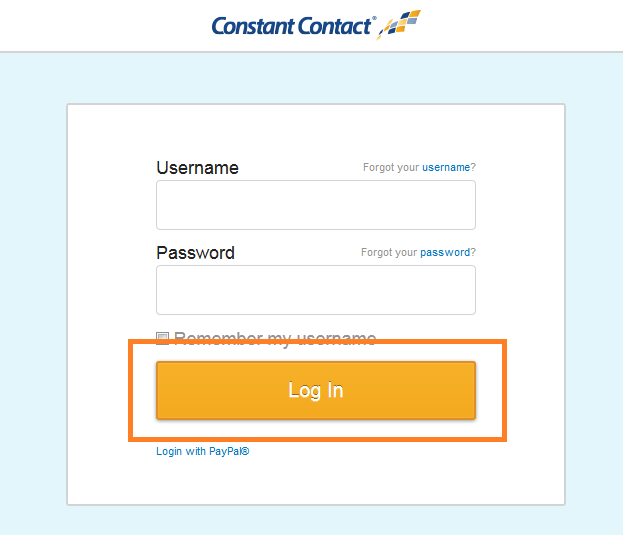
- A new message box will appear requesting your permission to access information in your Constant Contact account. Click Allow.