Windows - Show Hidden Folders
In some cases you may need to access hidden files or folders for troubleshooting steps.
To show hidden folders in Windows 10:
- Open File Explorer from your Windows taskbar.
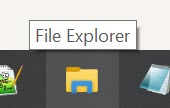
- Select the View tab then select Options.

- Select Change folder and search options.
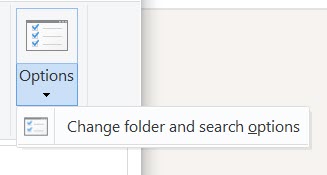
- In the new Folder Options window, select the View tab again.
- In Advanced settings, go to Hidden files and folders.
- Select Show hidden files, folders, and drives.
- Select OK.
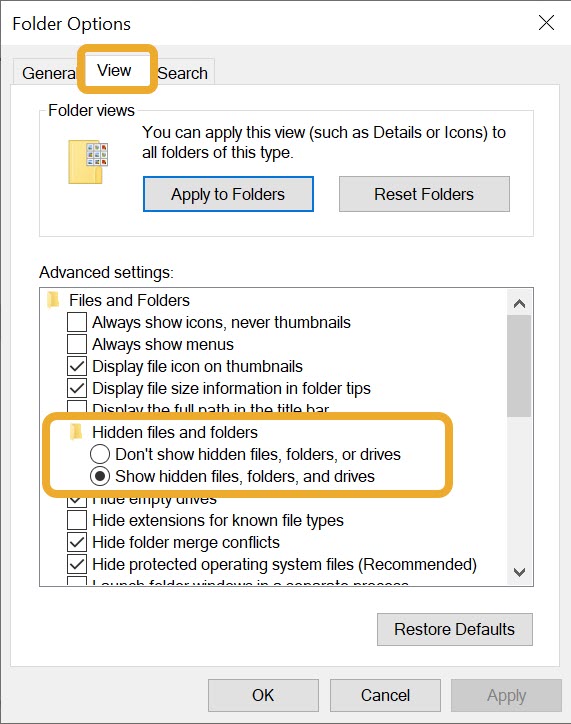
To show hidden folders in Windows 11:
- Open File Explorer from your Windows taskbar.
- Select View.
- Go to the Show option, and select Hidden items to see all hidden files and folders.
