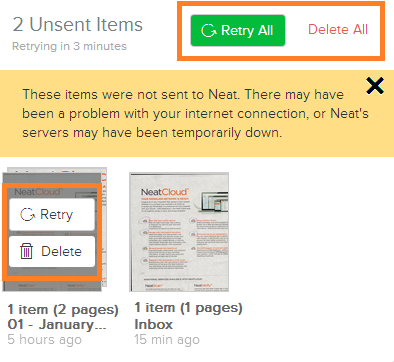Neat Smart Organization System - Scan When Offline
Learn how to scan using the Neat Smart Organization System when offline. If you lose your connection to the internet while using the Smart Organization System, then you should see the below notification message pop up at the top of the app. The Smart Organization System allows you to scan items into the Neat Cloud even when you are not connected to the internet. Watch the video or follow the steps below for scanning when offline in the desktop Smart Organization System.

Scan When Offline
- Click the Scan button.
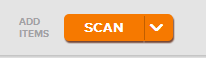
- The Neat Scan window will open. A message in the top bar of the app will tell you that you are scanning while offline.
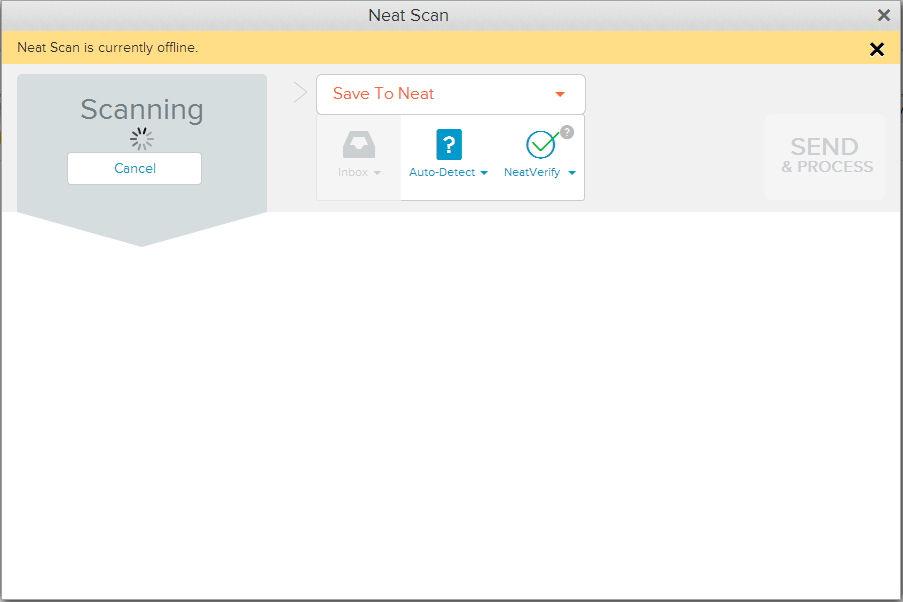
- Scan an item. When the scan is complete, click the Send & Process button, then close the Neat Scan window.
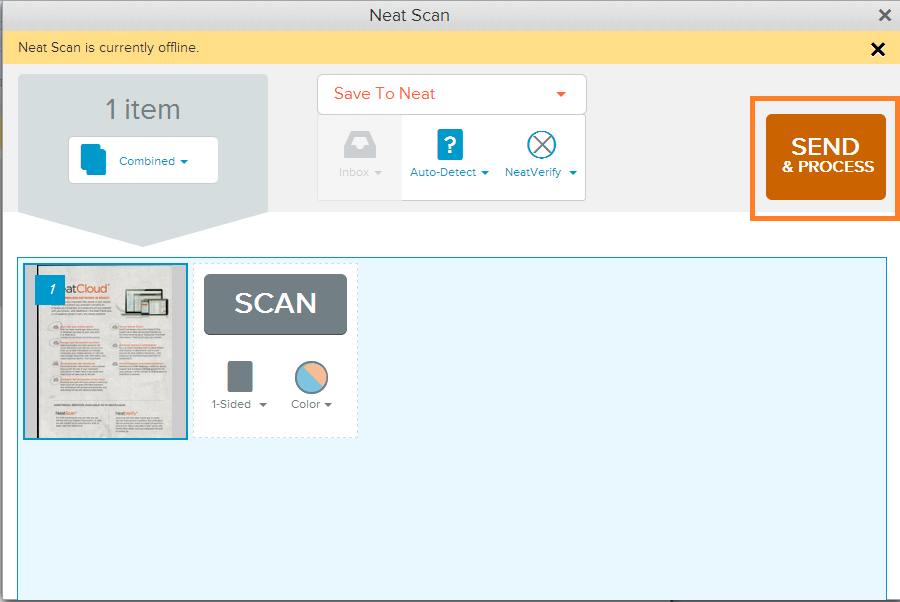
- In the upper right corner of the app, you'll notice a red Exclamation Icon with a number beside it, next to your username. Click the Exclamation Icon.
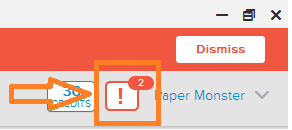
- A message box will appear explaining that the items were not sent to Neat due to the lack of connection to the internet.
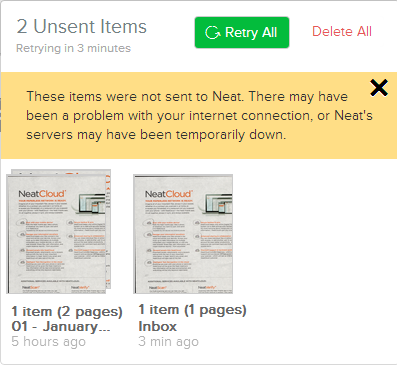
- If you use your mouse to hover over the individual scanned items, you can choose to click the Retry button to send the scanned items to Neat or delete the scanned items by clicking the Delete button. You can also choose use the Retry All or the Delete All button to perform the same functions on multiple items at one time. All items scanned when offline will be saved and then processed when an internet connection is established.