Mac: Reinstalling Scanner Drivers in Neat
Help! Neat can’t see my scanner!
If the Neat software doesn't see the scanner then:
- Try plugging it into a new port.
- If that doesn’t work, Quit Neat and select the Finder icon from your Dock. The Finder has the blue smiling face icon. Open the Go menu and select the Go To Folder option.

- Open the Go menu and select the Go To Folder option.


- Copy and paste the following path in the Go To Folder window to open the directory: /Library/Image Capture/Devices
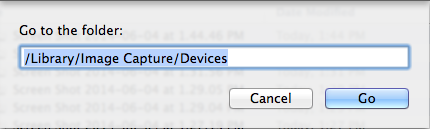
- Delete any items in here that begin with Neat.
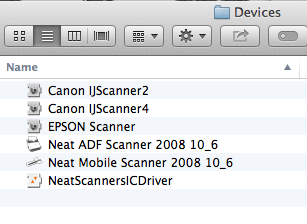
- Browse to /Library/Application Support.
- Look for the Neat folder and delete it.
- Disconnect your Neat scanner.
- Reinstall Neat. Download the latest version of the Neat for Mac software. Once fully downloaded, double-click (or hold the CTRL key and click) on the dmg file in your Downloads folder to mount the installer as a disk image to your Desktop.
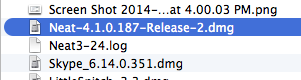
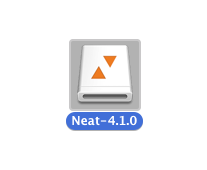
- Double-click on this disc image on the Desktop to open the Neat installer. Before installing Neat, double-click on the Uninstall Neat option in the bottom left corner. This application will guide your through removing the Neat software from your computer. Uninstalling Neat will not affect your existing Library.
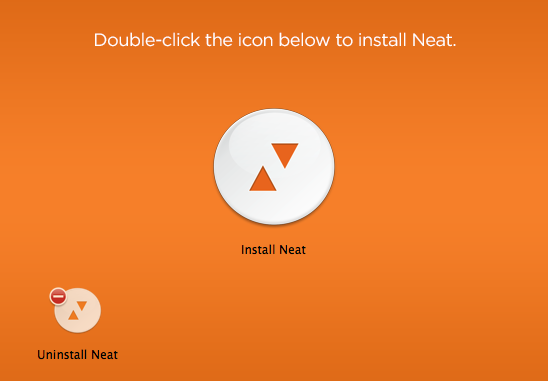
- Once Neat is uninstalled, right click (or hold the CTRL key and click) on the Neat icon in your Dock. Select Options and Remove from Dock. This will remove the Neat icon from your Desktop, so that it may be re-installed successfully.
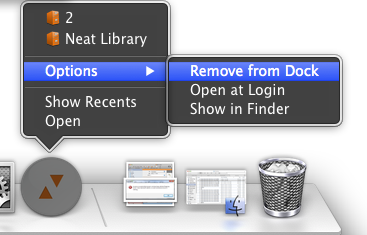
- Finally, double-click the Install Neat option from the Neat installer window. This application will guide you through installing the Neat software on to your computer once again. Once your Neat software is installed, re-connect your scanner to begin scanning.
