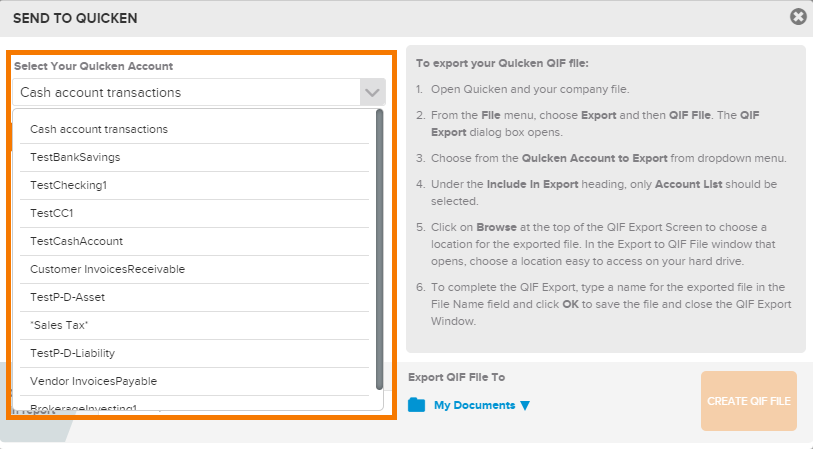Neat Smart Organization System - Import Quicken Accounts
Before you can export items to Quicken using the Neat Smart Organization System you need to import your Quicken Accounts.
Import your Quicken Account to Neat
- Open Quicken and your company file.
- From the File menu, choose Export and then QIF File. The QIF Export dialog box opens.
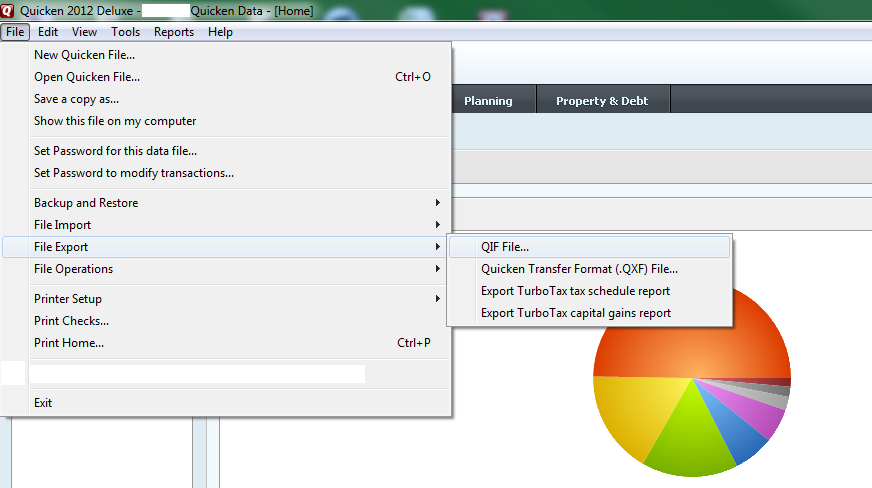
- Choose from the Quicken Account to Export from dropdown menu.
- Under the Include In Export heading, only Account List should be selected (as pictured below).
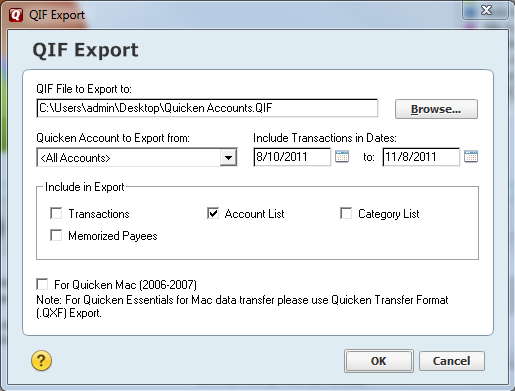
- Click on Browse at the top of the QIF Export Screen to choose a location for the exported file. In theExport to QIF File window that opens, choose a location easy to access on your hard drive. Like your Desktop.
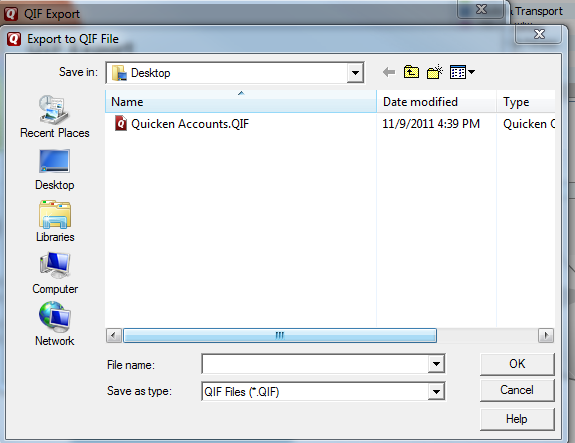
- To complete the QIF Export, type a a name for the exported file in the File Name field and click OK to save the file and close the QIF Export Window.
- Open your Neat Smart Organization System. (orange logo)
- Select a receipt in a folder, click the Send To button and then choose Quicken.
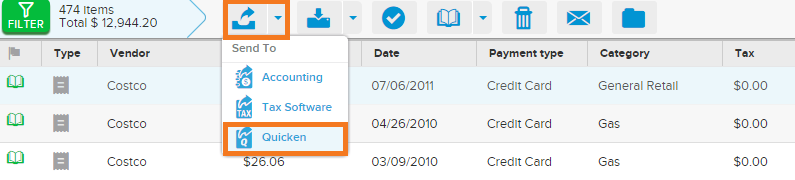
- Click the Import Quicken Account button
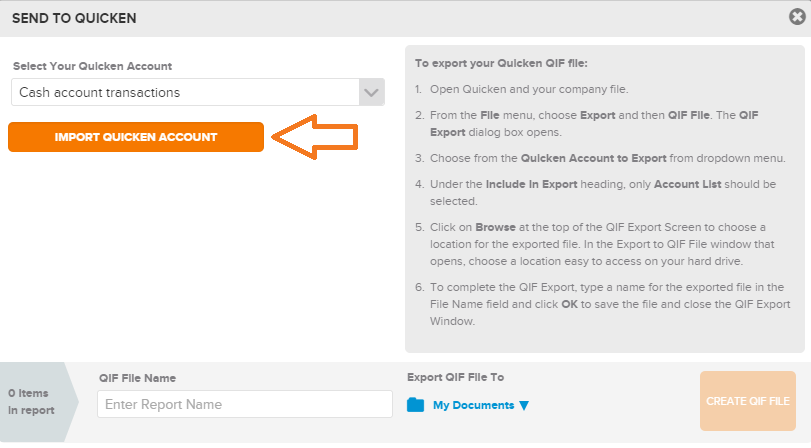
- Browse to where you saved your QIF file in the previous steps and select Open
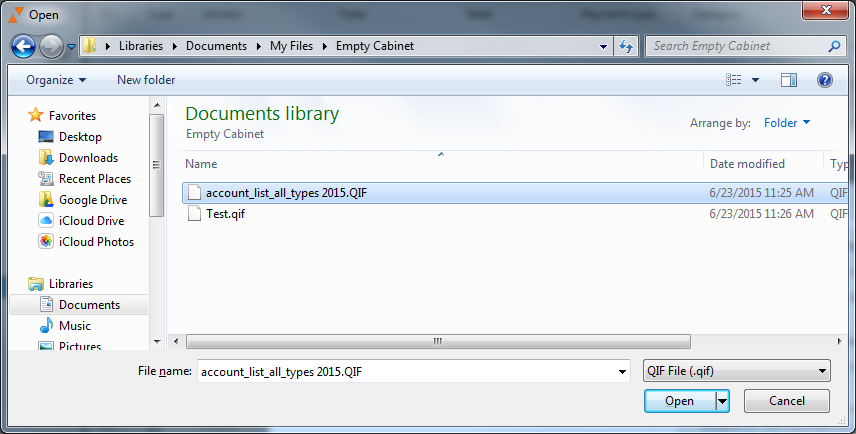
- Your Quicken account(s) will be imported into the Smart Organization System. When you export items to Quicken from the Smart Organization System, you will now see your available Quicken Accounts in the dropdown menu.