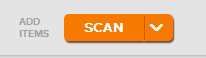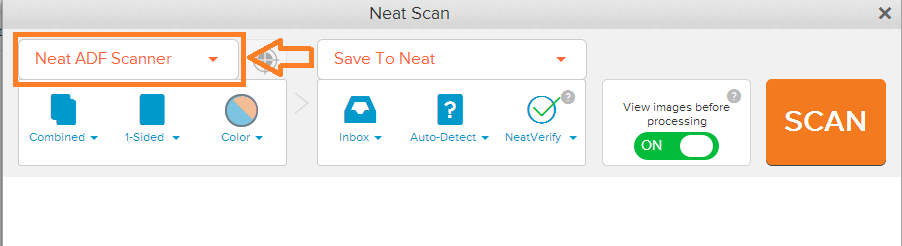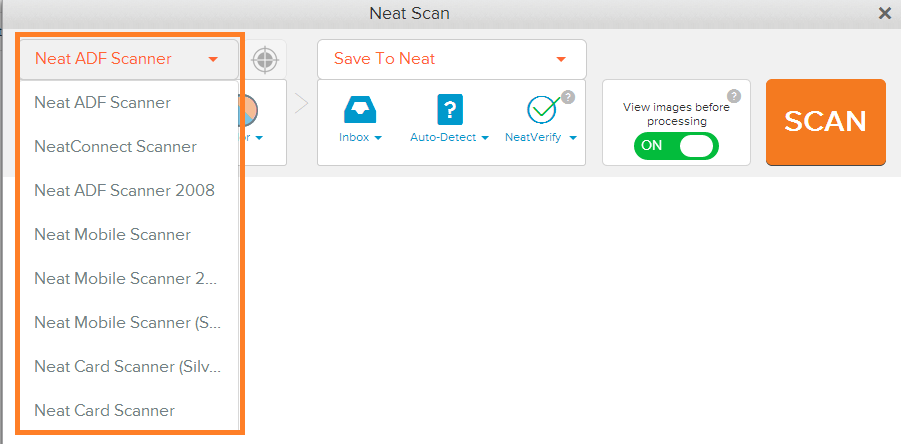Neat Smart Organization System - Scan & Select from Multiple Connected Scanners
Please Note: Neat Web App now has ALL of the desktop features, and so much more! You can continue to use this desktop application, however, all new features, improvements, and updates will occur in our Neat web application. Click here to learn more!
Your Neat Smart Organization System allows you to connect multiple types of scanners to digitize your documents. You can use your powerful Neat scanner, Fujitsu ScanSnap, or most 3rd party TWAIN-compliant scanners. Follow the steps below to learn how to select from multiple connected scanners for scanning.
Select from Multiple Connected Scanners
- Open your Neat Smart Organization System software (orange logo)
- Click the Scan button.
- In the Neat Scan window, look in the upper left corner to see which scanner is selected. Whichever scanner is listed first is the scanner that will be used when scanning. In this example, a NeatDesk (ADF) scanner is being used as the selected scanner.
- You can select a different scanner by clicking on the small down arrow next to the scanner name. Any other scanner you have connected will be displayed here for you to choose from.
- Click on the scanner you would like to scan with. This scanner should now be displayed at the top of your scanner list, indicating that is the scanner selected.
- Click Scan to scan with that scanner.