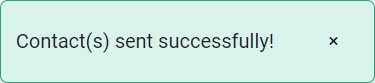Integrate Outlook.com
Sending your contacts from Neat over to your Outlook Contacts can be done very easily. Learn how to aggregate all of your personal or business contacts in one place.
FAQs
How can I connect Neat to my Outlook account?
- First click on your name at the top left hand corner. Once you click on your name, select Integrations from the dropdown menu.

- When you are brought to the Choose An Integration page, you will click on Connect in the Outlook.com box.
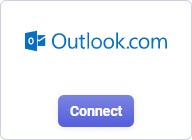
- When you click on Connect, you will have to enter your credentials to log into your Outlook account. Once your credentials are entered, you will receive a Success message and the box that was previously labeled as connect will now read as Disconnect.
How can I send a contact from Neat to my Outlook contacts?
- Select Contacts from your options on the left.
- Double click on the contact of your choice.
- Once the contact is selected, you will see Send To at the bottom of the page.
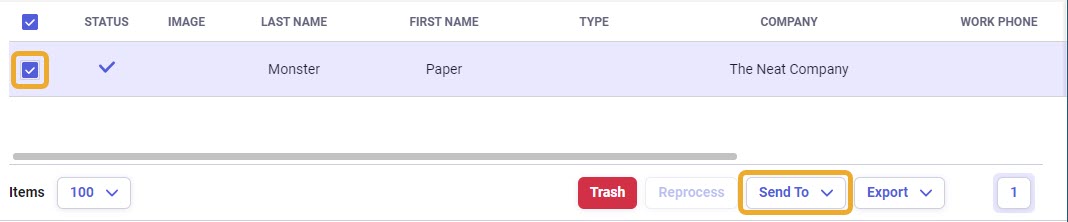
- When you click Send To a list of options will appear. Click on Outlook Contacts to send your contact from Neat over to your Outlook Contacts.
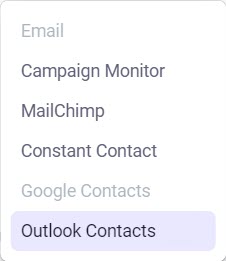
- Once your contact is sent, you will see a Success message at the top of your page.