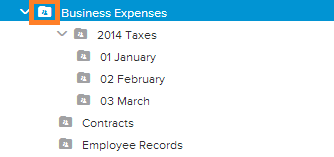Neat Smart Organization System - Share Folders
Learn how to share folders in the Neat Smart Organization System software. Neat allows you to easily collaborate with others by sharing the folders in your Neat Cabinet. When you share a folder in Neat, an email will be sent to the person you selected, giving them access to view and comment on the contents of the folder. Follow the steps below or watch the video to begin sharing folders.
Share a folder
- In the Folders pane, right-click on the folder you want to share, then click Share Folder.
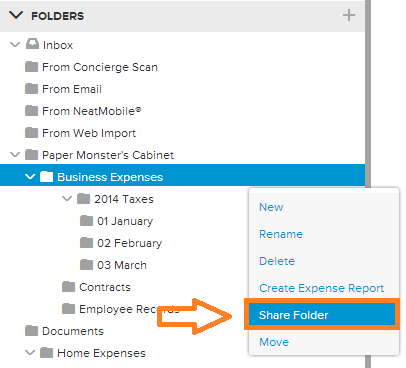
- A Share Folder box will open. Enter the email address of the person you want to share the folder with. You can also add a message to give the person a brief description of what the folder contains. When finished adding a message, click Share.
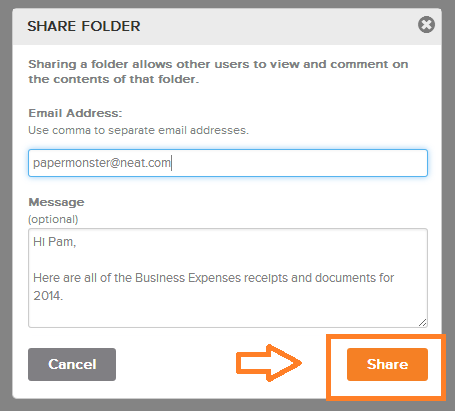
- In this example, the Business Expenses folder and all of its sub-folders have been shared. An icon has been added to all folders that are shared.