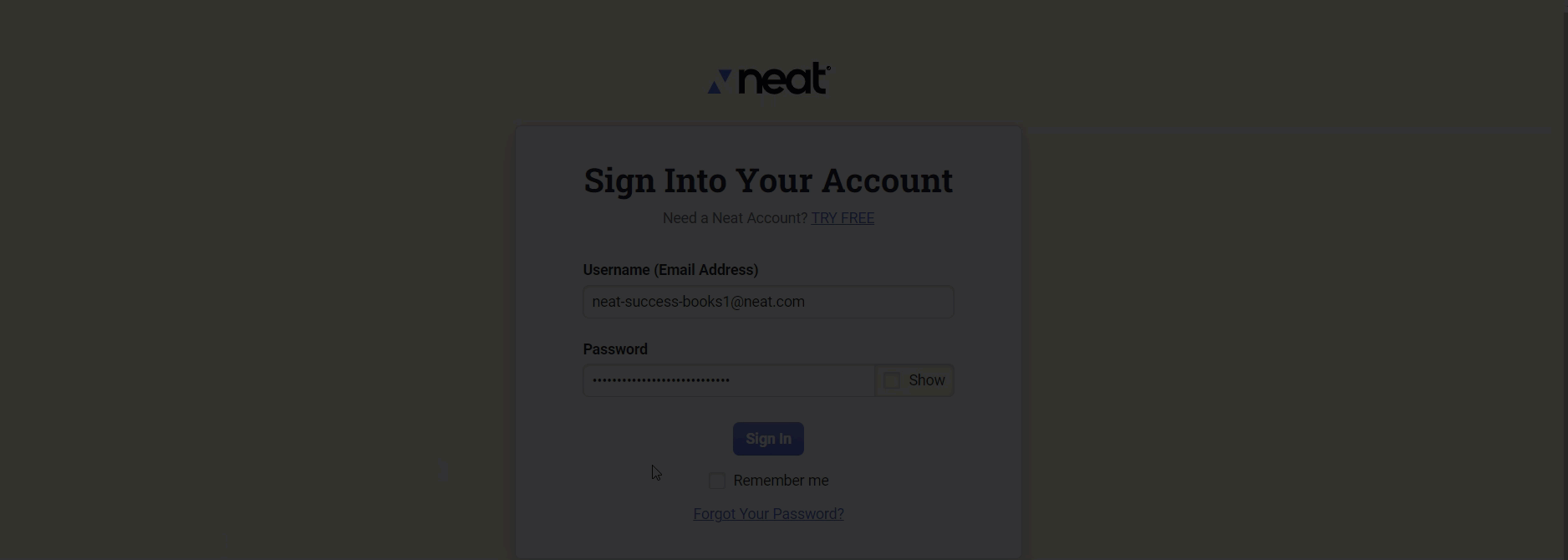Logging into Neat
Check out our most frequently asked questions about accessing your Neat account below:
FAQs
- How do I login to my Neat account?
- What are the Neat account password requirements?
- Do I have to login every time I want to use Neat?
- I forgot my password, how do I reset it?
- I know my password, how do I change it?
How do I login to my Neat account?
- Go to app.neat.com
- Enter your user name and password.
What are the Neat account password requirements?
All Neat passwords must:
- be at least nine characters in length
- contain at least one symbol (!@)
- contain at least one number (123)
- Go to app.neat.com
- Select Forgot Your Password under the password box.
- On the next screen, enter the email address associated with your Neat account.
- Click Submit.
- You will be sent an email to the address you provided. The email will come from no-reply@neatcloud.com. The subject is "Reset your Neat password". If you do not see the email, check your spam/junk mail folder.
- In the email, click the Confirm and Set New Neat Password link.
- You will be prompted to enter and then re-enter your new password.
Please Note: Your password should contain at least 9 characters, including at least 1 number, at least 1 special character (e.g. !, @, #, $, %, etc.). It cannot contain any spaces (not even at the end). - Click Continue and you'll be presented with the sign in screen.
- Sign in with your new password to access your account.
- Go to app.neat.com and login with your current password.
- Once logged in, click on your name at the top right corner of Neat.
- Select User Profile.
- Under Personal Information, locate password and click the change button next to it.
- In the Change Password box, enter your current password, enter, and re-enter your new password and click Save.
Do I have to login every time I want to use Neat?
Yes, you do. However, you can check the Remember Me box to save your password and to streamline the login process.
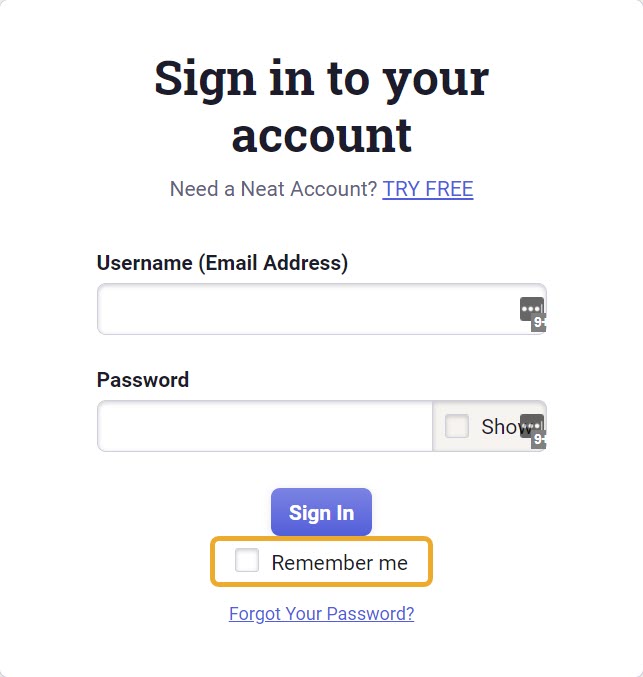
I forgot my password, how do I reset it?
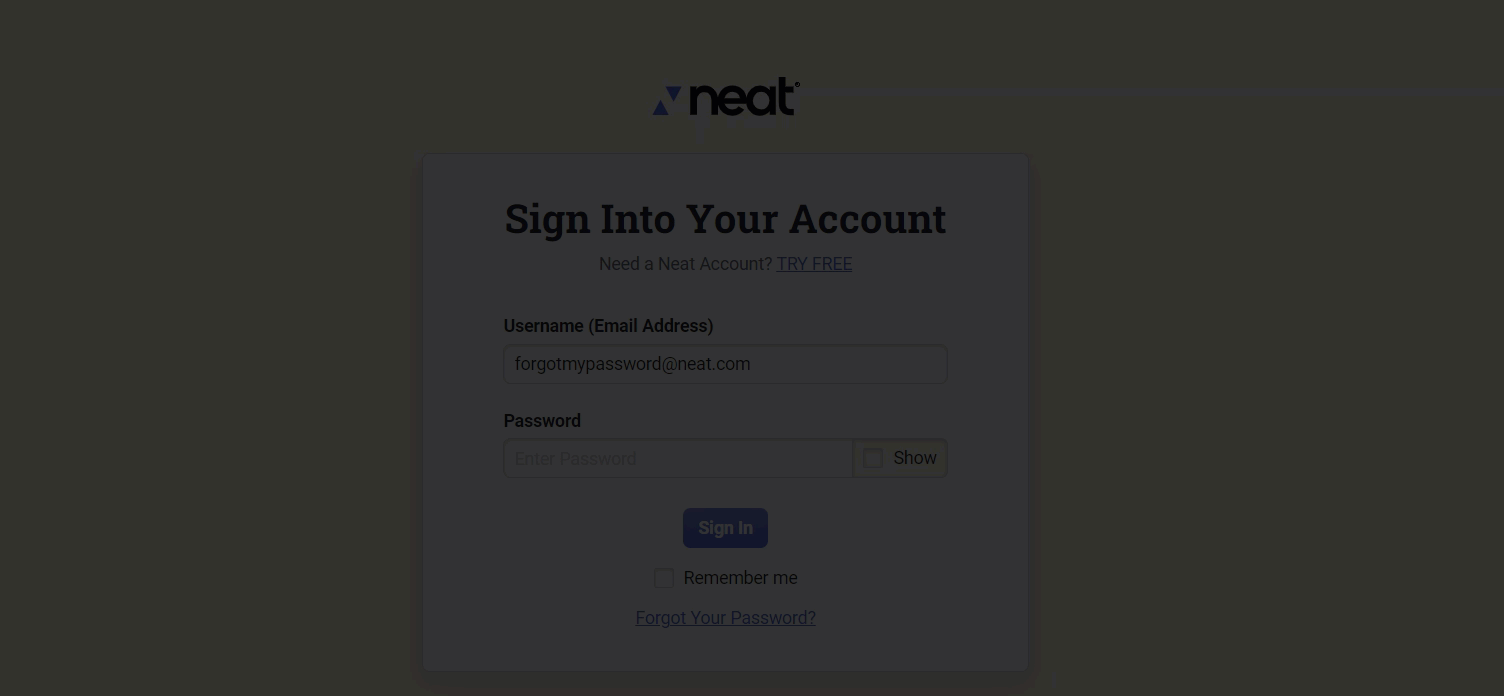
I know my password, how do I change it?