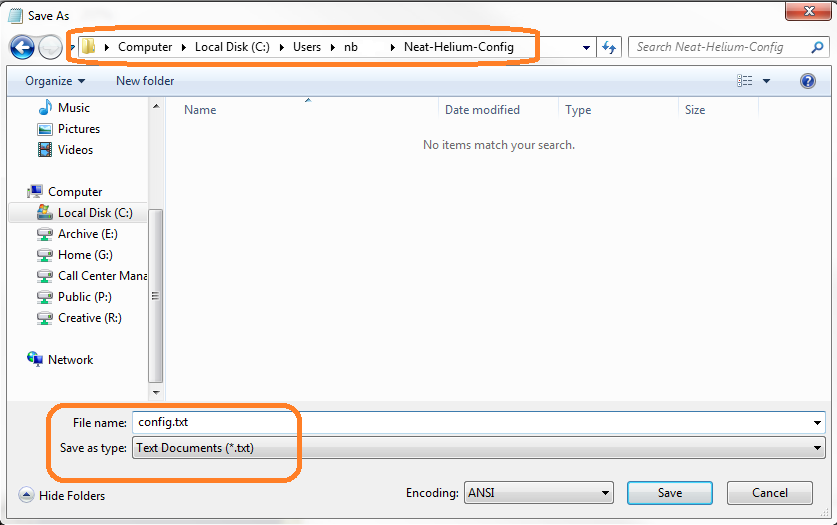Neat Smart Organization System - Adjusting Auto-Crop Sensitivity Values
If your scans are not being cropped enough, or they are being cropped too much, please follow the steps below to adjust Neat's auto-crop sensitivity. In the example below, the default auto-cropping sensitivity of 80% will be overwritten with a value of 20%. Decreasing the percentage value will make the auto-cropping less aggressive, increasing it will make it more aggressive. The config value is checked at the start of scan, so the value can be updated on the fly while the app is being used.
- On Windows go to C:\Users\{User Name}. On Mac in finder 'Go to Folder', type in '~/Library' and hit enter.
- Create a new folder in this location called Neat-Helium-Config.
Windows
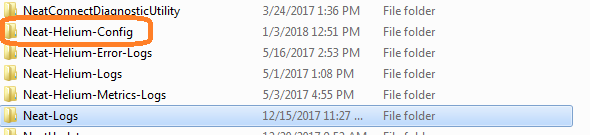
Mac
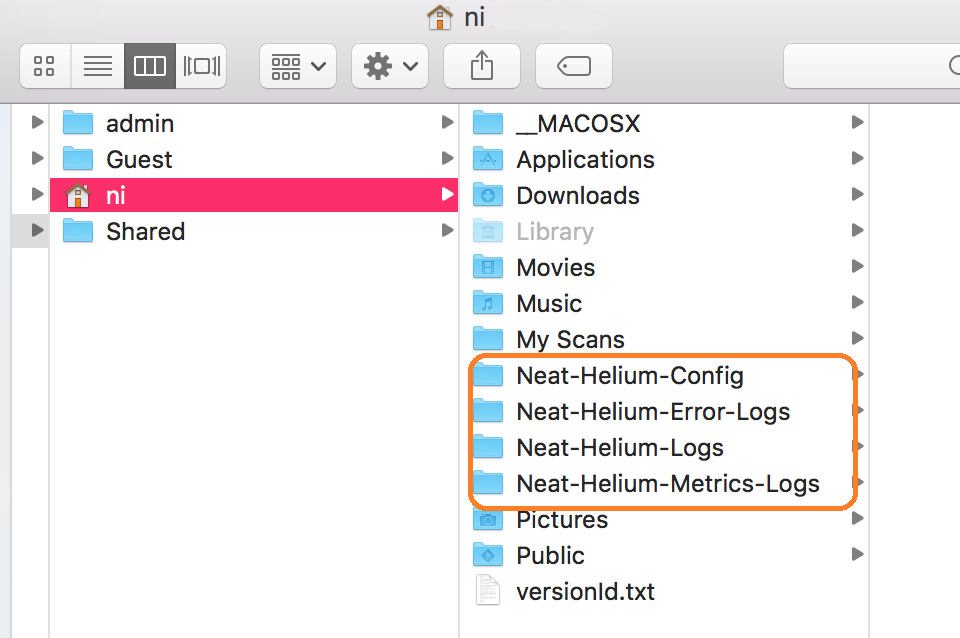
- Create a text file. Open NotePad(Windows) or TextEdit(Mac) and type the following in the text file: cropping: 20%
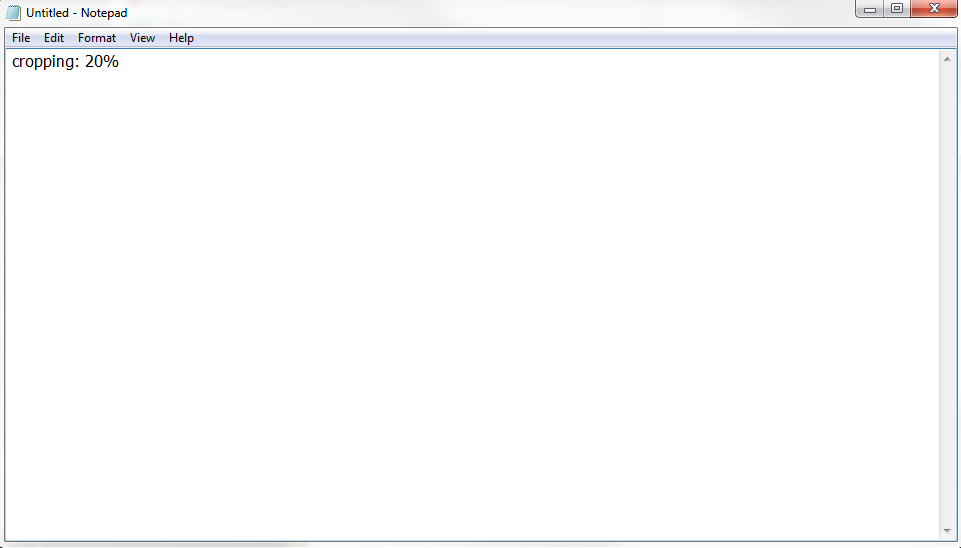
- Save the text file in the new folder you created and name it config.txt.