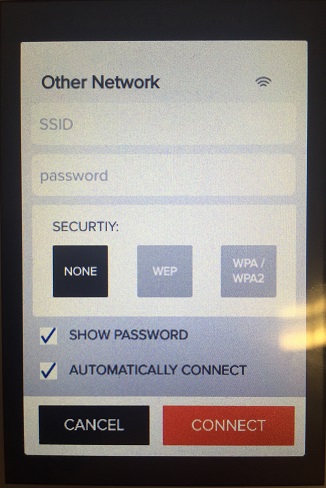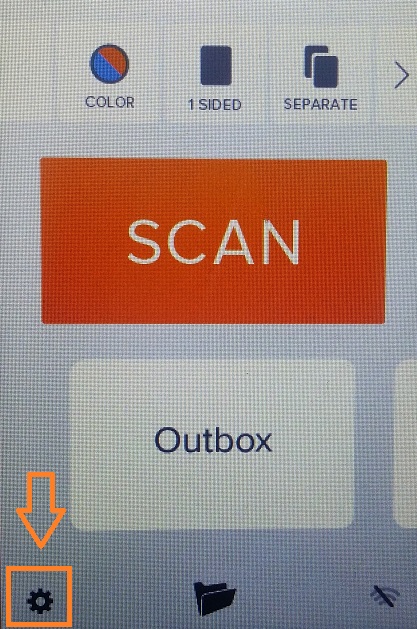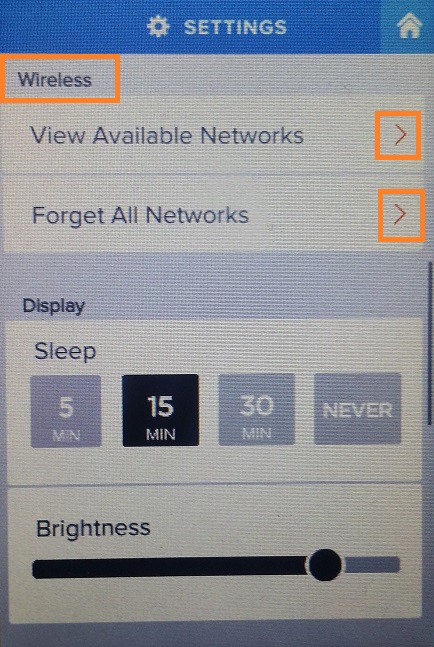Learn how to set up your WiFi connection on your NeatConnect scanner. If you are turning on your NeatConnect scanner for the first time, you will be directed through a Setup Wizard that includes choosing a wireless connection. If you have already been using your NeatConnect scanner and need to reconfigure or change your wireless set-up, follow the steps below.
Set up WiFi
- Tap the gear icon in the lower left corner of the home screen.
- Swipe up to scroll to the Wireless section.
- Tap the small right arrow next to View Available Networks to view all available Wi-Fi networks that you are in range to connect to.
- Tap the small right arrow next to Forget All Networks to delete all saved credentials on NeatConnect for any networks you previously connected to.
- If your network does not show on the list scroll to the bottom of Available networks and choose Other…

- You can then enter your network information manually.