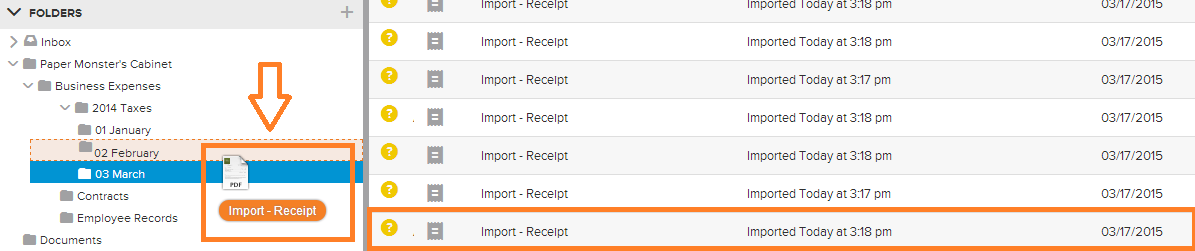Move an Item Using the Neat Smart Organization System
Learn how to move an item using the Neat Smart Organization System. Follow the steps below to use Neat's easy Move button or drag-and-drop feature to move an item from one folder to another.
Move an Item
- In the Folders pane, click on the folder containing the item you want to move.
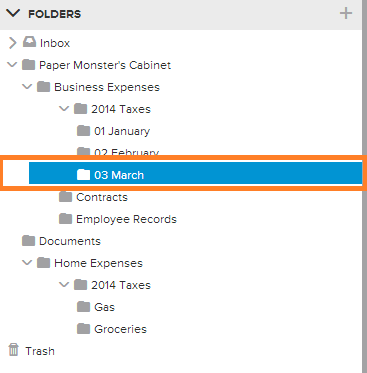
- The contents of that folder will appear in the item view pane.
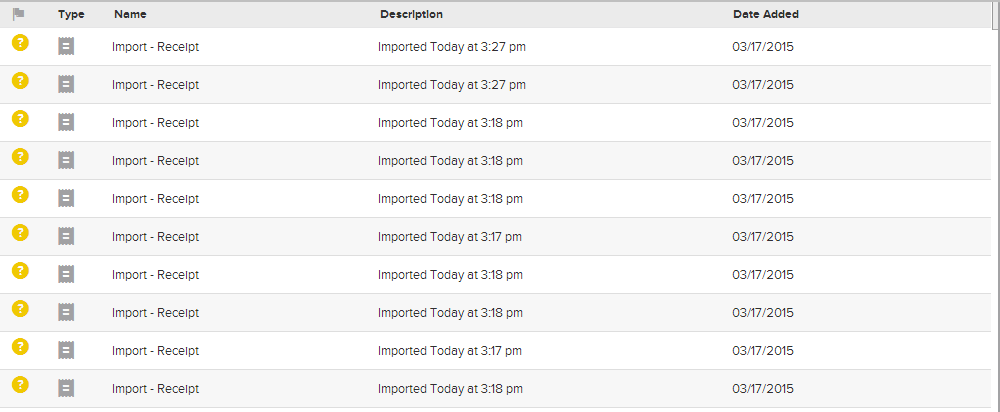
- Click the Move icon in the toolbar menu.
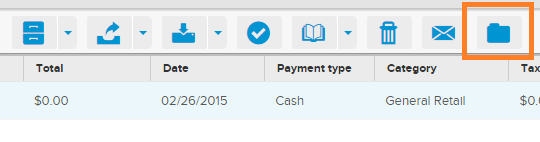
- Use the drop-down menu to select the folder you would like to move the item to, then click Move.
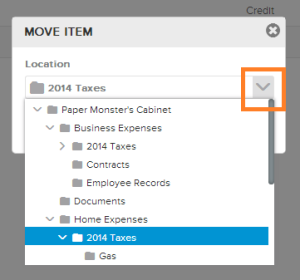
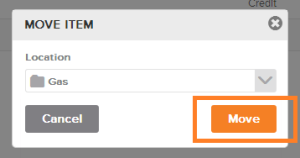
- You will receive a notification message stating that the item has been moved to the desired location.
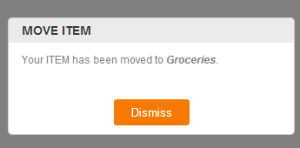
Move an Item with Drag and Drop
- Alternatively, in the Folders pane, click on the folder containing the item you want to move.
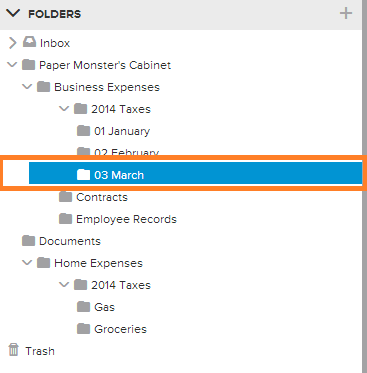
- The contents of that folder will appear in the item view pane.
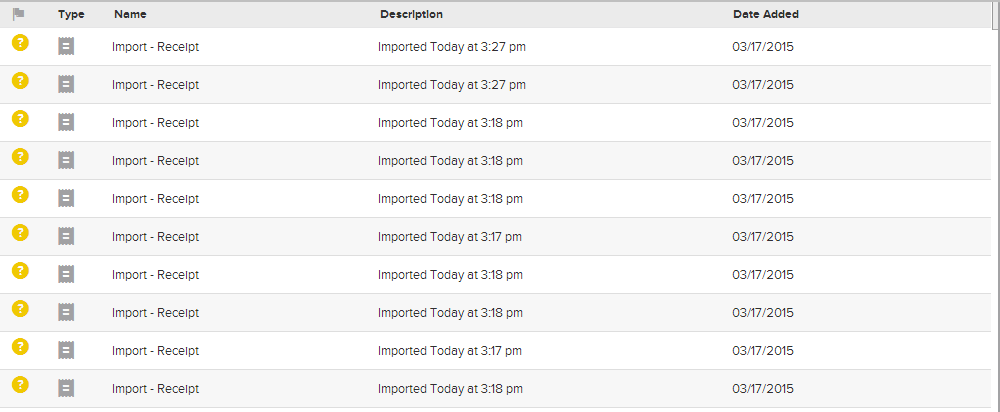
- Drag-and-drop the item into the desired folder location. The item will be moved to the folder you selected.